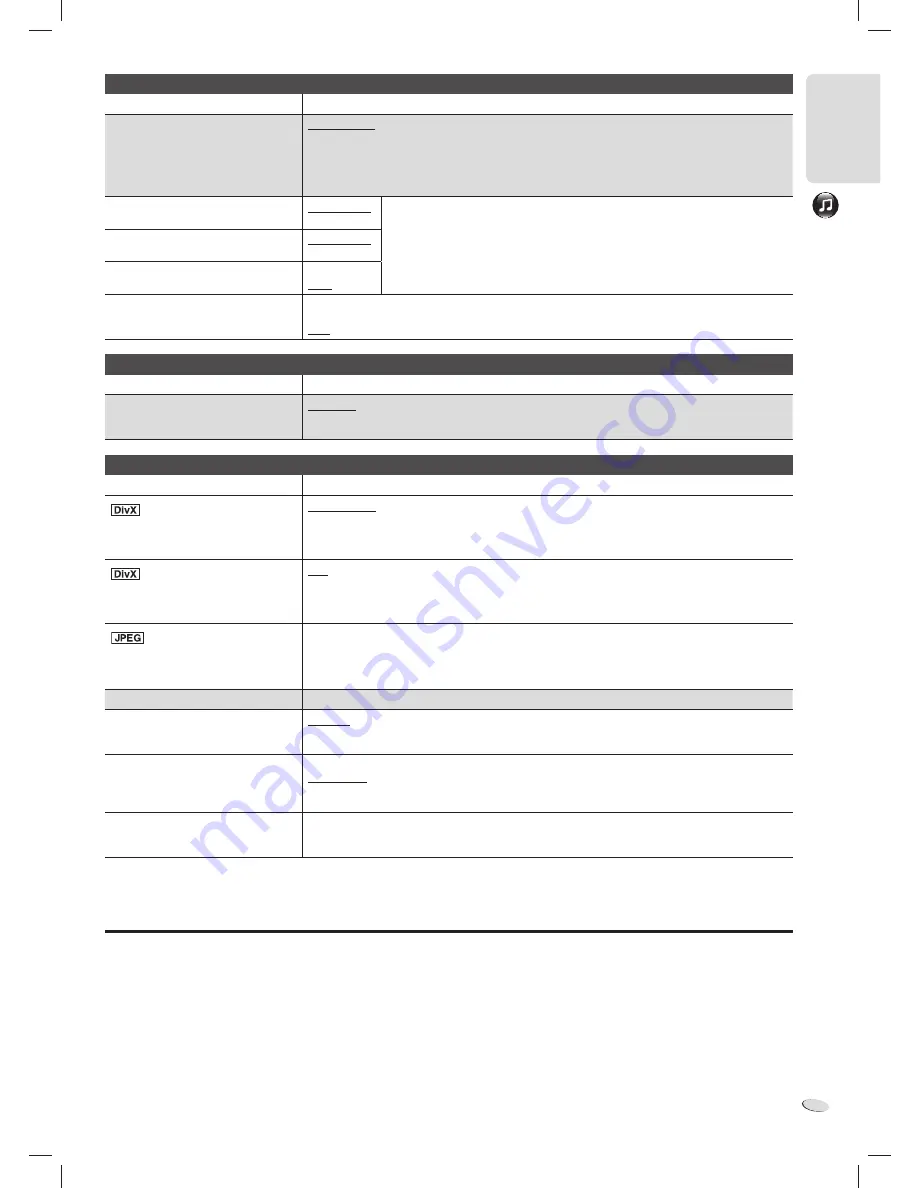
OTHER OPERA
TIONS
21
RQTX1220
21
E
N
G
L
IS
H
ENGL
ISH
“AUDIO” menu
CURRENT SETTINGS
Show the current setting of the items in this menu.
PCM OUTPUT
Do a check on the digital input
limitations of the equipment you
connect using COAXIAL terminal
and select the maximum sampling
frequency of PCM digital output.
UP TO 48kHz:
When you connect to an equipment compatible with 44.1 kHz or 48 kHz.
UP TO 96kHz:
When you connect to an equipment compatible with 88.2 kHz or 96 kHz.
• Signals from copy-protected discs are converted to 48 kHz or 44.1 kHz.
• Some equipment cannot support sampling frequencies of 88.2 kHz, even if they can support
96 kHz.
Read the operating instructions of your equipment for details.
DOLBY DIGITAL
With COAXIAL connection (
Z
19)
BITSTREAM
PCM
Select “BITSTREAM” when the equipment can decode the bitstream (digital form of
multi-channel data). If not, select “PCM”. (If the bitstream output to the equipment
without a decoder, there can be high levels of noise output that can do damage to
your speakers and hearing.)
DTS
With COAXIAL connection (
Z
19)
BITSTREAM
PCM
MPEG
With COAXIAL connection (
Z
19)
BITSTREAM
PCM
DYNAMIC RANGE
ON:
Adjust for clarity even when the volume is low. The range between the lowest and the highest
sound levels is compressed. Convenient for late night viewing. (Only works with Dolby Digital.)
OFF
“DISPLAY” menu
CURRENT SETTINGS
Show the current setting of the items in this menu.
LANGUAGE
Select the language for the on-screen
messages.
ENGLISH FRANÇAIS
ESPAÑOL DEUTSCH
P
У
CCK
ИЙ
MAGYAR
Č
ESKY POLSKI
“OTHERS” menu
CURRENT SETTINGS
Show the current setting of the items in this menu.
REGISTRATION
Show the registration code of the
system.
SHOW CODE:
You must have this registration code to purchase and play DivX Video-on-Demand
(VOD) content (
Z
23, “About DivX”).
This item is only shown until you play a DivX VOD content or after you deregister this system.
DEREGISTRATION
Show the deregistration code of the
system.
SET:
You must have this deregistration code to cancel the registration of this system
(
Z
23, “About DivX”).
This item is only shown after you play a DivX VOD content for the first time.
SLIDE SHOW TIME
To change the slideshow time
1 SEC to 15 SEC
15 SEC to 60 SEC
60 SEC to 180 SEC
(in 1-unit)
(in 5-unit)
(in 30-unit)
•
“3 SEC”
is the factory preset.
EASY SETUP
SET:
Shows the EASY SETUP settings.
DVD-VR/DATA
Select to play only DVD-VR or DATA
format.
DVD-VR:
To play video on DVD-R/RW.
DATA:
To play data files on DVD-R/RW.
SCREEN DIMMER
This is to prevent burnt mark on the
TV screen.
OFF
WAIT 5 MIN:
If there is no operation for 5 minutes, the picture becomes grey. The TV screen will
go back to the normal position when you do some operations. (This does not apply
during video playback.)
DEFAULTS
This returns all values in the SETUP
menus to the default settings.
RESET
The password screen is shown if “RATINGS” (
Z
20) is set. Input the same password and press [OK],
then switch off the system and switch on again.
Changing the main unit and remote control mode
You can change the remote control and main unit mode if the remote
control operates other Panasonic equipment.
Make sure that the main unit and remote control have the same
mode.
To set the mode to “REMOTE 2”
1
Press and hold [EXT-IN] on the main unit and [2] on the
remote control until “REMOTE 2” is shown.
2
Press and hold [OK] and press [2] for a minimum of
2 seconds.
To set the mode to “REMOTE 1”
1
Press and hold [EXT-IN] on the main unit and [1] on the
remote control until “REMOTE 1” is shown.
2
Press and hold [OK] and press [1] for a minimum of
2 seconds.
Note:
After you set the mode, you can continue to use the TV operation
buttons on the remote control to operate a Panasonic TV (
Z
8).
VKX80_GC_1En.indd 21
VKX80_GC_1En.indd 21
9/22/2010 2:34:46 PM
9/22/2010 2:34:46 PM





















