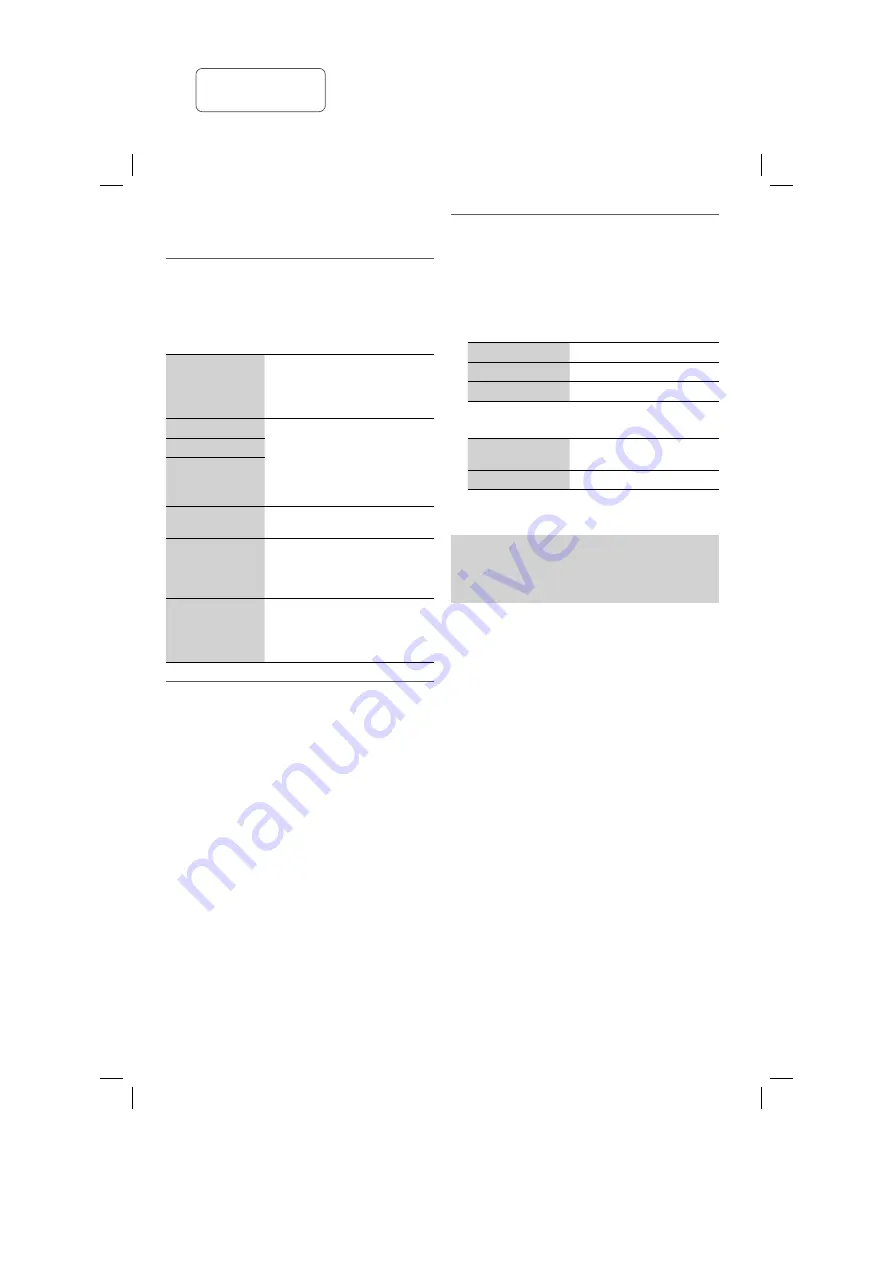
19
RQT9951
Sound and illumination effects
Sound effects
1
Press [SOUND] to select the sound effect.
2
Press [
Y
,
U
] to select the setting and then press
[OK].
PRESET EQ
Select the desired preset EQ
setting.
Using the main unit
Press [LOCAL PRESET EQ].
BASS
–4 to +4
Using the main unit
1. Press [MANUAL EQ] to select
“BASS”, “MID” or “TREBLE”.
2. Press [
2
/
3
] or [
5
/
6
]
to adjust the level.
MID
TREBLE
SURROUND
“ON SURROUND” or “OFF
SURROUND” (default)
INPUT LEVEL
(For AUX 2
source)
“NORMAL” (default) or “HIGH”
Note:
Select “NORMAL” if the sound is
distorted during “HIGH” input level.
D.BASS
“D.BASS ON” (default) or
“D.BASS OFF”
Using the main unit
Press [D.BASS].
Illumination effects
By main unit only
You can change the illumination colour on this system.
Turn [ILLUMINATION].
To cancel, select “OFF”.
DJ jukebox
(For USB A-AUDIO and USB B-AUDIO source)
You can use DJ jukebox to add cross-fading effect
between songs. You can also use additional features
with the “Panasonic MAX Juke” app (
Z
below).
By main unit only
1
Press [DJ JUKEBOX] to select the setting.
OFF CROSSFADE
Cancel cross-fading.
ON CROSSFADE
Add cross-fading.
OFF
Switch off DJ jukebox.
2
During stop mode, turn [CONTROL] to select the
repeat setting.
RANDOM REPEAT
RND
Play all tracks randomly and
repeat all tracks.
ALL TITLE REPEAT
Repeat all tracks.
Note:
DJ jukebox effect is cancelled when you switch off the
system or change to another source.
Using the “Panasonic MAX Juke” app
You can download and install the free Android™
app “Panasonic MAX Juke” on Google Play™ for
additional features, such as to request song playback
from multiple devices simultaneously.
SC-VKX65GAGS_RQT9951-B_En.indd 19
SC-VKX65GAGS_RQT9951-B_En.indd 19
8/18/2014 3:31:35 PM
8/18/2014 3:31:35 PM
printing rev.1
Confidential
Until:
29 Aug 2014




























