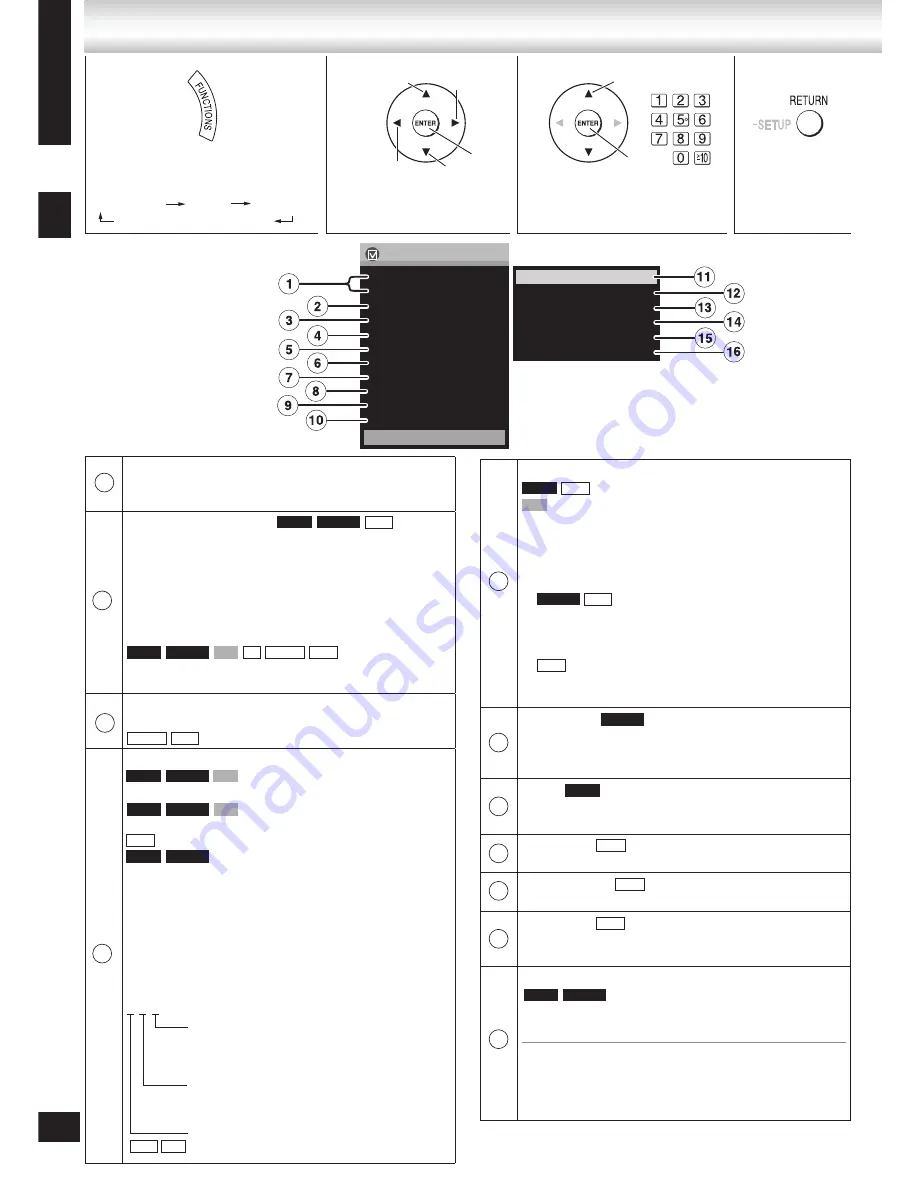
18
RQTV0148
ENGLISH
Other Settings
1/ 4
Chapter
1/20
Time
0:00:00
Audio
1 English
MPEG4
1
Angle
1/1
Thumbnail
Rotate Picture
Slideshow
Off
Title
Play Menu
Picture Menu
Audio Menu
Display Menu
Other Menu
Play Speed
Functions
Marker (VR)
Subtitle
Video
Off
1
Show the FUNCTIONS screen.
Every time you press the button:
Main menu Basic Details
Off (no on-screen display)
2
Select the menu.
3
Make the settings.
4
Press to exit.
Discs — Using On-screen menus
Select
Return to the
previous menu
Go to the next
menu
Confirm
Select
Select
Confirm
Example:
Discs — Using On-screen menus
Actual items depend on the disc.
Subtitle
(with multiple subtitles)
(SVCD only)
To select subtitle language
On +R/+RW, a subtitle number may be shown for
subtitles that are not displayed.
To display/clear the subtitles
Press [
e
,
r
] to select “On” or “Off” and press [ENTER].
“On” or “Off” only appears with discs
that contain subtitle on/off information (Subtitle on/off
information cannot be recorded using Panasonic
DVD Recorders.)
DivX video files that do not display “Text” do
not contain subtitles text. Subtitles text cannot be
displayed.
•
•
•
Marker (VR)
To recall a marker recorded on DVD-Video recorders.
To recall a marker:
Press [
e
,
r
]
➡
press [ENTER]
Angle
(with multiple angles)
To select a video angle.
Thumbnail
To show thumbnail images.
Rotate picture
To rotate a picture.
Slideshow
To turn slideshow on/off.
To change the slideshow timing 1 (Fast) to 5 (Slow).
Other Settings—Play Speed
To change play speed.
– from x0.6 to x1.4 (in 0.1 unit steps)
Press [DVD/CD
q
] to return to normal play.
This function may not work depending on the disc’s
recording.
•
•
Program, Group, Title, Track, Chapter, Playlist,
Content
To start from a specific item.
Time (R/+RW)
Time slip (during play)
To skip the time forward or backward.
1. Press [ENTER] twice to show the Time Slip indicator.
2. Press [
e
,
r
] to select the time and press [ENTER].
Press and hold [
e
,
r
] to alter faster.
Time Search
To start from a specific time.
Elapsed/Remaining Time
To change between elapsed or remaining time display.
•
Video
To display pixel number.
fps (frame per second) is also displayed.
Audio
(Discs with multiple soundtracks)
To select audio soundtrack.
(Karaoke disc)
To select “L”, “R” or “L R”.
To select “1” or “Audio LR”.
(Karaoke disc)
To select “On”, “Off”, “V1”, “V2” or “V1+V2” for vocals.
Read the disc’s instructions for details.
Audio attributes
LPCM/PPCM/
%
Digital/DTS/MPEG: Signal type
kHz: Sampling frequency
kbps: Number of bits
ch: Number of channels
Example:
3 /2 .1ch
•
DVD-V DVD-VR VCD
CD MPEG4 DivX
DVD-V DVD-VR
DivX
DVD-VR
JPEG
JPEG
JPEG
1
2
3
4
5
6
7
8
9
DVD-V DVD-VR VCD
MPEG4 DivX
DivX
DVD-V DVD-VR
DVD-V
DivX
VCD
DVD-VR
DivX
DivX
DVD-V DVD-VR
DVD-V
10
11
1: Low frequency effect (not displayed if there is
no signal)
0: No surround
1: Mono surround
2: Stereo surround (left/right)
1: Center
2: Front left + Front right
3: Front left + Front right + Center
To display current disc type.
WMA MP3
18
Select
DVD-V DVD-VR VCD






























