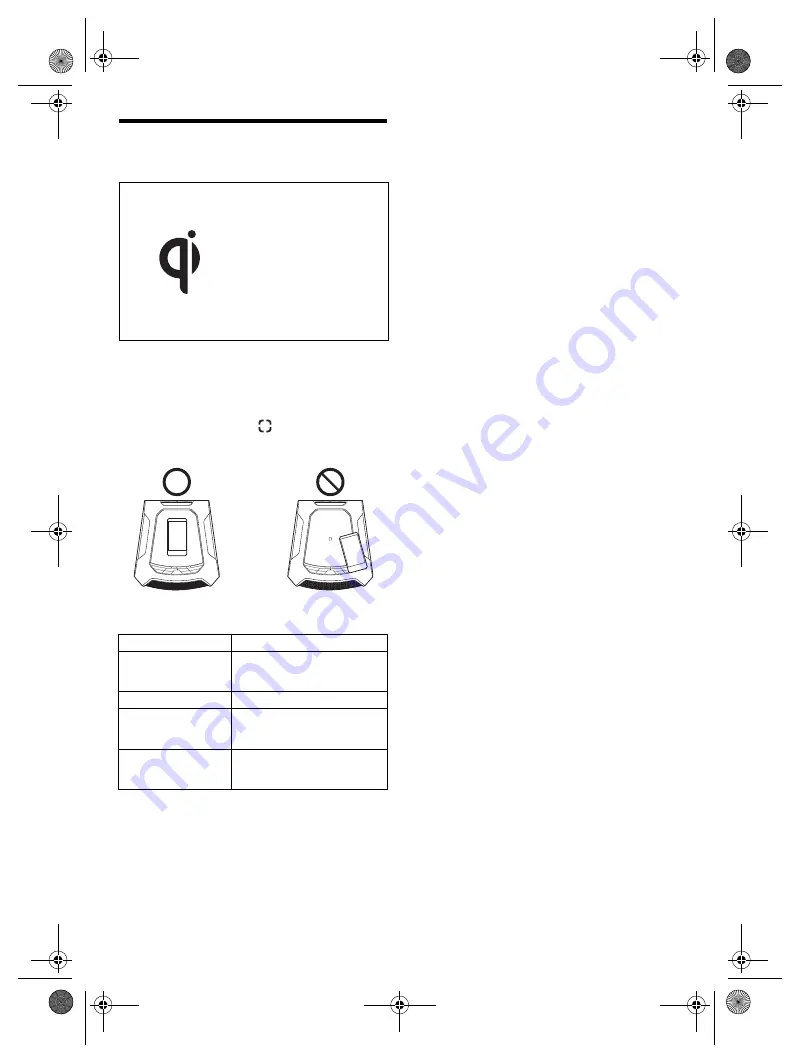
9
TQBJ2251
Wireless charging
You can charge a Qi-compatible smartphone by placing it
on the wireless charging area.
The Qi and Qi logo are the
trademarks of the Wireless
Power Consortium.
Preparation
• Switch on the unit.
• Read the operating instructions of the smartphone for
details.
1
Place the smartphone with wireless charging
function on the marking
.
Move the Qi-compatible smartphone back and forth,
left and right until the CHARGE indicator lights up.
2
Remove the smartphone from the wireless
charging area when it is fully charged.
CHARGE indicator
State
Off
• Charging is complete.
• The smartphone is not
recognisable by this unit.
Lights up
Charging a smartphone.
Blinks quickly
(at 0.25-second
intervals)
A Charging error has occured
or there is a malfunction.
Blinks slowly
(at one second
intervals)
Temperature of Qi-compatible
smartphone is too high or too
low.
Note:
• Charging will not starts if you put the smarphone on the
charging panel when the unit is in standby mode.
• Charge only one smartphone each session.
• Charging stops if you move the smartphone during
charging.
• Charging may not start if the smartphone battery level is too
low.
• When charging smartphone, do not make or answer calls as
sound may be distorted.
• Remove the cover of the smartphone before placing it on
the wireless charging area.
• Switch off the vibration mode before charging smartphone
to prevent them from falling. Charging may stop when the
vibration intensity is strong.
• Place the smartphone on the centre of the wireless charging
area to prevent falls. Loud music playback may cause
vibration to the unit.
• Do not charge a smartphone that is bigger than the charging
area.
• The smartphone and the surface of the charging area might
get warm after prolonged charging.
• Avoid charging the smartphone outside the operating
temperature range to prevent damage.
• Avoid locations with extremely high temperatures, low
temperatures, or high humidity. Use the product in a location
with an ambient temperature of 10°C - 35°C and an ambient
humidity of 35% - 80%. If it is determined through an
investigation that the product malfunctioned as a result of
use in an environment with an extreme temperature or high
humidity, the malfunction will not be covered by the warranty
and the product will not be repaired.
• When error occurs, remove the smartphone and wait for a
few seconds before charging it again.
• When using power bank as the power source, wireless
charging is disabled.
• If the wireless charging area is dusty, clean it using a soft
cloth slightly moistened with water.
• The wireless charging area is a vibration absorbing soft
panel. The surface sinks slightly when you press on it.
TMAX5EB.GN_TQBJ2251 En.fm Page 9 Thursday, June 4, 2020 2:11 PM
















