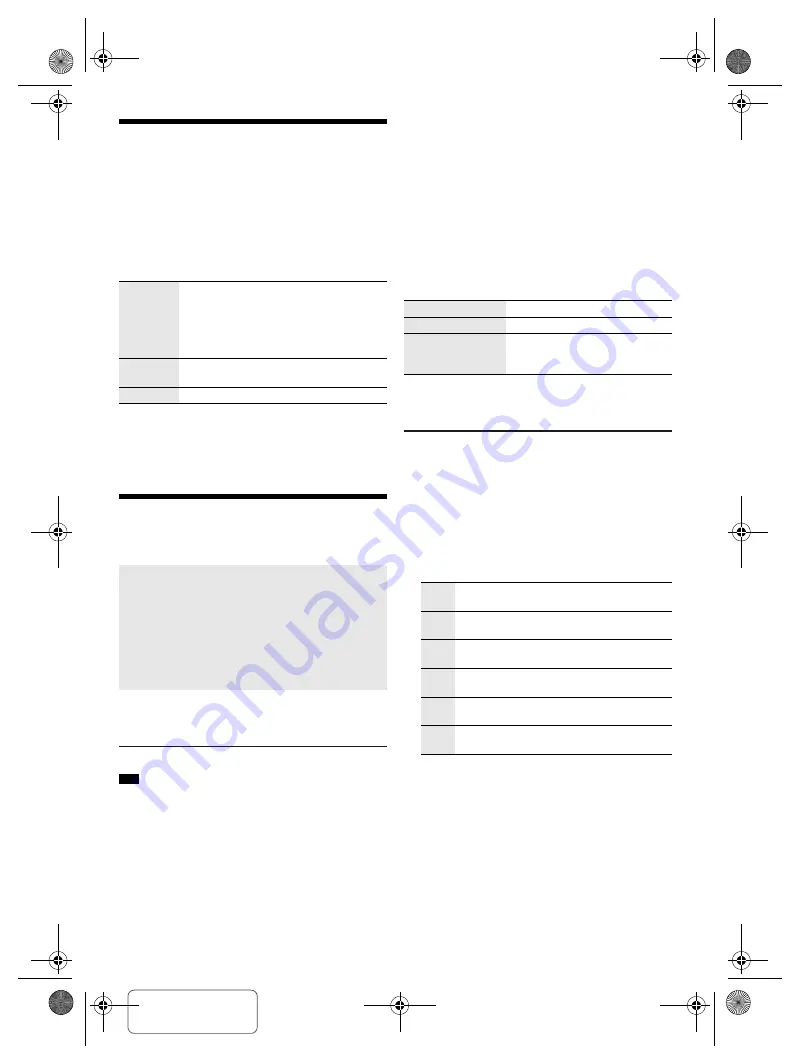
Confidential
Until:
24 Jun 2019
13
T
Q
BJ
218
9
Illumination
You can change the illumination effect on the system.
1
Press [SETUP] repeatedly to select
“ILLUMINATION”.
Or press [ILLUMINATION] on the unit.
2
Press [
R
,
T
] to select the effect and then press
[OK].
Or turn [VOLUME/MULTI CONTROL] to select the
effect.
Note:
When the dimmer function is switched on, the illumination on
the system will remain off even when you switch on the
illumination function.
DJ functions
You can use the DJ functions to add sound effects or
sample sound between songs.
Note:
The DJ function is switched off when you switch off the
system, change to another source or start recording.
DJ jukebox
:
USB
You can use the DJ jukebox function to add sample sound
mix between songs.
1
Press [PLAY MENU] to select “JUKEBOX”.
2
Press [
R
,
T
] to select the setting and then press
[OK].
Using the unit
1
Press [JUKEBOX] to select “DJ JUKEBOX
SELECT NUMBER”.
To cancel, select “OFF JUKEBOX”.
2
Press [DJ1] to [DJ6] to select the effect.
Sample sound is added to the intervals of all tracks.
To cancel, press the button again.
Note:
The system switches to repeat mode automatically when you
switch on DJ jukebox.
█
Changing the repeat setting
1
Press [PLAY MENU] repeatedly to select
“PLAYMODE”.
2
Press [
R
,
T
] to select the setting and then press
[OK].
Note:
You cannot select the DJ jukebox effect when you are using
“RANDOM MIX REPEAT” mode.
DJ effect
(Except for D-IN and AUX source)
By unit only
You can use the DJ effect function to add sound effects.
1
Press [DJ] to select “DJ EFFECT SELECT
NUMBER” or “ON DJ EFFECT”.
To cancel, select “OFF EFFECT”.
2
Press [DJ1] to [DJ6] to select the effect.
To cancel, press the button again.
3
Turn [VOLUME/MULTI CONTROL] to select the
setting.
Note:
DJ effect is switched off when you switch off the system,
change to D-IN, AUX source or start recording.
PATTERN
[TMAX50]
A selection of 12 illumination patterns in
multiple colors.
[TMAX40]
A selection of 10 illumination patterns in
multiple colors.
COLOR
A selection of 60 different illumination colors
on the speakers.
OFF
Cancel the effect.
Using the “Panasonic MAX Juke” app
You can download and install the free Android™ app
“Panasonic MAX Juke” on Google Play™ for additional
features, such as to request song playback from multiple
devices simultaneously. You can also call up the tracks
you want to play through the app. For details on the app,
refer to the site below.
http://av.jpn.support.panasonic.com/support/global/
cs/audio/app/
(This site is in English only.)
RANDOM REPEAT Repeat random playback.
ALL TITLE REPEAT Repeat all tracks.
RANDOM MIX
REPEAT
Repeat random playback. Sample
sound is added to the intervals of
all tracks.
[DJ1] PHASER
Add space and dimension to the sound.
[DJ2] FILTER
Enhance or filter specific ranges of the sound.
[DJ3] SOUND CHOPPER
Cut off the sound periodically.
[DJ4] ELECTRO ECHO
Add digital echo to the sound.
[DJ5] PITCH SHIFTER
Adjust the keys of the sound.
[DJ6] HARMONIZER
Add notes to the sound to create harmony.
SC-TMAX40.50PU_TQBJ2189 En.fm Page 13 Wednesday, June 12, 2019 3:29 PM
offset printing
























