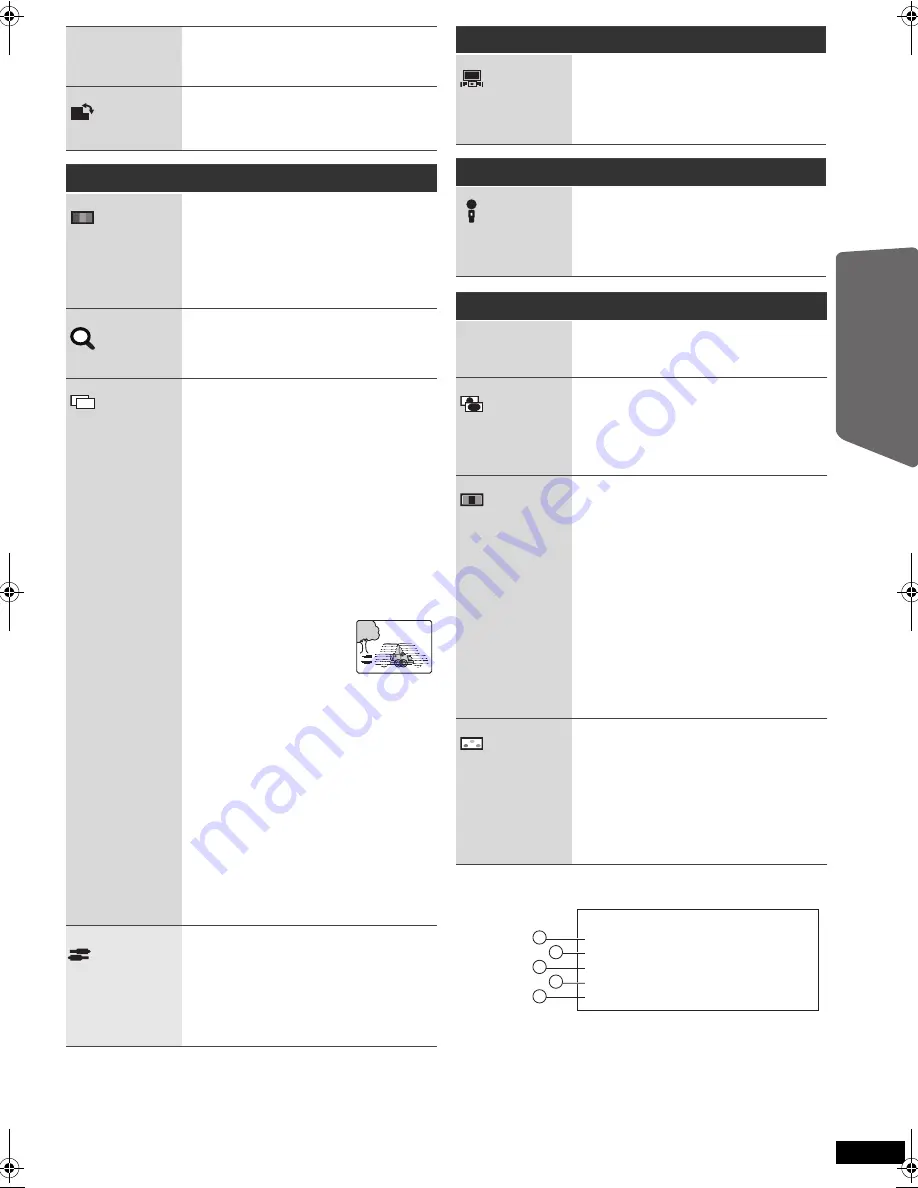
21
RQ
TX02
29
Getting S
tarted
Playing
Discs
Ot
her Op
era
tions
Reference
Confirming HDMI information
1
Connection status
2
Shows the output signal type.
3
Shows the number of audio channels.
4
(
B
above, VIDEO FORMAT)
5
[
B
above, COLOR SPACE (or COLOUR SPACE)]
[Note]
When “OFF” is selected in “AUDIO OUT” (
B
28, HDMI menu), “– – –” will
be displayed in “AUDIO STREAM”.
DATE DISPLAY
[JPEG]
To select “ON” or “OFF” for picture’s
date display
ROTATION
To rotate a picture
(during pause)
[JPEG]
:
0
,------.
90
,------.
180
,------.
270
^--------------------------------------------J
Menu 2 (Video)
PICTURE MODE
NORMAL
CINEMA1:
CINEMA2:
DYNAMIC:
ANIMATION:
Mellows images and enhances
detail in dark scenes.
Sharpens images and enhances
detail in dark scenes.
Enhances the contrast for
powerful images.
Suitable for animation.
ZOOM
To select zoom sizes
NORMAL, AUTO (
[DVD-VR]
[DVD-V]
[VCD]
),
k
2,
k
4
≥
[JPEG]
: during pause
TRANSFER
MODE
If you have chosen “480p”/“576p”/“720p”/“1080p”
(progressive), “1080i” (interlaced)
[“VIDEO FORMAT” in Menu 5 (HDMI)] or
“PROGRESSIVE” under “VIDEO OUT (I/P)”
(
B
27, VIDEO menu), select the method of
conversion for progressive output to suit the type
of material.
≥
The setting will return to “AUTO” or “AUTO1”
when the disc tray is opened, the unit is turned
off or another source is selected.
When playing PAL discs
AUTO:
VIDEO:
FILM:
Automatically detects the film and
video content, and appropriately
converts it.
Select when using “AUTO”, and
the content is distorted.
Select this if the
edges of the film
content appear
jagged or rough
when “AUTO” is
selected.
However, if the video content is
distorted as shown in the
illustration to the right, then select
“AUTO”.
When playing NTSC discs
AUTO1:
AUTO2:
VIDEO:
Automatically detects the film and
video content, and appropriately
converts it.
In addition to “AUTO1”,
automatically detects film
contents with different frame rates
and appropriately converts it.
Select if the video content is
distorted when using “AUTO1” or
“AUTO2”.
SOURCE
SELECT
[DivX]
When you select “AUTO” the constructing
method of the DivX contents is automatically
distinguished and output. If the picture is
distorted, select “INTERLACE” or
“PROGRESSIVE” depending on which
constructing method was used when the contents
were recorded to disc.
AUTO,
INTERLACE
, PROGRESSIVE
J P G
DAT E
Menu 3 (Audio)
DIALOGUE
ENHANCER
To make the dialogue in movies easier to hear
[DVD-V]
(Dolby Digital, DTS, 3-channel or higher,
with the dialogue recorded in the center channel)
[DivX]
(Dolby Digital, 3-channel or higher, with the
dialogue recorded in the center channel)
OFF, ON
Menu 4 (Karaoke) [except Australia and N.Z.]
KARAOKE MODE
To select “ON” or “OFF” for Karaoke mode
(
B
23, Enjoying Karaoke [except
[Australia]and]N.Z.]
])
≥
When you select “ON”, “PLAY SPEED” (
B
20)
and the surround sound effects (
B
14) do not
work.
Menu 5 (HDMI)
HDMI STATUS
To show HDMI information.
(
B
below, Confirming HDMI information)
HD ENHANCER
This works when the HDMI connection is being
used with “VIDEO PRIORITY” (
B
28, HDMI
menu) set to “ON”.
To sharpen the “720p”, “1080i” and “1080p”
picture quality
OFF, 1 (weakest) to 3 (strongest)
VIDEO FORMAT
This works when the HDMI connection is being
used with “VIDEO PRIORITY” (
B
28, HDMI
menu) set to “ON”.
To select suitable picture quality with your TV
(Video recordings will be converted to, and output
as, high-definition video.)
§
480p/576p/720p/1080p
(progressive)
§
480i/576i/1080i
(interlaced)
≥
If the picture is distorted, press and hold
[CANCEL] until the picture is displayed
correctly. (The output will return to “480p”/
“576p”.)
§
The numbers displayed depend on the disc
being played. One of the above numbers is
displayed.
COLOR SPACE
(or COLOUR
SPACE)
This works when the HDMI connection is being
used with “VIDEO PRIORITY” (
B
28, HDMI
menu) set to “ON”.
To select suitable picture colour with your TV
YCbCr 4:2:2
YCbCr 4:4:4
RGB
≥
If the setting above is not compatible with your
TV, it will not be displayed.
e.g.
HDMI
HDMI --- INFORMATION
CONNECTED
S
TATE
AUDIO
S
TREAM
MAX CHANNEL
VIDEO FORMAT
COLOR
S
PACE
CONNECTED
PCM
2ch
720p
YC
b
Cr 4:4:4
1
2
3
4
5
RQTX0229-B_eng.book Page 21 Tuesday, January 20, 2009 6:54 PM
Содержание SC-PT570
Страница 38: ...38 RQTX0229 MEMO ...
Страница 39: ...39 RQTX0229 ...
Страница 40: ...Panasonic Corporation Web Site http panasonic net RQTX0229 1B F0109ZA1019 p ...
















































