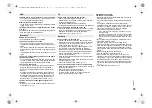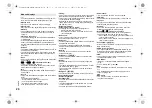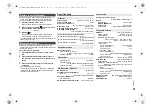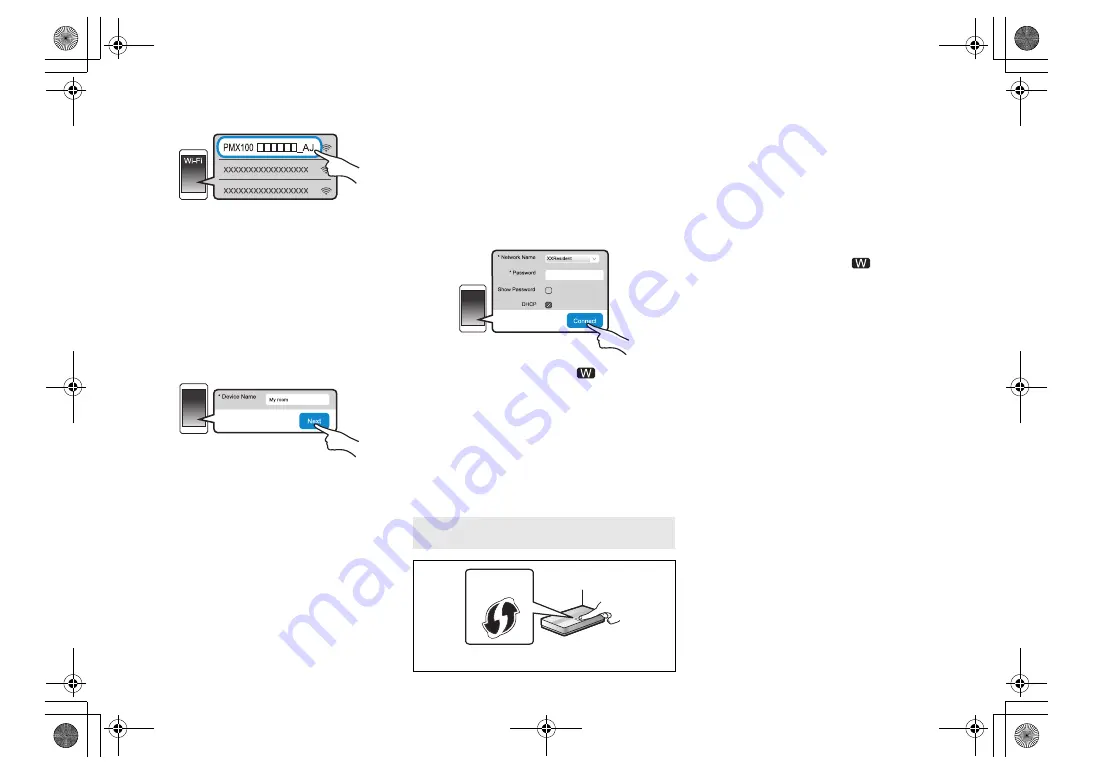
7
RQT9
99
5
6
Select “PMX100
_AJ” to connect to this
system.
• “
” stands for a character that is unique to each set.
• This can take up to 1 minute to appear in your Wi-Fi list.
• If this operation does not work correctly, please repeat
it several times.
• iOS device: If “Panasonic PMX100
” appears
under “SET UP NEW AIRPLAY SPEAKER...” instead,
proceed to perform steps 4 to 6 of “Method 1” to
complete the network setting procedure. (
>
6)
• Make sure that DHCP is enabled for the network
setting on your compatible device.
• iOS device: The settings page will be automatically
displayed in the Internet browser.
• Except iOS device: Open the Internet browser and
refresh the page to display the settings page.
• If the settings page is not displayed, type “http://
172.19.42.1/” into the URL address field.
7
Type a device name and then select “Next”.
• The device name will be displayed as this system's
name on the network.
• Maximum characters that can be shown: 32
• The device name is set when “Next” is selected.
• You can also change the device name after the network
connection is set up. (
>
8, “To make network-related
settings”)
8
Select your security options for this system.
To set the AirPlay password
1 Select “Yes” and then select “Next”.
2 Set your password and then select “Next”.
• You will need this password the next time this network
setting method is used.
• If you have performed a network reset (
>
18) , the
password will be cleared.
To skip this setting
Select “No” and then select “Next”.
• You can also change this setting after the network connection
is set up. (
>
8, “To make network-related settings”)
9
Select your network name (SSID) and type the
password.
• Check the wireless router for the network name (SSID)
and the password.
• A list of network names (SSIDs) will be appeared when
you select the “Network Name” box.
• To show the characters typed in the “Password” box,
select “Show Password”.
• If your network requires specific settings, deselect
“DHCP” to disable DHCP.
– You can use specific IP address, subnet mask,
default gateway, primary DNS, etc.
10
Select “Connect” to apply the settings.
• On the main unit’s display, “Success” appears when
the connection is established. (“
” will be
displayed.)
– If “Fail” is displayed press [OK], check the network
name (SSID) and the password, and then try the
setting again.
• Depending on the device, the connection complete
screen may not be displayed.
11
Make sure to connect your compatible device
back to your home wireless network.
Note:
• Enable Java and Cookies in your browser settings.
1
Press [RADIO, EXT-IN] on the remote control
repeatedly to select “Network”.
2
To enter “WPS Push” mode
1 Press [SETUP] on the remote control repeatedly
to select “Net Setup” and then press [OK].
“WPS Push” is indicated on the display.
2 Press [OK].
• Alternatively, press and hold [SELECTOR] and
[
5
/
9
] on the main unit for at least 4 seconds.
“WPS” flashes on the display.
3
Activate the WPS button on the wireless router.
• On the main unit’s display, “Success” appears when
the connection is established. (“
” will be
displayed.)
– "Fail" may be displayed if the connection was not
made within the set time limit. Try the setting again. If
"Fail" is still displayed, try other methods.
4
Press [OK] on the remote control to exit the
setting.
∫
Using the WPS PIN code
1
Press [RADIO, EXT-IN] on the remote control
repeatedly to select “Network”.
2
To enter “WPS PIN” mode
1 Press [SETUP] on the remote control repeatedly
to select “Net Setup” and then press [OK].
2 Press [
3
,
4
] on the remote control to select
“WPS PIN” and then press [OK].
• Alternatively, press and hold [SELECTOR] and
[
:
/
6
] on the main unit for at least 4 seconds.
The PIN code is indicated on the display.
3
Enter the PIN code into the wireless router.
Note:
• Once the system enters WPS PIN code mode, you cannot
set up using the WPS button. To use the WPS button, turn
the system off and then on, and redo the network settings.
• Depending on a router, other connected devices may
temporarily lose their connection.
• For details, refer to the operating instructions of the
wireless router.
Method 3:
Using WPS (Wi-Fi Protected Setup™)
A compatible wireless router may have the WPS
identifier mark.
●●●●●●●●
e.g.,
SC-PMX100-100B_EGEBGN-RQT9995-B.book 7 ページ 2015年7月16日 木曜日 午後3時54分