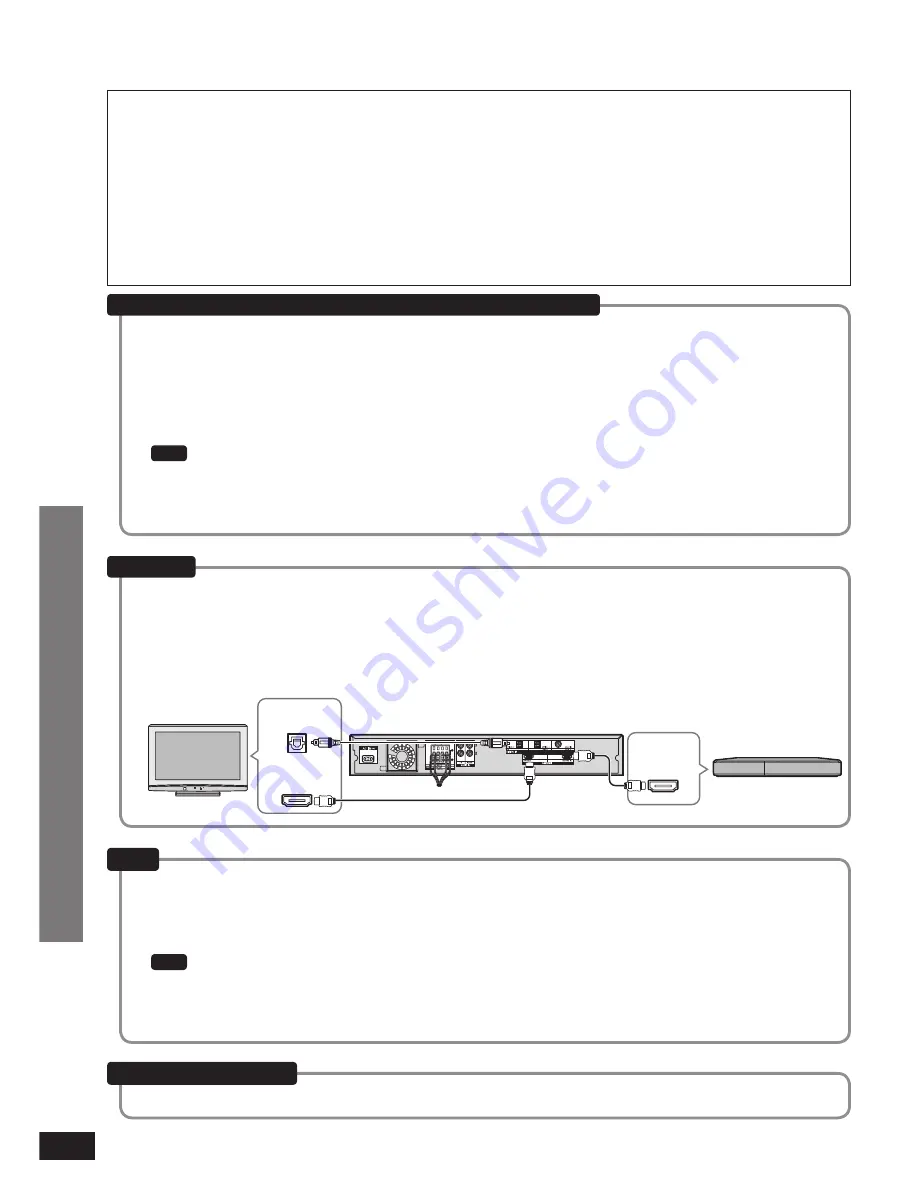
RQTX0151
28
Using the VIERA Link “HDAVI Control
TM
”
What is VIERA Link “HDAVI Control” ?
VIERA Link “HDAVI Control” is a convenient function that offers linked operations of this system,
and a Panasonic TV (VIERA) and a Panasonic DVD recorder (DIGA) under “HDAVI Control”. You can
use this function by connecting the equipment with the HDMI cable. See the operating instructions
for connected equipment for operational details.
VIERA Link “HDAVI Control”, based on the control functions provided by HDMI which is an industry standard known as HDMI
CEC (Consumer Electronics Control), is a unique function that we have developed and added. As such, its operation with other
manufacturers’ equipment that supports HDMI CEC cannot be guaranteed.
This system supports “HDAVI Control 1” function.
This standard is compatible with Panasonic’s conventional HDAVI equipment.
Please refer to individual manuals for other manufacturers’ equipment supporting VIERA Link function.
•
•
•
Connect your home theater equipment (VIERA Link “HDAVI Control” compatible VIERA television and DIGA DVD
recorder) with an HDMI cable.
It is recommended that you use Panasonic’s HDMI cable. Non-HDMI-compliant cables cannot be utilised.
Recommended part number: RP-CDHG10 (1.0 m), RP-CDHG15 (1.5 m), RP-CDHG20 (2.0 m),
RP-CDHG30 (3.0 m), RP-CDHG50 (5.0 m), etc.
Only with HDMI cable connection, you cannot enjoy TV sounds on this system. Connect TV to this system with the
optical
fi
bre cable to enjoy TV sound.
•
•
TV (VIERA)
Amplifier
1
Switch on all your equipment.
2
Switch on your television (VIERA).
3
Switch television (VIERA) input to HDMI terminal that this system is connected to.
4
Ensure that this system’s input is set to “
BD/DVD
” in order to view pictures from DIGA correctly.
Note
This setup should be done each time when the following conditions occur:
for the
fi
rst time
when adding or reconnecting equipment
when changing setup
•
•
•
Connection
Setup
HDMI IN
Digital audio
out (optical)
HDMI
OUT
DVD recorder
(DIGA)
1
You can select “Speaker Selection” (“Home Cinema” or “TV”).
Home Cinema:
This system will be automatically turned on if it is in standby mode and the sound is from this
system’s speaker. You can also adjust the volume level by using the volume control buttons.
TV:
TV speakers are active.
2
When you switch off the TV (VIERA), this system automatically turns off.
When VIERA Link “HDAVI Control” compatible recorder (DIGA) is connected with HDMI cable, the recorder (DIGA)
also turns off.
Note
When you operate the TV (VIERA) such as selecting a channel this system’s input selector will automatically switch to
“TV”
When you operate DIGA DVD recorder, this system’s input selector will automatically switch to “
BD/DVD
”.
To operate other functions, use this system’s remote control.
•
•
•
You can enjoy the followings by using the remote control of TV (VIERA)
Set VIERA Link “HDAVI Control” to “
OFF
”.
(
®
page 31)
When not using this function
Play
Using the VIERA Link “HDAVI Control
TM
”













































