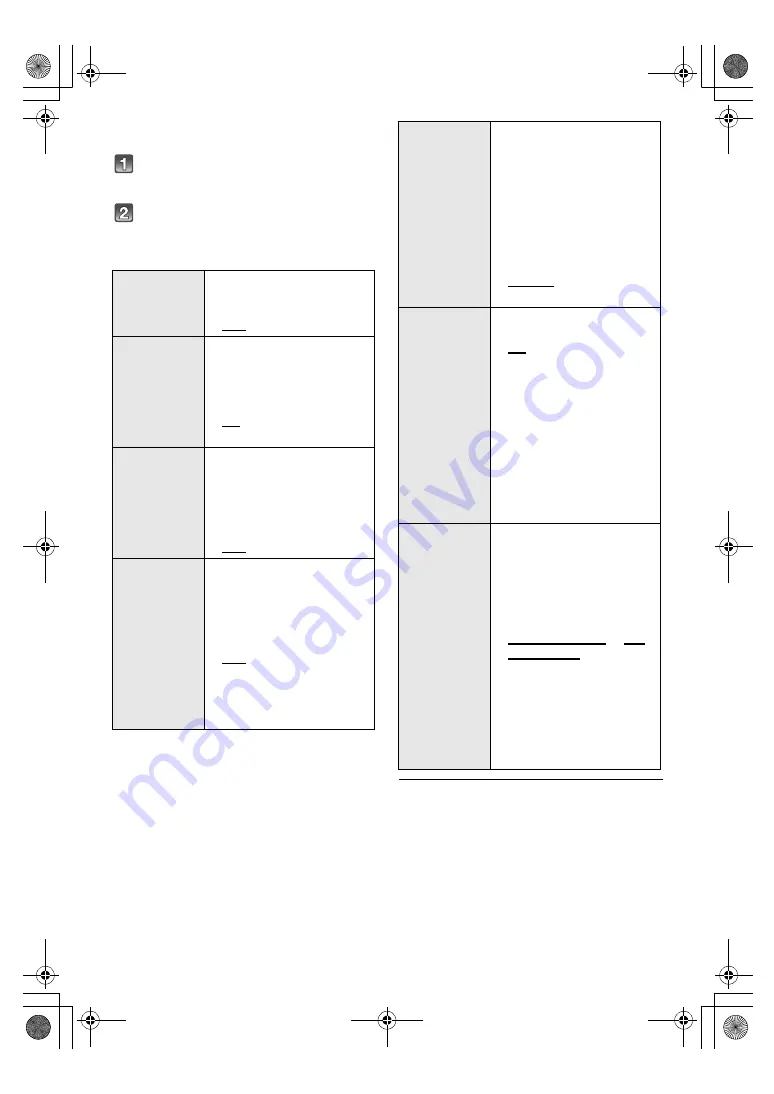
24
RQT9904
Setup menu
Press [SETUP] repeatedly to select
the setup item.
Press [
3
,
4
] repeatedly to select
the desired setting and then press
[OK].
≥
The default setting is underlined. Changed settings will be
kept until it is changed again, unless otherwise indicated.
DIMMER
Dims the display after
5 seconds of inactivity.
ON
OFF
AUTO
POWER
DOWN
The main unit
automatically is turned off if
there is no audio input and
when you do not use it for
approx. 20 minutes.
ON
OFF
VOL
LIMITATION
Sets the volume limit to 50
when you turn on the main
unit although the volume is
set to above 50 before it is
turned off.
ON
OFF
BLUETOOTH
STANDBY
This function allows you to
connect a paired
Bluetooth
®
device when
the main unit is in standby
mode.
ON
OFF
The main unit will be
turned on automatically
when you connect a paired
Bluetooth
®
device.
LINK
MODE
Change the Bluetooth
®
connection link mode to
suit the connection type.
Make sure that the
Bluetooth
®
device is not
connected (“PAIRING” or
“BLUETOOTH READY” is
indicated on the display).
MODE 1
: Emphasis on
connectivity.
MODE 2
: Emphasis on
sound quality.
VIERA
LINK
Turn on the VIERA Link
function.
ON
OFF
Select “OFF” when your
HDAVI Control device does
not work correctly with this
system. ARC will be
disabled. Connect an
optical digital audio cable.
Turn off all connected
devices and then turn them
on again after changing the
setting.
SPEAKER
PLACEMENT
Select the appropriate
speaker placement mode
to suit your placement
method. This system will
adjust the sound effect
according to the placement
mode setting.
ON TABLE-AUTO
or
ON
WALL-AUTO
: Setting will
be automatically changed
depending on the
placement method.
ON TABLE
: For table top
layout
ON WALL
: For wall
mounting layout
SC-HTB880EB_RQT9904-B.book 24 ページ 2014年3月3日 月曜日 午前10時29分



























