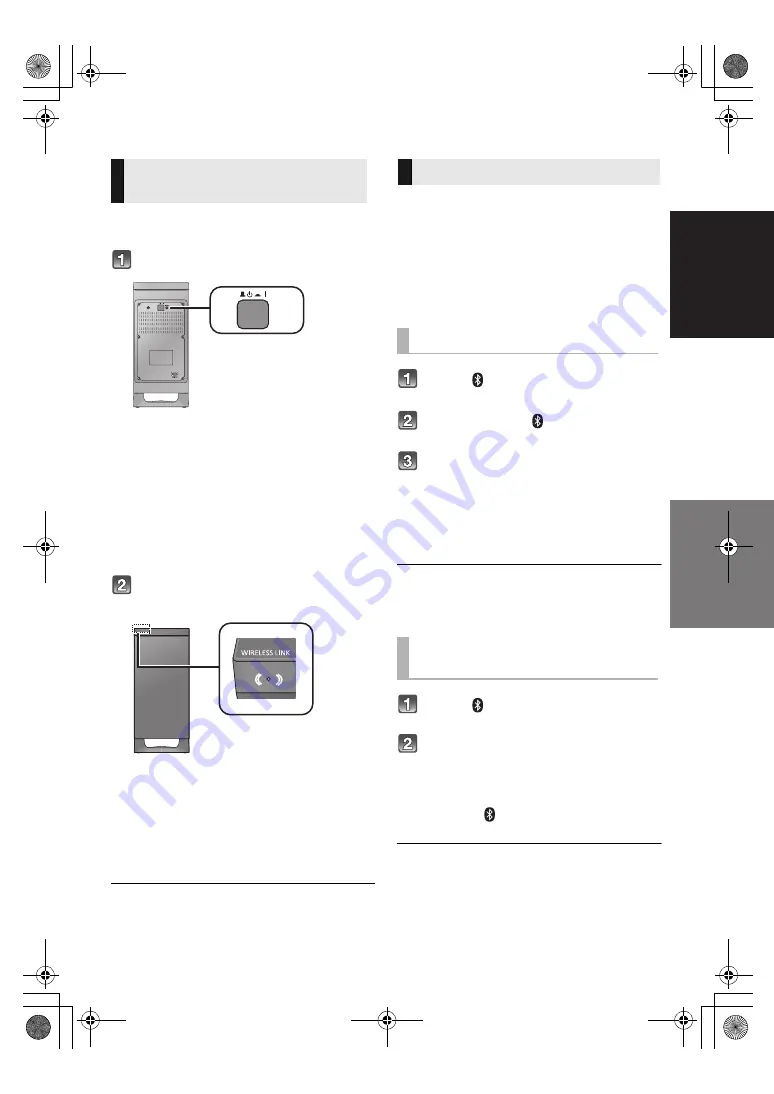
Getting started
Precautions
RQT9917
19
Step 3 Wireless connections
Preparation
≥
Turn on the main unit.
Press [
BÍ C
I].
Active subwoofer on/off button [
B
Í
C
I]
Use this button to turn the active subwoofer on
and off.
C
I:
The active subwoofer is on.
B
Í
:
The active subwoofer is off.
The active subwoofer will still consume a small
amount of power even when it is turned off (
B
,
Í
).
Check that the wireless link is
activated.
WIRELESS LINK indicator
Lights red:
The wireless link is not activated.
Lights green:
The wireless link is activated.
Blinks green:
The active subwoofer is trying to activate the
wireless link with the main unit.
The wireless link will be activated when the main unit and the
active subwoofer are both turned on.
By using the Bluetooth
®
connection, you can listen
to the sound from the Bluetooth
®
audio device
from this system wirelessly.
≥
Refer to the operating instructions of the Bluetooth
®
device
for further instruction on how to connect a Bluetooth
®
device.
Preparation
≥
Turn on the Bluetooth
®
feature of the device and
place the device near the main unit.
Press [ ] to select “BLUETOOTH”.
≥
If “PAIRING” is indicated on the display, go to step 3.
Press and hold [ ] until “PAIRING”
is indicated on the display.
Select “SC-HTB480” from the
Bluetooth
®
device’s Bluetooth
®
menu.
≥
If prompted for the passkey on the Bluetooth
®
device, enter “0000”.
≥
Once the Bluetooth
®
device is connected, the name of the
connected device will be indicated on the display for a few
seconds.
≥
You can register up to 8 devices with this system. If a 9th
device is paired, the device that has not been used for the
longest time will be replaced.
Press [ ] to enter Bluetooth
®
mode.
“BLUETOOTH READY” is indicated on the display.
Select “SC-HTB480” from the
Bluetooth
®
device’s Bluetooth
®
menu.
∫
Disconnecting a Bluetooth
®
device
Press and hold [ ] until the “BLUETOOTH
READY” is indicated on the display.
≥
When “BLUETOOTH” is selected as the source, this
system will automatically try and connect to the last
connected Bluetooth
®
device.
≥
The Bluetooth
®
device will be disconnected if a different
audio source (e.g. “TV”) is selected.
≥
This system can only be connected to one device at a time.
≥
To change the sound quality, refer to page 24 “LINK MODE”.
Active subwoofer
wireless connection
Bluetooth
®
connection
Bluetooth
®
pairing
Connecting a paired
Bluetooth
®
device
SC-HTB480EB_RQT9917-B.book 19 ページ 2014年2月27日 木曜日 午前9時46分
















