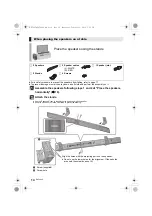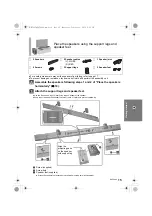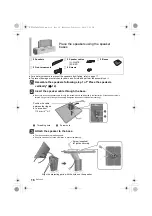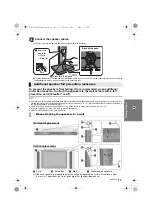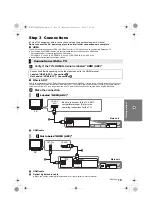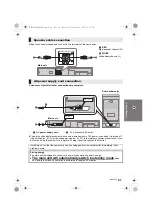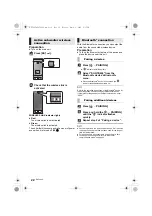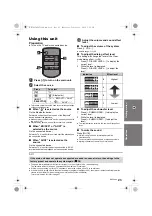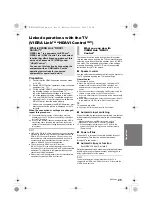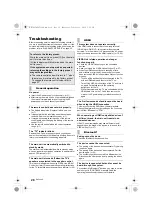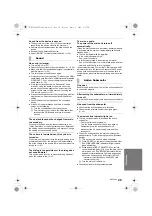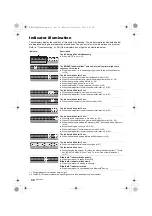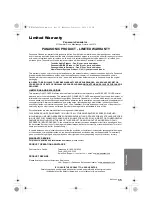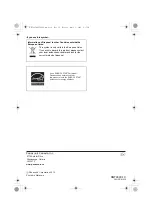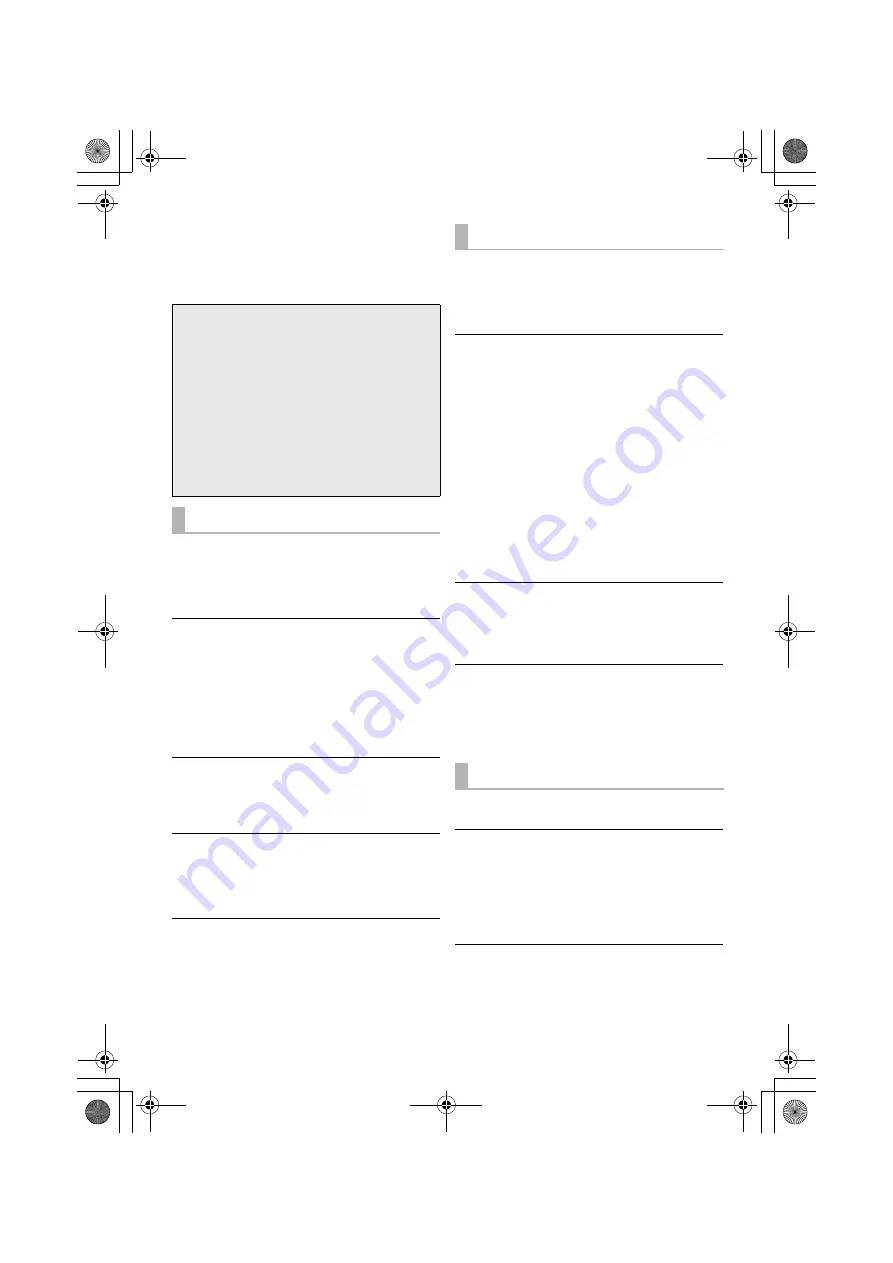
28
RQT9690
Reference
Troubleshooting
Before requesting service, make the following checks. If
you are in doubt about some of the check points, or if the
solutions indicated in the following guide do not solve the
problem, refer to “WARRANTY SERVICE” on page 35.
No power.
≥
Insert the AC power supply cord securely. (
>
21)
≥
After turning the main unit on, if the indicators blink and
the main unit immediately turns off, unplug the AC
power supply cord and consult your dealer.
The remote control does not work properly.
≥
The battery is depleted. Replace it with a new one.
(
>
7)
≥
It is possible that the insulation sheet has not been
removed. Remove the insulation sheet. (
>
7)
≥
It may be necessary to set the code of the remote
control again after changing the battery of the remote
control. (
>
27)
≥
Use the remote control within the correct operation
range. (
>
7)
The “TV” indicator blinks.
Remove the AC power supply cord and consult your
dealer. If there are any other indicators blinking, be sure to
inform your dealer about the blinking indicators.
The main unit is automatically switched to
standby mode.
The main unit will automatically switch to standby mode
when no signal is input and no operation is performed for
approx. 30 minutes. (
>
21)
The main unit is turned off when the TV’s
speakers are selected in the speaker control.
This is a normal feature when using VIERA Link (HDAVI
Control 4 or later). Please read the operating instructions
for the TV for details about its power save feature. (
>
25)
This system does not operate correctly.
If the HDMI cable is connected to the wrong terminal
(HDMI IN or HDMI OUT), this system will not operate
correctly. Turn the main unit off, disconnect the AC power
supply cord and reconnect the HDMI cable(s). (
>
19, 20)
VIERA Link related operations no longer
function properly.
≥
Check the VIERA Link setting on the connected
devices.
≥
Have you turned the VIERA Link settings off? (
>
27)
≥
When the HDMI connections are changed, after a
power failure or after the AC power supply cord has
been removed, VIERA Link operations may not function
properly.
j
Turn on all the devices that are connected to the TV
with an HDMI cable and then turn the TV on.
j
Turn off the VIERA Link settings of the TV and turn it
on again. For details refer to the operating
instructions for the TV.
j
While this system and the TV are connected with the
HDMI cable, turn on the TV and then remove the
main unit’s AC power supply cord and reconnect it
again.
The first few seconds of audio cannot be heard
when using the HDMI connection.
This may occur during DVD-Video chapter playback.
Change the digital audio output setting on the connected
device from “Bitstream” to “PCM”.
When operating an HDMI compatible device of
a different brand, the main unit reacts in an
unwanted manner.
HDAVI Control commands may use a different signal
depending on the brand of the device. In this case, turn
VIERA Link off. (
>
27)
Pairing cannot be done.
Check the Bluetooth
®
device condition.
The device cannot be connected.
≥
The pairing of the device was unsuccessful. Try pairing
the device again.
≥
The pairing of the device has been replaced. Pair the
device again. (
>
22)
≥
The system might be connected to a different device.
Disconnect the other device and try pairing the device
again.
The device is connected but audio cannot be
heard through the system.
For some built-in Bluetooth
®
devices, you have to set the
audio output to “SC-HTB450” manually. Read the
operating instructions for the device for details.
To return to the factory preset.
While the main unit is on, press [
Í
/I] on the main
unit for more than 4 sec.
(All the indicators will blink twice when the main
unit is reset.)
If the system does not operate as expected,
returning the settings to the factory preset
may solve the problem.
≥
The remote control code will return to “1” when
the main unit is returned to the factory preset.
To change the remote control code, refer to
page 27.
General operation
HDMI
Bluetooth
®
SC-HTB450_RQT9690_mst.book Page 28 Wednesday, February 1, 2012 5:58 PM