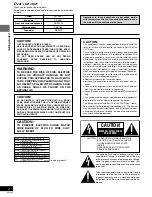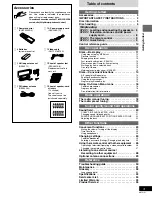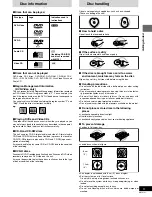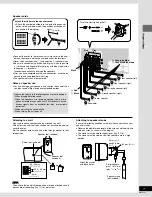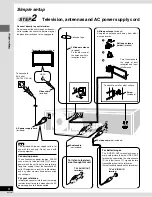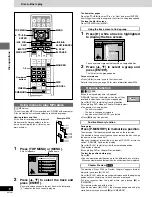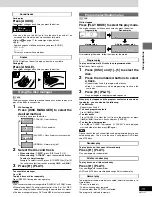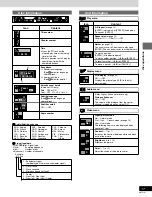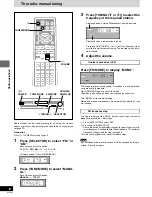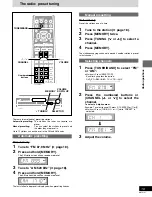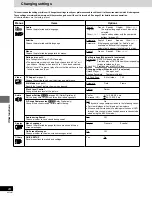Getting started
RQT6191
10
POWER
VOLUME
DISC
1
2
3
4
5
/ I
OPEN /CLOSE
TUNING
DISC SKIP
MEMORY
TUNE MODE FM MODE
SFC
SUBWOOFER LEVEL
DOWN
UP
SELECTOR
PHONES
V
K
Y
Z
[
\
U
^
`
_
a b
X
8
7
WAKE
W
]
Control reference guide
Remote control
Page
1
Power button [
Í
] . . . . . . . . . . . . . . . . . . . . . . . . . . . . . . . . . 11
2
FL display button [FL DISPLAY] . . . . . . . . . . . . . . . . . . . . 23
3
Top menu button [TOP MENU] . . . . . . . . . . . . . . . . . . . 11, 12
4
Cursor buttons [
3
,
4
,
2
,
1
]/Enter button [ENTER] . . . . . 9
5
Display button [DISPLAY] . . . . . . . . . . . . . . . . . . . . . . . . . . 16
6
Basic operation buttons
7
Disc skip button [DISC SKIP] . . . . . . . . . . . . . . . . . . . . . . . 11
8
Sound field control button [SFC] . . . . . . . . . . . . . . . . . . . . 21
9
Channel select buttons [
W
W
W
W
W
,
X
X
X
X
X
, CHANNEL] . . . . . . . . . 19, 26
:
Initial settings button [SETUP] . . . . . . . . . . . . . . . . . . . . 9, 25
;
Subtitle button [SUB TITLE] . . . . . . . . . . . . . . . . . . . . . . . . 14
<
Speaker channel select button [CH SELECT] . . . . . . . . . . 21
=
Test button [TEST] . . . . . . . . . . . . . . . . . . . . . . . . . . . . . . . 21
>
Numbered buttons (1–9, 0,
S
10/ENTER) . . . . . . . . . . . . . . 11
?
Disc button [DISC] . . . . . . . . . . . . . . . . . . . . . . . . . . . . . . . . 11
@
Disc manager button [DISC MANAGER] . . . . . . . . . . . . . . 15
A
Play mode button [PLAY MODE] . . . . . . . . . . . . . . . . . . . . 15
B
Cinema button [CINEMA] . . . . . . . . . . . . . . . . . . . . . . . . . . 13
C
TV volume buttons [
s
s
s
s
s
TV VOL
r
r
r
r
r
] . . . . . . . . . . . . . . . . . . . 26
D
Position memory button [P.MEMORY] . . . . . . . . . . . . . . . 12
E
Equipment buttons and indicators
Select the equipment you want to operate.
≥
Press [DVD/CD] to operate this unit.
≥
Press [VCR] to operate a video cassette recorder.
≥
Press [TV] to operate a television.
These buttons light for a few seconds to indicate the remote
control mode.
F
Input select buttons
[DVD/CD, MAIN UNIT, VCR, TV, TUNER/BAND, AUX]
Pressing [DVD/CD] or [TUNER/BAND] also turns the unit on.
[TUNER/BAND] also switches radio bands.
G
TV/Video button [TV/VIDEO] . . . . . . . . . . . . . . . . . . . . . . . . . 26
H
Menu button [MENU] . . . . . . . . . . . . . . . . . . . . . . . . . . . . 11, 12
I
Return button [RETURN] . . . . . . . . . . . . . . . . . . . . . . . . 9, 25
J
Muting button [MUTING] . . . . . . . . . . . . . . . . . . . . . . . . . . . 23
K
Subwoofer level button [SUBWOOFER LEVEL] . . . . . . . . 22
L
Volume buttons [
r
r
r
r
r
,
s
s
s
s
s
, VOLUME] . . . . . . . . . . . . . . . . . 11, 18
M
Angle button [ANGLE] . . . . . . . . . . . . . . . . . . . . . . . . . . . . 15
N
Audio button [AUDIO] . . . . . . . . . . . . . . . . . . . . . . . . . . . . . 15
O
Marker button [MARKER] . . . . . . . . . . . . . . . . . . . . . . . . . . 13
P
Mix 2ch button [MIX 2ch] . . . . . . . . . . . . . . . . . . . . . . . . . . 21
Q
Sound field and effect buttons . . . . . . . . . . . . . . . . . . . 21, 22
R
Cancel button [CANCEL] . . . . . . . . . . . . . . . . . . . . . . . . . . 13
S
Repeat buttons [REPEAT, A-B REPEAT] . . . . . . . . . . . . . 14
T
Timer button [TIMER] . . . . . . . . . . . . . . . . . . . . . . . . . . . . . 23
Main unit
U
Standby/on switch [POWER] . . . . . . . . . . . . . . . . . . . . . . . 11
Press to switch the unit from on to standby mode or vice versa.
In standby mode, the unit is still consuming a small amount of power.
Standby/on indicator [
Í
/I]
When the unit is connected to the AC mains supply, this indicator
lights red in standby mode and lights green when the unit is turned on.
V
Disc indicators [DISC 1–5] . . . . . . . . . . . . . . . . . . . . . . . . . 11
W
Wake timer indicator [WAKE] . . . . . . . . . . . . . . . . . . . . . . . 23
X
Display
Y
Stop, tune mode button [
∫
, TUNE MODE] . . . . . . . . . 11, 18
Z
Pause, FM mode button [
;
, FM MODE] . . . . . . . . . . . 11, 18
[
Play, memory button [
1
, MEMORY] . . . . . . . . . . . . . . 11, 19
\
Volume control [VOLUME, DOWN, UP] . . . . . . . . . . . . 11, 18
]
Disc tray . . . . . . . . . . . . . . . . . . . . . . . . . . . . . . . . . . . . . . . . 11
^
Open/close button [
<
OPEN/CLOSE] . . . . . . . . . . . . . . . . 11
_
Skip/search, tuning buttons
[
:
/
6
,
5
/
9
,
X
X
X
X
X
TUNING
W
W
W
W
W
] . . . . . . . . . . . . . . . 13, 18
`
Headphone jack [PHONES] . . . . . . . . . . . . . . . . . . . . . . . . 23
a
Remote control signal sensor
b
Input select button [SELECTOR] . . . . . . . . . . . . . . . . . . . . 11
ENTER
VCR
TV
TUNER/BAND
AUX
TV/VIDEO
FL DISPLAY
TOP MENU
MENU
SKIP
PLAY
PAUSE
DISC SKIP CHANNEL
VOLUME
SFC
MUTING
SUBWOOFER
LEVEL
STOP
RETURN
DISPLAY
SLOW
/SEARCH
DVD/CD
MAIN UNIT
DISC
MANAGER
ANGLE
AUDIO
SUB TITLE
SETUP
TV VOL
1
2
3
4
5
6
7
8
9
0
PLAY MODE
CH SELECT
TEST
MIX 2ch
DISC1
DISC2
DISC4
DISC5
DISC3
CANCEL
CINEMA
P.MEMORY
TIMER
DISC
1
2
F
3
H
G
4
5
6
<
7
:
9
@
B
D
A
?
;
=
I
J
8
K
>
L
C
E
A-B
REPEAT
SUPER
SURROUND
MARKER
REPEAT
SEAT
POSITION
CENTER
FOCUS
PRO LOGIC
M
O
N
Q
R
T
S
P
10/ENTER
Buttons
7
,
8
, and
K
function the same as the controls on the re-
mote control.
How to open the remote control