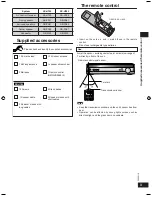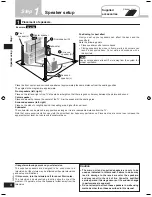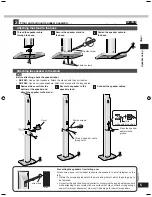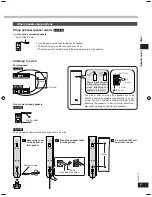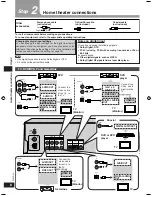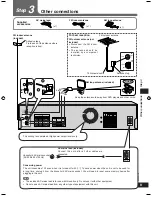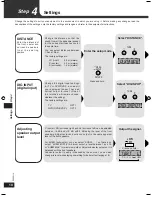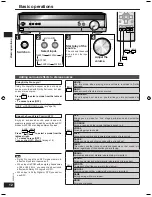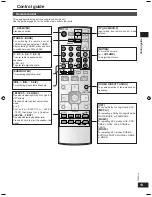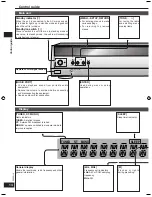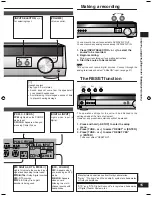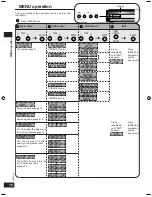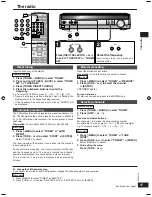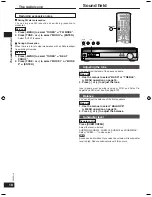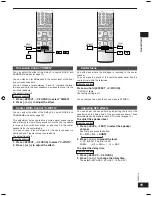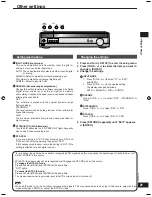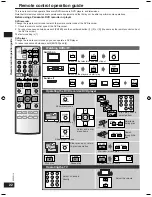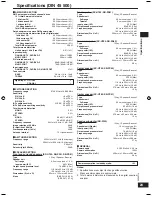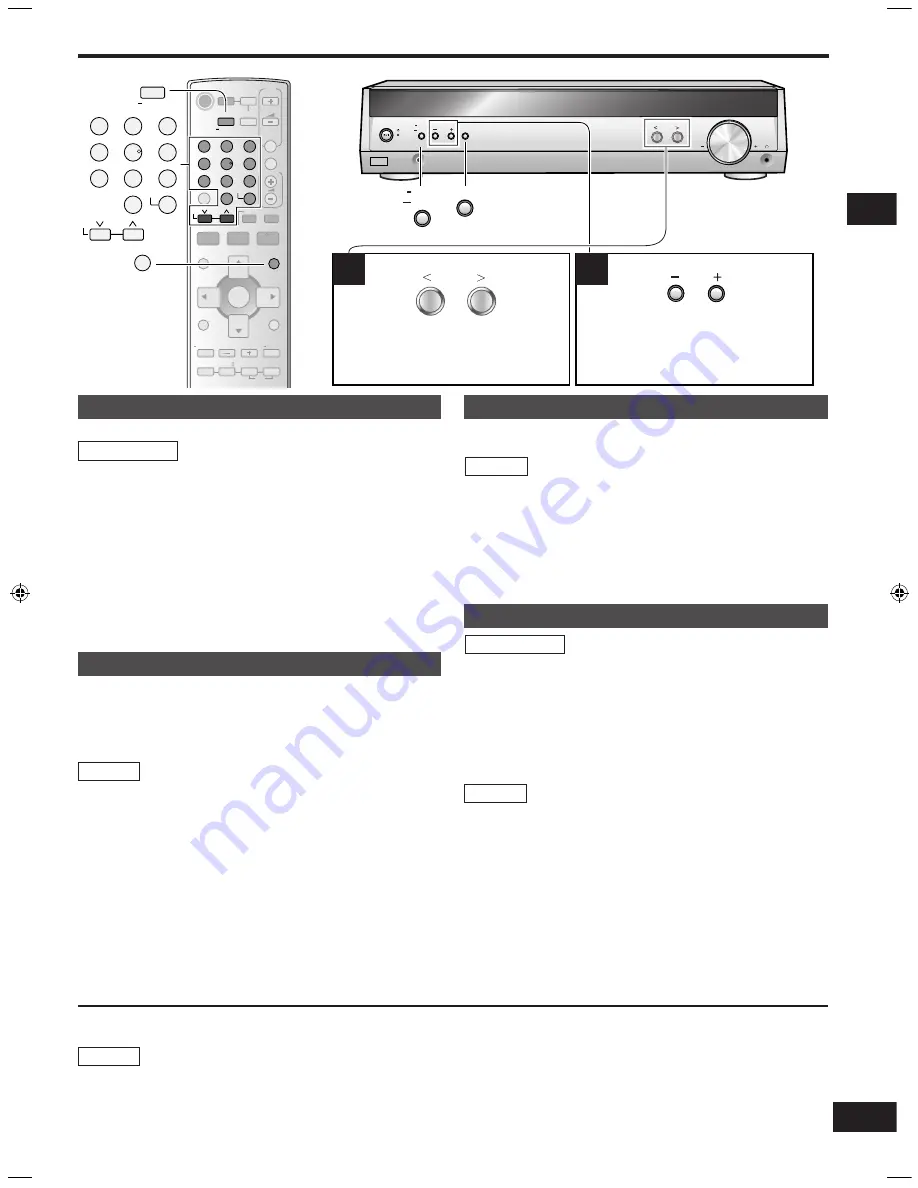
17
RQTV0110
The radio
1. Press [-MENU] to select "TUNER"
➡
"TUNE
MODE".
2. Press [TUNE - or +] to select "PRESET"
➡
[ENTER].
Select "MANUAL" to cancel.
3.
After exiting the menu:
Press [TUNE - or +].
MUSIC
MOVIE
SFC
-EFFECT
C.FOCUS
-LEVEL
TEST
ENTER
VOLUME
TV/AV
MUTING
VOLUME
TOP MENU
FUNCTIONS
TUNER
DIRECT TUNING
DIRECT NAVIGATOR
SUB MENU/
PLAY LIST
RETURN
SUBWOOFER
1
2
3
7
0
8
9
10
4
5
6
>
=
u
q
g
h
%
PL
SKIP
SLOW/SEARCH
STOP
PAUSE
PLAY
^
AV
SYSTEM
RECEIVER
DVR/DVD-P
TUNER
BAND
TV
TV
OFF
t
y
^
i
TUNER
BAND
1
2
3
7
0
8
9
10
4
5
6
>
=
u
SKIP
i
TUNER
DIRECT TUNING
INPUT SELECTOR
TUNE
MENU
RETURN
SETUP
MUSIC PORT
VOLUME
ENTER
2
1
MENU
RETURN
SETUP
ENTER
TUNE
INPUT SELECTOR
-/--
-/--
The radio
Press [INPUT SELECTOR < or >]
to select "TUNER FM" or "TUNER
AM".
Select the frequency.
Auto tuning starts if you press and
hold the button.
Direct tuning
Input the frequency of the station.
Remote control
1. Press [TUNER,
―
BAND] to select "TUNER".
2. Press and hold [TUNER
,
―
BAND] to select "TUNER
FM" or "TUNER AM".
3. Press [TUNER DIRECT TUNING].
4. Press the numbered buttons to enter the
frequency.
e.g. To select 107.90 MHz, press [1]
→
[0]
→
[7]
→
[9]
→
[0]
If you do not press a button while the cursor is flashing, the
display returns to the frequency being received.
If the frequency has not been input correctly, "ERROR" will
be displayed.
•
•
Automatic presetting
The FM stations the unit can receive are preset in channels 1 to
30. The AM stations the unit can receive are preset in channels
21 to 30 (FM stations are replaced if any were preset in these
channels).
Preparation:
Tune to either FM 87.50 MHz or AM 522 kHz.
Main unit
1. Press [-MENU] to select "TUNER"
➡
"AUTO
MEMO".
2. Press [TUNE - or +] to select "START"
➡
[ENTER].
Select "CANCEL" to cancel.
The tuner presets all the stations it can receive into the channels
in ascending order.
During automatic presetting, the memory indicator (M) flashes
and the frequency scrolls. The memory indicator and channel
numbers are displayed for a second when a station is preset.
The last station to be preset is displayed when presetting
finishes.
Manual presetting
Preset the stations one at a time.
Preparation:
Tune to the station you want to preset.
Main unit
1. Press [-MENU] to select "TUNER"
➡
"MEMORY".
2. Press [TUNE - or +] to select the channel
➡
[ENTER].
("STORED" lights.)
For your reference
FM stations can also be preset in the MONO mode.
Selecting channels
Remote control
1. Press [TUNER,
―
BAND] to select "TUNER".
2. Press [SKIP
2
or
1
].
or
Press the numbered buttons.
For channels 1 to 9, press the corresponding number.
For channels 10 or over, press [
≧
10, -/--], then the two digits.
e.g. To select channel 21: [
≧
10, -/--]
→
[2]
→
[1]
Main unit
(continued next page)
To change the AM frequency step
If you cannot tune to the correct AM frequency, change the frequency step to suit your area.
1. Press [-MENU] to select "TUNER"
➡
"AM STEP".
2. Press [TUNE - or +] to select "AM STEP 9 kHz" or "AM STEP 10 kHz"
➡
[ENTER].
Main unit
SC-HT40GN-offset.indb 17
2/27/2006 11:38:34 AM