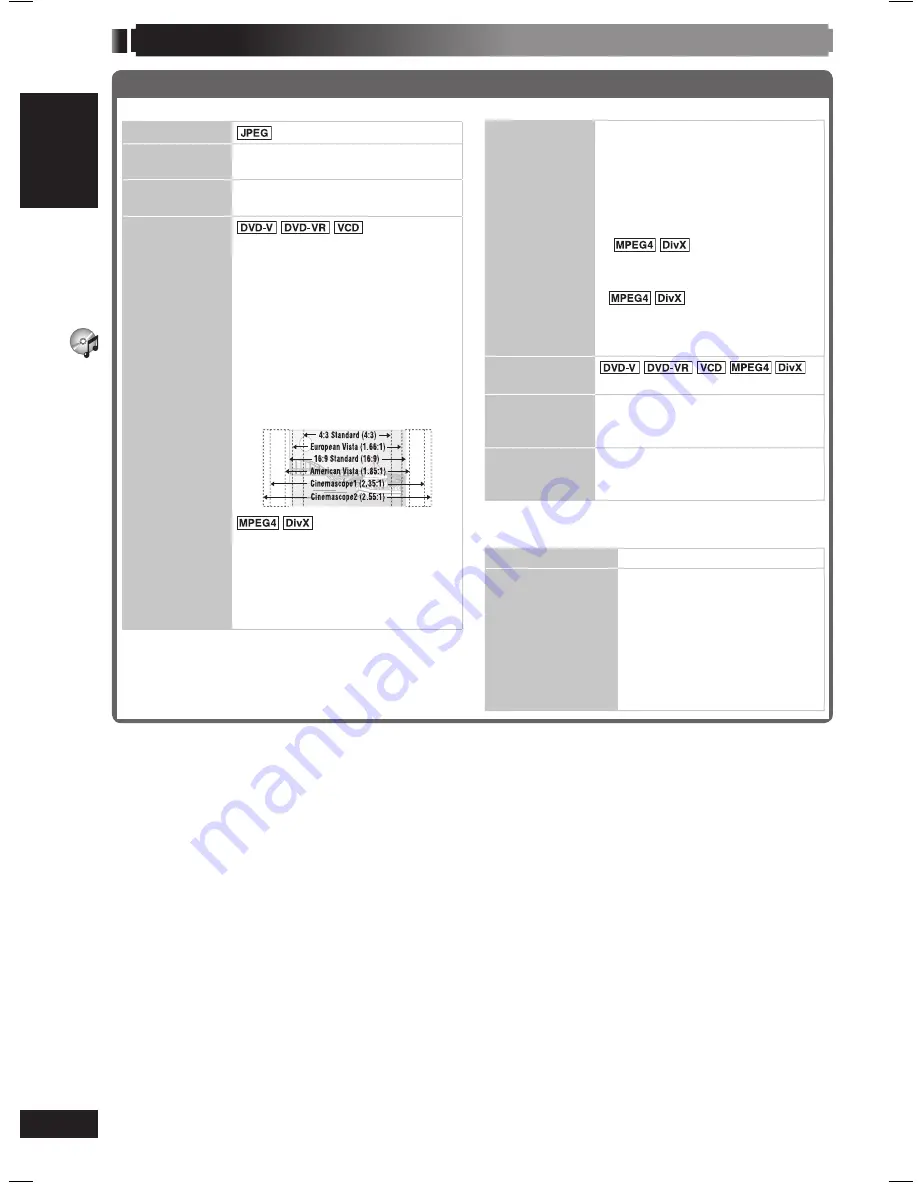
DISC OPERA
TIONS
ENGLISH
ENGLISH
ENGLISH
22
RQT8043
RQT8732
Other Settings (continued)
7
Display Menu
Information
:
On
↔
Off
Subtitle
Position
0 to –60 (in 2-unit steps)
Subtitle
Brightness
Auto, 0 to –7
Just Fit Zoom
To select the appropriate
screen size to fi t your
television screen
Auto
4:3 Standard
European Vista
16:9 Standard
American Vista
Cinemascope 1
Cinemascope 2
Example:
Standard
(x0.25 full-screen)
Original
(actual recorded size)
Full
(full-screen)
• This function may not work
depending on the disc’s
recording.
7
Display Menu (continued)
Manual Zoom
To zoom in and out manually
– in 0.01-unit steps from “x1.00” to
“x1.60”
– in 0.02-unit steps from “x1.60” to
“x2.00”
– in 0.05-unit steps from “x2.00”
to “x4.00”
(
only)
• To change the steps quickly,
press and hold [
5
,
∞
].
•
It may not be
possible to zoom up to “x4.00”
depending upon the connected
television and its settings.
Bit Rate
Display
On
↔
Off
GUI See-
through
To make the on-screen menu
transparent
Off, On, Auto
GUI
Brightness
To adjust the on-screen menu
brightness
–3 to +3
7
Other Menu
Setup
(
\
page 23)
Play as DVD-VR,
Play as HighMAT
or
Play as Data Disc
To use functions for data
discs (
\
page 17)
(To play MP3, JPEG, MPEG4
or DivX video contents on
DVD-RAM, or to play a
HighMAT disc without using
HighMAT function)
Select “Play as Data Disc”.
Using on-screen menus (continued)
RQT8732-1BUK.indd 22
RQT8732-1BUK.indd 22
5/2/06 10:06:53 AM
5/2/06 10:06:53 AM
















































