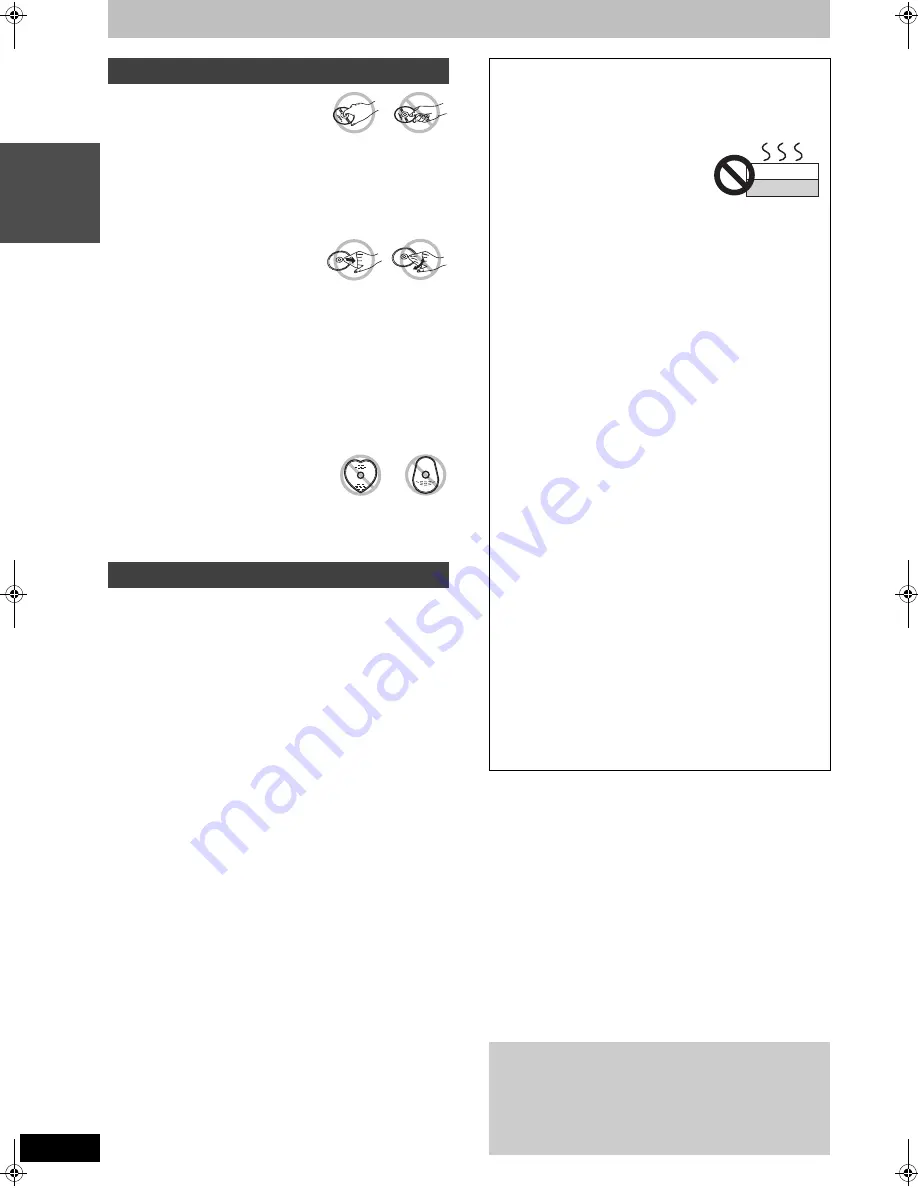
10
RQT7619
INT
R
O
HDD and disc information
∫
How to hold a disc
Do not touch the recorded surface.
∫
If there is dirt or condensation on the disc
[RAM]
[DVD-R]
≥
Clean with an optional DVD-RAM/PD disc cleaner (LF-K200DCA1,
where available).
≥
Do not use cleaners for CDs or cloths.
[DVD-A]
[DVD-V]
[VCD]
[CD]
Wipe with a damp cloth and then wipe dry.
∫
Handling precautions
≥
Do not attach labels or stickers to discs. (This may cause disc
warping and un-balanced rotation, rendering it unusable.)
≥
Do not write on the label side with a ball-point pen or other writing
instrument.
≥
Do not use record cleaning sprays, benzine, thinner, static
electricity prevention liquids or any other solvent.
≥
Do not use scratch-proof protectors or covers.
≥
Do not use the following discs:
–Discs with exposed adhesive from removed stickers or labels
(rented discs, etc).
–Discs that are badly warped or cracked.
–Irregularly shaped discs, such as heart
shapes.
≥
Do not place in the following areas:
–In direct sunlight.
–In very dusty or humid areas.
–Near a heater.
The HDD is a high precision recording instrument and because of its
long recording capability and high speed operation it is a very
special device that is easily susceptible to damage.
As a basic rule, save important video content to a DVD disc as
backup.
∫
The HDD is a device that is not built to withstand
vibration/shock or dust
Depending on the setup environment and handling of the HDD some
content may become damaged and play and recording may no
longer be possible. Especially during operation, do not subject the
unit to any vibration, shock, or remove the AC power plug from the
household AC outlet. In the event of a power failure the content,
during recording or play, may be damaged.
∫
The HDD is a temporary storage device
The HDD is not an everlasting storage device for recorded content.
Use the HDD as a temporary storage place for viewing once, editing,
or for saving to a DVD disc.
∫
Immediately save (backup) all content as soon
as you feel there may be problem with the HDD
If there is an irregularity within the HDD, strange sounds or problems
with picture (block noise, etc.) may result. Using the HDD in this
condition may worsen the problem and in the worst case the HDD
may no longer become usable. As soon as you notice this type of
problem, save all content to the DVD disc.
Recorded content (data) on an HDD that has become unusable is
unrecoverable.
∫
HDD recording time remaining
This unit records using a VBR (Variable bit rate) data compression
system to vary recorded data segments to match video data
segments which may cause differences in the displayed amount of
time and space remaining for recording.
If the remaining amount of time is insufficient, erase any unwanted
titles to create enough space before you start recording. (Erasing a
play list will not increase the amount of time.)
∫
When “HDD SLP (SLEEP)” appears in the display
The HDD has automatically gone into SLEEP mode in order to
extend the life of the HDD.
≥
Press [HDD] to activate.
≥
While in SLEEP mode play or recording may not begin right away
because the HDD takes time to be re-activated.
≥
If there is no disc in the unit, the HDD will go into SLEEP mode
after there has been no operation for 30 minutes or longer. When
not using the unit, we recommend removing the disc.
Disc handling
HDD (Hard disk drive) handling care
∫
Setup precautions
≥
Do not place in an enclosed area so the rear cooling fan
and the cooling vents on the side are covered up.
≥
Place the unit on a surface that is flat and not subject to
vibration or impact.
≥
Do not place on anything that
generates heat like a video cassette
recorder, etc.
≥
Do not place in an area often subject to
temperature changes.
≥
Place in an area where condensation does not occur.
Condensation is a phenomenon where moisture forms on a
cold surface when there is an extreme change in temperature.
Condensation may cause internal damage to the unit.
≥
Conditions where condensation may occur
–When there is an extreme change in temperature (moving
from a very hot location to a very cold location, or vice versa,
or when subjected to an air conditioner or when cooled air
directly impacts the unit.) When the HDD (warms during
operation) is subjected to cold air, condensation may form on
the inside of the HDD and may cause damage to the HDD
heads, etc.
–When there is high humidity or a lot of steam in the room.
–During the rainy season.
≥
In the above situation,
without turning the unit on
, let the unit
adjust to the room temperature and wait 2–3 hours until
condensation is gone.
∫
Cigarette smoke, etc. causes malfunction or
breakdown
The unit may breakdown if cigarette smoke or bug spray/vapor,
etc. gets inside the unit.
∫
While operating
≥
Do not move the unit or subject to vibration or impact. (The
HDD may become damaged.)
≥
Do not remove the AC power plug from the household AC
outlet, or flip the power breaker switch.
While the unit is on, the HDD is rotating at high speed. Sound or
movement due to rotation is normal.
∫
When moving the unit
1
Turn the unit off. (Wait until “BYE” disappears from the
display.)
2
Remove the AC power plug from the household AC outlet.
3
Move only after the unit has come to a complete stop (approx.
2 minutes) in order to avoid subjecting to vibration and shock.
(Even after turning the unit off, the HDD continues operating
for a short time.)
∫
Indemnity concerning recorded content
Panasonic does not accept any responsibility for damages
directly or indirectly due to any type of problems that result in loss
of recording or edited content (data), and does not guarantee any
content if recording or editing does not work properly. Likewise,
the above also applies in a case where any type of repair is made
to the unit (including any other non-HDD related component).
This unit
VCR
7619en.book 10 ページ 2004年5月6日 木曜日 午前9時33分

























