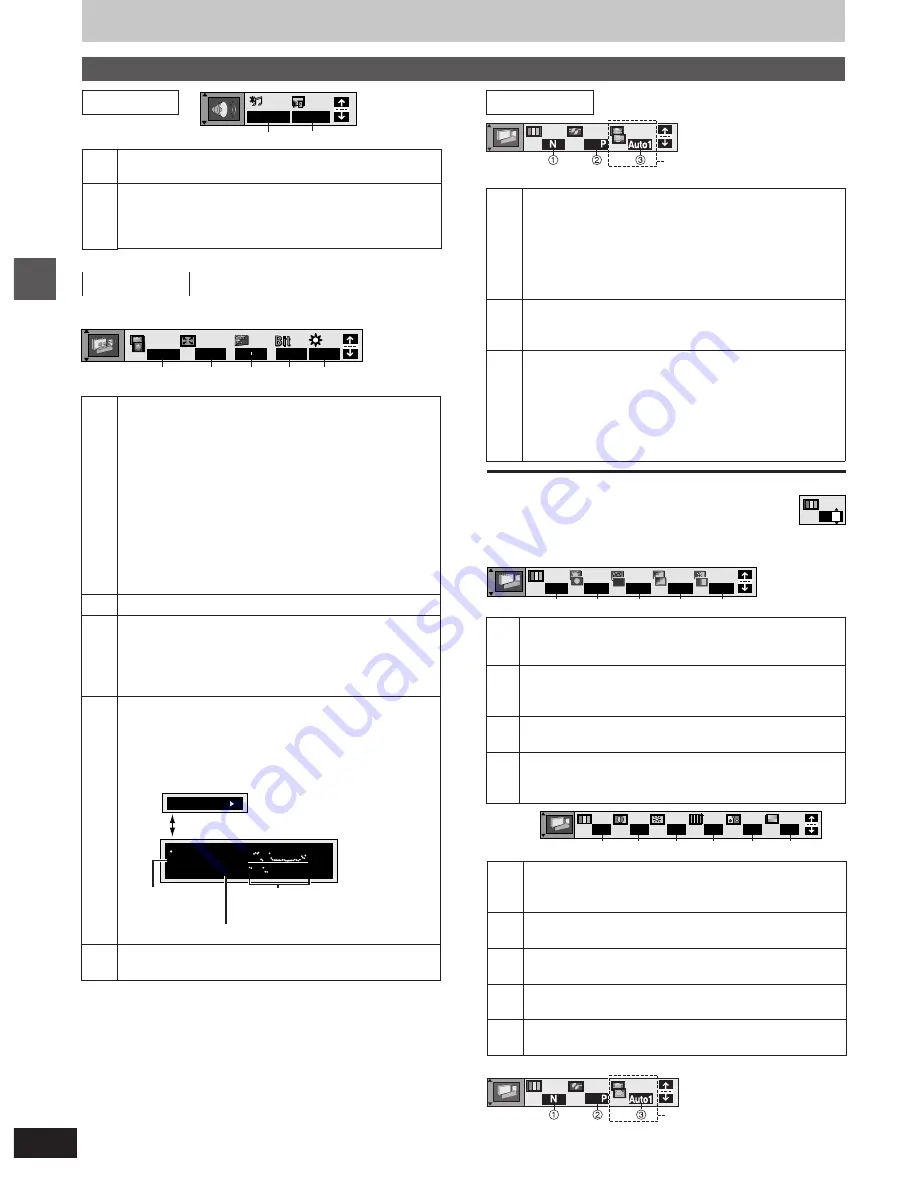
RQT6924
24
Disc operations
Using GUI (Graphical User Interface) screens
Unit information
Picture menu
To change the user mode
1 Select User mode and press [
1
] to highlight the number.
2 Press [
3
,
4
] to select “1”, “2” or “3”.
U3
:
[For\Southeast\Asia,\Australia\and\N.Z.]
U1: MPEG D.N.R. (Digital Noise Reduction)
U3
480
Picture mode
[RAM] [DVD-A] [DVD-V]
[VCD]
[JPEG]
≥
N:
Normal mode
≥
S:
Soft mode (Soft picture with fewer video artifacts)
≥
F:
Fine mode (Details are sharper)
≥
C1:
Mellows images and enhances detail in dark scenes
≥
C2:
Sharpens images and enhances detail in dark scenes
≥
U1/U2/U3:
User mode (
➡
below)
Video output mode
[RAM] [DVD-A] [DVD-V]
[VCD]
[JPEG]
≥
480I:
Interlace video
≥
480P:
Progressive video (“PROGRESSIVE” is on)
Transfer mode
[RAM] [DVD-A] [DVD-V]
[VCD]
Select the method of conversion for progressive output to
suit the type of material being played.
≥
Auto 1 (normal):
for viewing film material
≥
Auto 2:
for viewing film material (the same as Auto 1,
but able to convert 30-frame-per-second progressive video)
≥
Video:
for video material
1
2
3
1
5
4
6
7
U 1
0
0
0
0
1
:
;
<
U2
0
0
0
0
0
9
8
8
9
:
;
<
Contrast
(
s
7 to
i
7)
Increases the contrast between light and dark parts of the
picture.
Brightness
(0 to
i
15)
Brightens the picture.
Sharpness
(
s
7 to
i
7)
Adjusts the sharpness of the edges of the horizontal lines.
Color
(
s
7 to
i
7)
Adjust the shade of the picture’s color.
Gamma
(0 to
i
5)
Emphasis of outlines.
Depth Enhancer
(0 to
i
4)
Reduces the rough noise in the background to give a
greater feeling of depth.
3D-NR
(0 to
i
4)
/Dot NR
(On)
Reduces overall noise/Reduces the dot noise that occurs
at the borders between colors.
Block NR
(0 to
i
3)
Smoothes block noise.
Mosquito NR
(0 to
i
3)
Reduces the smudging that appears around contrasting
sections of the picture.
4
5
6
7
U
1
Display menu
[For\Southeast\Asia,\Australia\and\N.Z.]
4:3 Aspect
[RAM] [DVD-A] [DVD-V]
[VCD]
[JPEG]
Select how to show images made for 4:3 aspect screens
on a 16:9 aspect television.
≥
Normal:
laterally stretches images made for a 4:3
screen.
≥
Auto:
expands suitable 4:3 letterbox images to fill more
of the screen. Other images appear in full in the center of
the screen.
≥
Shrink:
images appear in the center of the screen.
≥
Zoom:
expands all images to fill the screen.
If your television has a similar feature, use it instead for a
better effect.
Zoom
[RAM] [DVD-A] [DVD-V]
[VCD]
(
➡
page 18)
Subtitle Position/Brightness
[DVD-A] [DVD-V]
≥
Position (0 to
s
60): in 2 unit steps
≥
Brightness (Auto
§
/0 to
s
9)
§
The brightness adjusts automatically against the
background.
Bitrate display on/off
[RAM] [DVD-A] [DVD-V]
[VCD]
[
During play: shows the bitrate(approximate values) of the
video being played
While paused: shows the data volume of the frame and
type of picture (
➡
page 37, Glossary–
I/P/B)
OSD brightness
(
s
3 to
i
3)
Adjust the brightness of the on-screen displays.
1
2
3
4
5
2
3
4
5
0
x1.00
1
Normal
0 0
OFF
9.438 Mbps
Bit rate
Cur. 7.507 Mbps
Ave. 6.730 Mbps
5.0
Mbps
[
2
,
1
]
A record of bitrates for
a sample period.
Average bitrate
Current bitrate
480
Only when “PROGRESSIVE” is on
1
—
3
(
➡
above)
U2
e.g.)
[For\Southeast\Asia,\Australia\and\N.Z.]
Only when “PROGRESSIVE” is on
Audio menu
1
2
OFF
OFF/48kHz
Double re-master
[RAM] [DVD-A] [DVD-V]
[CD]
[WMA] [MP3]
(
➡
page 29)
Dialogue Enhancer on/off
[DVD-V]
(Discs where the dialogue is recorded in the center
channel)
This makes the dialogue in movies easier to hear.
1
2
23
:
[For\Southeast\Asia,\Australia\and\N.Z.]






























