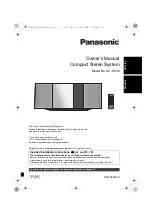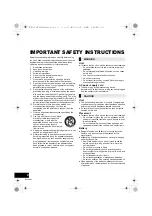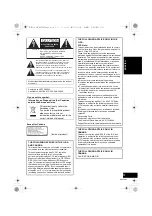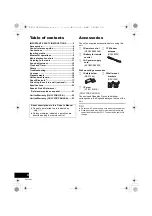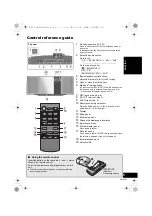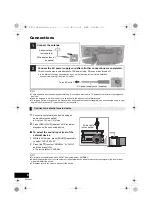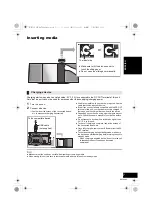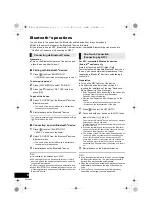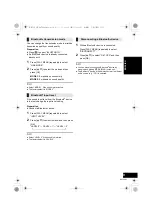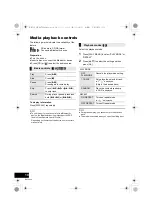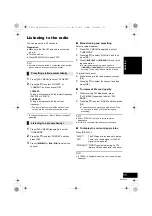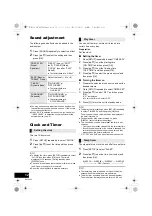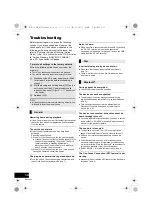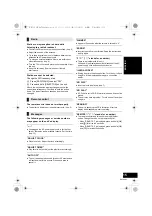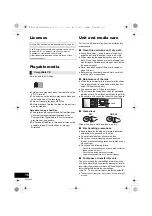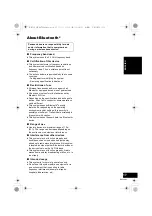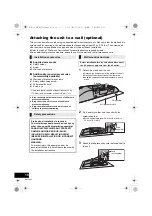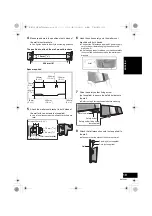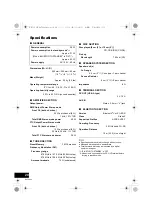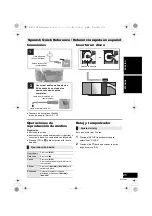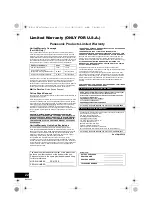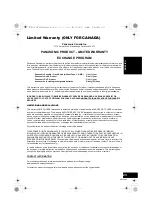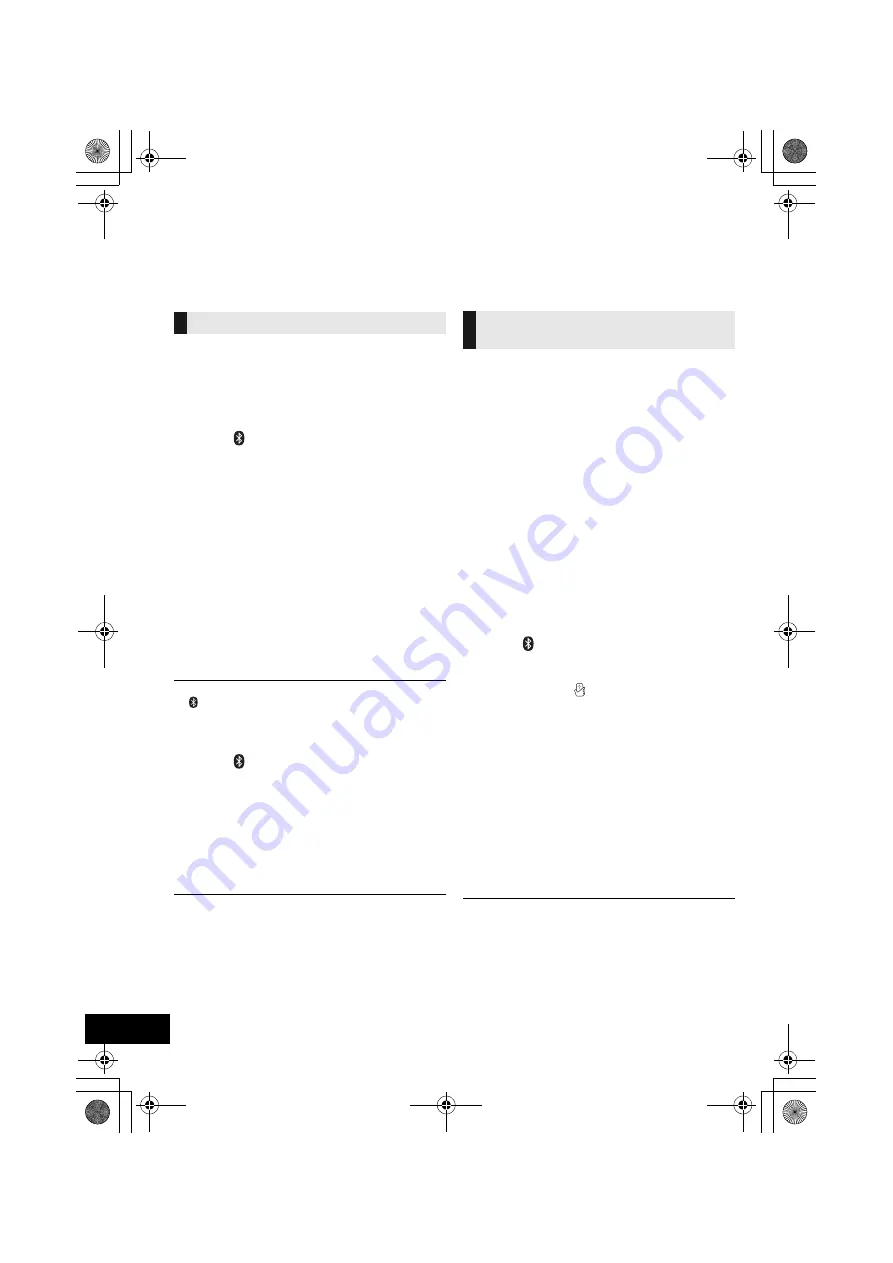
8
RQT9882
Bluetooth
®
operations
You can listen to the sound from the Bluetooth
®
audio device from this unit wirelessly.
≥
Refer to the owner’s manual of the Bluetooth
®
device for details.
≥
If you intend to use an NFC (Near Field Communication)-compatible Bluetooth
®
device, proceed to
“One-Touch Connection (Connecting by NFC)”.
Preparation
≥
Turn on the Bluetooth
®
feature of the device and
place the device near this unit.
∫
Pairing with Bluetooth
®
devices
1
Press [ ] to select “BLUETOOTH”.
{.
If “PAIRING” is indicated on the display, go to step 4.
To enter pairing mode*
2
Press [PLAY MENU] to select “PAIRING”.
3
Press [
3
,
4
] to select “OK? YES” and then
press [OK].
To pair with a device
4
Select “SC-HC39” from the Bluetooth
®
device’s
Bluetooth
®
menu.
{.
The name of the connected device is indicated on
the display for a few seconds.
5
Start playback on the Bluetooth
®
device.
* You can also enter pairing mode by pressing and holding
[
-PAIRING] on the unit.
∫
Connecting a paired Bluetooth
®
device
1
Press [ ] to select “BLUETOOTH”.
{.
“READY” is indicated on the display.
2
Select “SC-HC39” from the Bluetooth
®
device’s
Bluetooth
®
menu.
{.
The name of the connected device is indicated on
the display for a few seconds.
3
Start playback on the Bluetooth
®
device.
≥
If prompted for the passkey, input “0000”.
≥
You can register up to 8 devices with this unit. If a 9th
device is paired, the device that has not been used the
longest will be replaced.
≥
This unit can only be connected to one device at a time.
≥
When “BLUETOOTH” is selected as the source, this unit
will automatically try and connect to the last connected
Bluetooth
®
device.
For NFC-compatible Bluetooth
®
devices
(Android
TM
devices) only
Simply by touching an NFC (Near Field
Communication)-compatible Bluetooth
®
device on
the unit, you can complete all preparations, from
registering a Bluetooth
®
device to establishing a
connection.
Preparation
≥
Turn on the NFC feature of the device.
≥
An Android device lower than version 4.1
requires the installation of the App “Panasonic
Music Streaming” (free of charge).
1 Enter “Panasonic Music Streaming” in the search box
of Google Play
TM
to search, and then select
“Panasonic Music Streaming”.
2 Start the App “Panasonic Music Streaming” on the
device.
– Follow on-screen instructions on your device.
– Always use the latest version of the App.
1
Press [ ] to select “BLUETOOTH”.
2
Touch and hold your device on the NFC touch
area of this unit [ ]. (
l
p. 5)
Do not move the Bluetooth
®
device until it beeps, displays
a message or reacts in some way.
Once the Bluetooth
®
device has reacted, move the device
away from this unit.
≥
When the registration and connection of the Bluetooth
®
device is complete, the name of the connected device is
indicated on the display for a few seconds.
≥
The location of the NFC touch area differs depending on
the device. When a connection cannot be established
even if your Bluetooth
®
device has touched the NFC
touch area of this unit, change the position of the device.
The condition may also improve if you download the
dedicated App “Panasonic Music Streaming” and start it
up.
3
Start playback on the Bluetooth
®
device.
≥
If you touch another device to this unit, you can update
the Bluetooth
®
connection. The previously connected
device will be disconnected automatically.
≥
When the connection is established, playback may start
automatically depending on the type of device being
used.
≥
The One-Touch Connection may not work properly
depending on the type of device being used.
Connecting via Bluetooth
®
menu
One-Touch Connection
(Connecting by NFC)
SC-HC39_PPC~RQT9882_mst.book 8 ページ 2014年3月26日 水曜日 午後2時12分