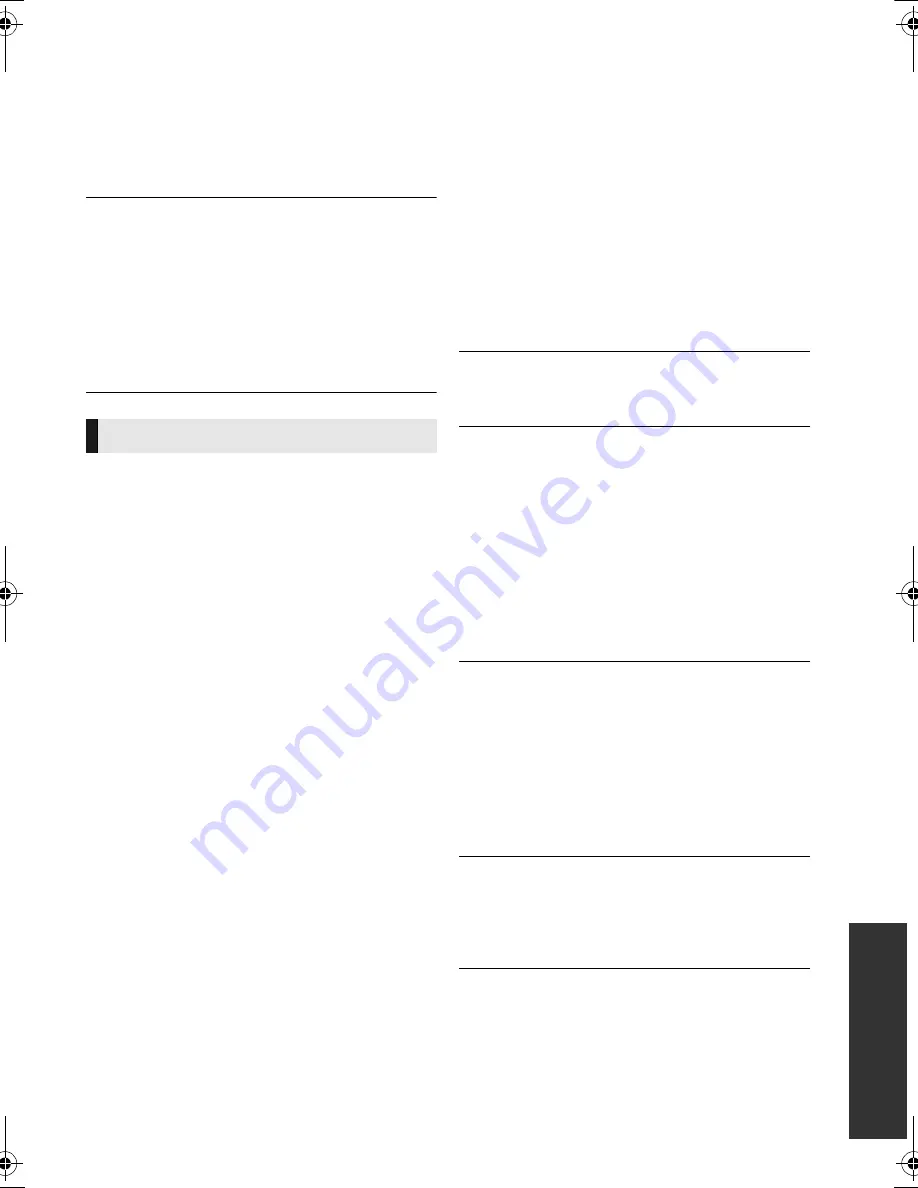
47
Referen
c
e
VQT4Q15
The unit switches to standby mode.
¾
This unit will automatically turn to standby
mode after 30 minutes if it is inactive. (
>
23)
¾
When the time set for the sleep timer has
passed, the main unit will be turned off. (
>
9)
¾
One of the unit’s safety devices is activated.
Press [
Í
/I] on the main unit to turn the unit on.
The unit does not turn off.
1
Press and hold [
Í
/I] on the main unit for 3
seconds. (If still unable to turn the unit off,
disconnect the AC mains lead, wait 1 minute,
then reconnect the AC mains lead.)
2
Reset the unit as follows:
While the unit is off, press and hold [VOL +],
[
<
OPEN/CLOSE] and [
Í
/I] on the main unit
at the same time for more than 5 seconds.
The images from this unit do not appear on
the TV.
Picture is distorted.
Jittering occurs.
¾
An incorrect resolution is selected in “HDMI
Video Format”. Reset the setting as follows:
1
Turn the unit on.
2
Press and hold [OK], the yellow button and
the blue button on the remote control at the
same time for more than 5 seconds.
j
“00 RET” is displayed on the unit’s display.
3
Repeatedly press [
1
] (right) on the remote
control until “04 PRG” is displayed on the
unit’s display.
4
Press and hold [OK] for at least 3 seconds.
Set the item again. (
>
38)
j
When Dolby Digital Plus, Dolby TrueHD,
and DTS-HD audio are not output properly,
select “Yes” in “Default Settings” and make
proper settings. (
>
42)
¾
The unit and television are using different
video systems.
1
Turn the unit on.
2
Press and hold [OK], the yellow button and
the blue button on the remote control at the
same time for more than 5 seconds.
j
“00 RET” is displayed on the unit’s display.
3
Repeatedly press [
1
] (right) on the remote
control until “05 P/N” is displayed on the unit’s
display.
4
Press and hold [OK] for at least 3 seconds.
The system switches from PAL to NTSC or
vice versa.
¾
The system used on the disc doesn’t match
your television.
j
PAL discs cannot be correctly viewed on an
NTSC television.
¾
When “3D BD-Video Playback” in the Setup
menu is set to “Automatic”, images may not
be output depending on the connection
method. After removing the disc from this unit,
select “Set before play” in the Setup menu,
and select “2D Playback” in the setup screen
displayed when playing 3D discs. (
>
39)
¾
If irregular colouring occurs on your TV, turn
the TV off for about 30 minutes.
If it persists, move the speakers further away
from the TV.
Video is not output in high-definition.
¾
Confirm that “HDMI Video Format” in the
Setup menu is set properly. (
>
38)
3D video is not output.
¾
Change the settings as required by the
connected TV format. (
>
39, “3D Type”)
¾
Are the settings on this unit and the TV
correct? (
>
26)
¾
Depending on the connected TV, the video
being played back might switch to 2D video
due to changes in resolution etc. Check the
3D setting on the TV.
¾
Check that proper HDMI video input is
selected on the TV.
3D video is not output correctly as 2D.
¾
Select “Set before play” in the Setup menu,
and select “2D Playback” in the setup screen
displayed when playing 3D discs. (
>
39, “3D
BD-Video Playback”)
¾
Discs that have recorded titles with Side by
side (2 screen structure) and that can be
enjoyed in 3D are played back in accordance
with the settings of the TV.
A black band is displayed around the edge of
the screen.
The aspect ratio of the screen is abnormal.
¾
Confirm the “TV Aspect” is set properly. (
>
41)
¾
Adjust the aspect setting on the television.
Picture
SC-BTT880&480&460&400&300GNGSGA-VQT4Q15_mst.book 47 ページ 2012年12月4日 火曜日 午後3時50分










































