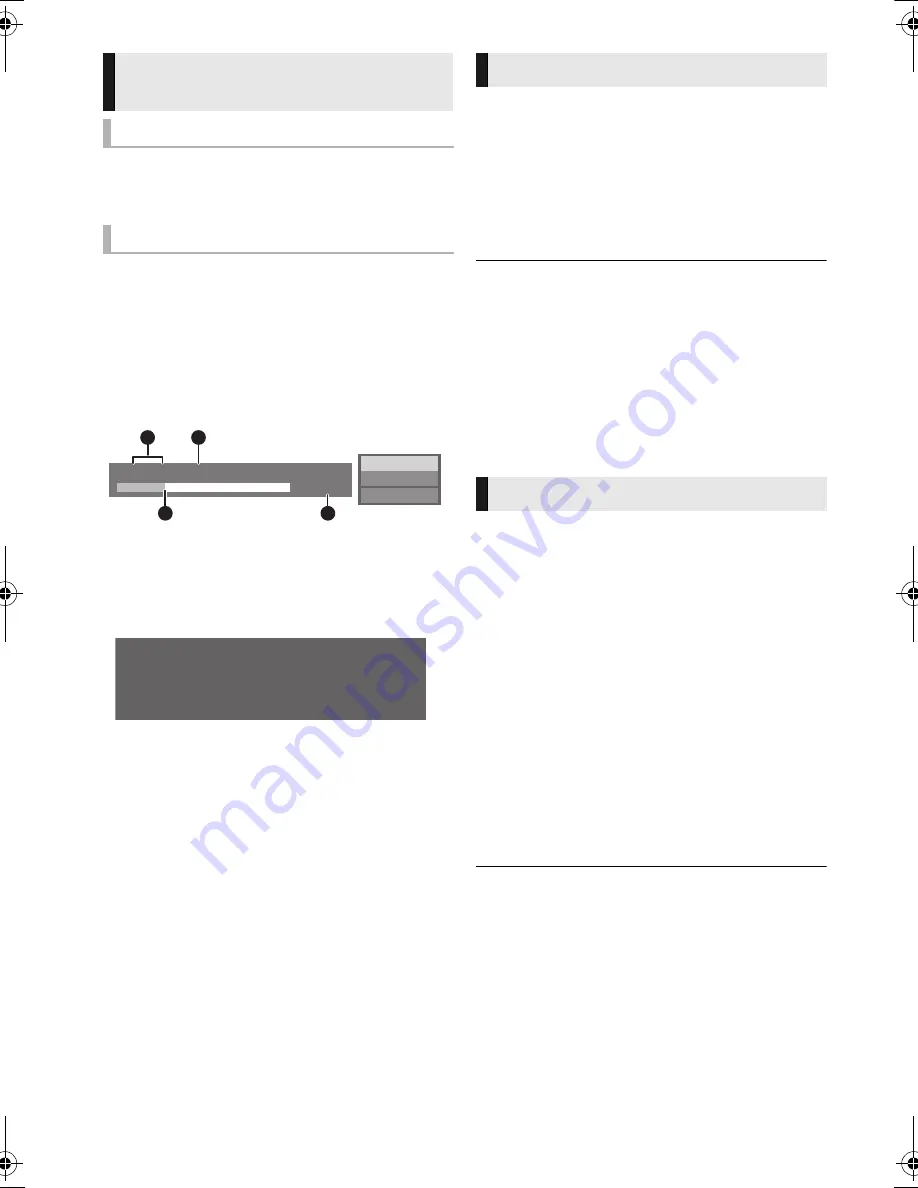
24
VQT3Z79
Press [POP-UP MENU/TOP MENU].
Select the item and press [OK].
While playing, press [STATUS].
The status messages give you information about
what is currently being played. Each time you
press [STATUS], the display information may
change or will disappear from the screen.
≥
Depending on media and contents, the display
may change or may not appear.
e.g., BD-Video
A
T: Title, C: Chapter, PL: Playlist
B
Elapsed time in the title
C
Current position
D
Total time
e.g., JPEG
Preparation
Connect 3D compatible TV to an HDMI AV OUT
terminal of this unit using a High Speed HDMI
Cable. (
>
13, 15)
≥
Perform the necessary preparations for the TV.
≥
Play back following the instructions displayed
on the screen.
≥
3D Settings (
>
35, 37)
≥
Please refrain from viewing 3D images if you do not feel
well or are experiencing visual fatigue.
In the event that you experience dizziness, nausea, or
other discomfort while viewing 3D images, discontinue use
and rest your eyes.
≥
3D video might not output the way it is set in “HDMI Video
Format” or “24p Output” (
>
36).
≥
When playing back 3D photos from “Photos” screen, select
from the “3D” list. (Still pictures in “2D” are played back in
2D.) If “2D” and “3D” indications are not displayed, press
the red button to switch the view of playback contents.
With
“
BD-Live
”
discs, you can enjoy bonus
contents that use Internet access.
For this BD-Live function, insertion of an SD card
is necessary along with Internet connection.
1
Perform network connection and settings.
(
>
16, 18)
2
Insert an SD card with 1 GB or more free
space.
≥
The SD card is used as the local storage.
3
Insert the disc.
∫
Deleting data/Formatting SD cards
≥
The usable functions and the operating method may vary
with each disc, please refer to the instructions on the disc
and/or visit their website.
≥
“BD-Live Internet Access” may need to be changed for
certain discs (
>
39).
Displaying menus and playback
information
Show top menu/pop-up menu
Show the status messages
Play
BD-Video
T1 C1 0:05.14
0:20.52
A
C
D
B
Date 11.12.2007
Size 500 x 375
Manufacturer
Equipment
1 / 26
Enjoying 3D video and photos
Enjoying BD-Live
Select “SD Card Management” in the HOME
menu (
>
21), then select “BD-Video Data
Erase” or “Format SD Card” and press [OK].
SC-BTT790&583&490GNGSGA-VQT3Z79_mst.book 24 ページ 2012年1月19日 木曜日 午前10時34分






























