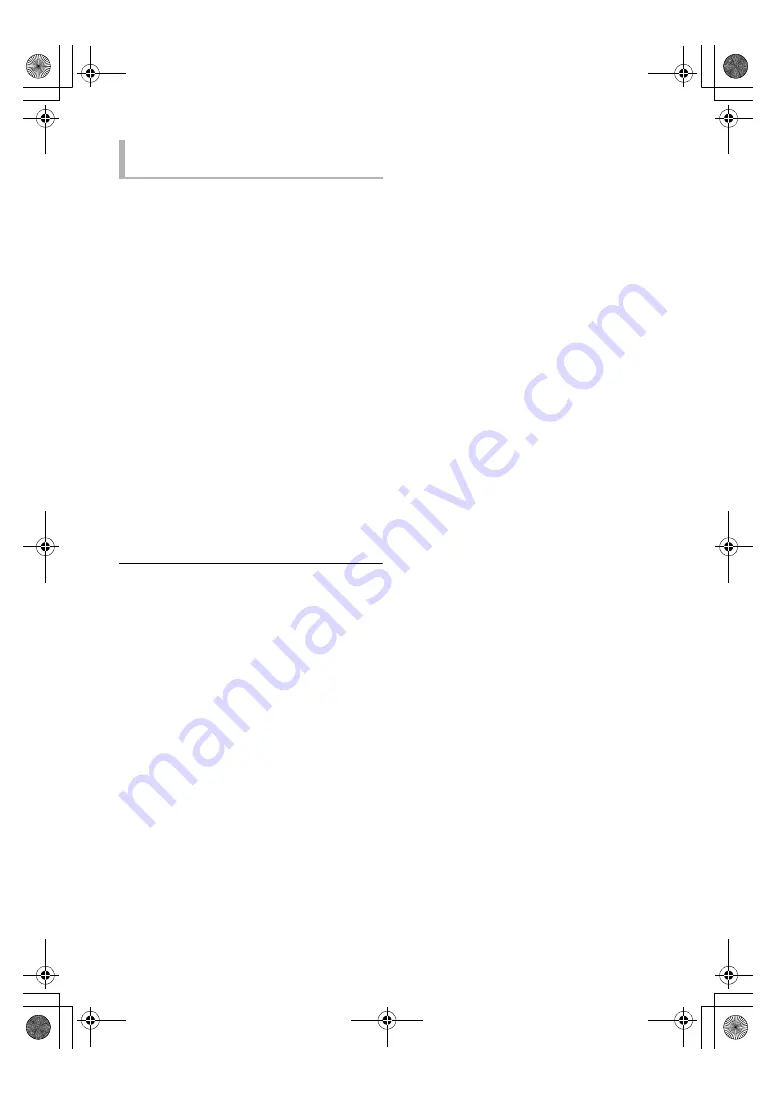
22
VQT5F80
For NFC-compatible Android
TM
devices only
(Android
TM
version 4.1 or higher)
Simply by touching an NFC-compatible
Bluetooth
®
device on the unit, you can complete
all preparations, from registering a Bluetooth
®
device to establishing a connection.
1
Turn on the NFC feature of the device.
2
Touch and hold your device on the NFC
touch area of this unit. (
>
10)
≥
If the unit is in standby, it will turn on, and
“NFC” will be displayed on the unit’s
display. Keep the device in contact with the
unit.
≥
When the Bluetooth
®
device is paired and
connected, “CONNECTED” is displayed on
the unit’s display. Once the registration and
connection of the Bluetooth
®
device is
complete, move the device away from the
unit.
≥
If “CONNECTED” is not displayed, change
the touching position.
3
Start play on the Bluetooth
®
device.
≥
When the connection is established, the playback may
start automatically depending on the type of device being
used.
≥
The One-Touch Connection may not work properly
depending on the type of device being used.
One-Touch Connection
(Connecting by NFC)
SC-BTT885&505EB-VQT5F80_mst.book 22 ページ 2014年1月27日 月曜日 午後2時11分






























