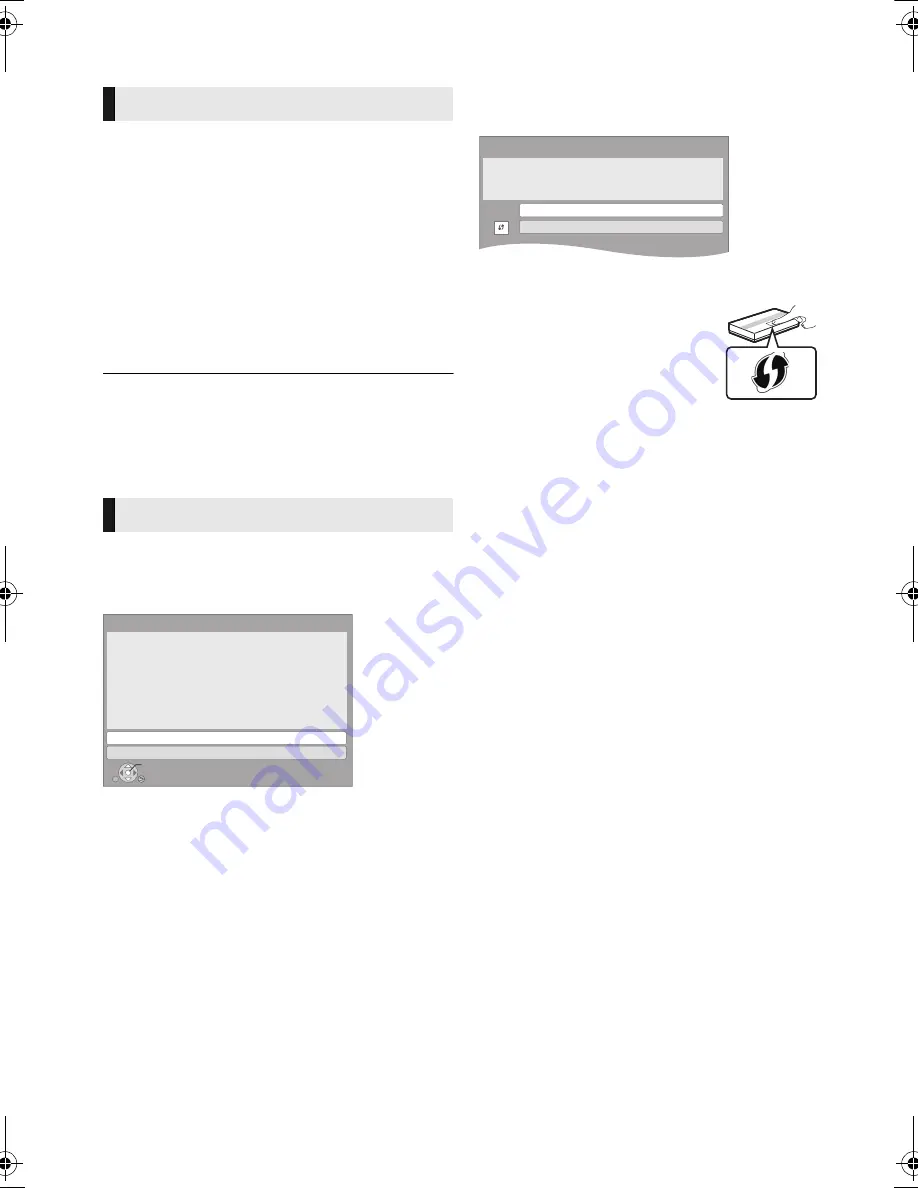
20
VQT4Z41
STEP 5: Settings
After connecting your new home theatre for the
first time and pressing [
Í
], a screen for the basic
settings will appear.
Preparation
Turn on the television and select the
appropriate video input on the television.
1
Press [
Í
].
Setup screen appears.
2
Follow the on-screen instructions and
apply the settings.
≥
You can perform this setup anytime by selecting “Easy
Setting” in the Setup menu. (
>
41)
≥
If this unit is connected to a Panasonic TV (VIERA)
supporting HDAVI Control 2 or later via an HDMI cable,
then setting information on the TV such as “On-Screen
Language” is acquired by this unit.
After completing “Easy Setting”, you can perform
“Easy Network Setting”.
Select “Wired” or “Wireless” and press [OK].
∫
“Wired” connection
Follow the on-screen instructions to apply your
connection settings.
∫
“Wireless” connection
Before beginning wireless connection setup
≥
Obtain your network name (SSID*
1
).
≥
If your wireless connection is encrypted, please
be sure that you know your encryption key.
≥
If “Wireless LAN Adaptor is not connected.” is
displayed, check that the Wireless LAN Adaptor
is fully inserted. Alternatively, disconnect and
reconnect it. If there is still no change in the
display, consult your dealer for advice.
Select “Search for wireless network” or “WPS
(PUSH button)” and press [OK], then follow
the on-screen instructions and apply the
settings.
WPS (PUSH button):
If your wireless router supports
WPS (PUSH button), you can
easily perform the settings by
pressing WPS button on it.
WPS (Wi-Fi Protected Setup
TM
) is
a standard that facilitates settings relating to the
connection and security of wireless LAN devices.
1
Press WPS button or corresponding button of
the wireless router until the lamp starts
flashing.
≥
For details, refer to the operating instruction
of the wireless router.
2
Press [OK].
Search for wireless network:
≥
When you select “Search for wireless network”,
the available wireless networks will be
displayed. Select your network name and press
[OK].
– If your network name is not displayed, search
again by pressing the red button on the
remote control.
– Stealth SSID will not be displayed when you
select “Search for wireless network”. Enter
manually by using “Manual setting”.
Press [HOME]
>
select “Others” and press [OK]
>
select “Setup” and press [OK]
>
select “Network” and press [OK]
>
select “Network Settings” and press [OK]
>
select “Wireless Settings” and press [OK]
>
select “Connection Setting” and press [OK]
>
select “Manual setting” and press [OK]
≥
If your wireless network is encrypted,
Encryption Key input screen will be displayed.
Input the encryption key of your network.
Easy Setting
Easy Network Setting
Easy Network Setting
Wired
Wireless
Select a connection mode.
Current setting
: Wired
OK
RETURN
LAN cable connection:
Connect a LAN cable to the unit and select "Wired."
Wireless LAN connection:
Connect the Wireless LAN Adaptor (DY-WL5) to the USB
port and select "Wireless."
Wireless Settings
Select a connection method to wireless access point.
Please refer to the operating instructions of your wireless
access point about connection methods.
Search for wireless network
WPS (PUSH button)
*
2
e.g.,
SC-BTT430GA-VQT4Z41_mst.book 20 ページ 2013年3月18日 月曜日 午後12時3分
Содержание SC-BTT430
Страница 69: ...69 开始使用 VQT4Z41 步骤 3 连接 请在连接前关闭所有设备 并阅读相关的使用说明书 在完成其他所有连接之前 请勿连接 AC 电源线 将扬声器电缆连接到相同颜色的端子 扬声器连接 ...
Страница 110: ...110 VQT4Z41 ...
Страница 111: ...111 VQT4Z41 ...
Страница 112: ...Web Site http panasonic net Panasonic Corporation 2013 VQT4Z41 F0313NB0 ...






























