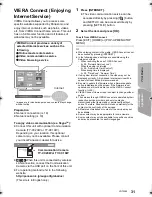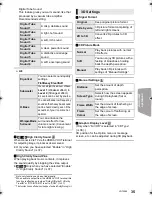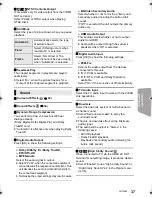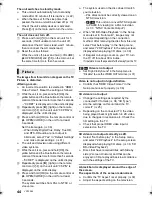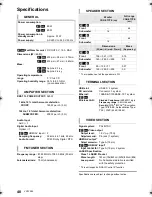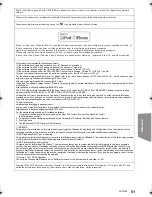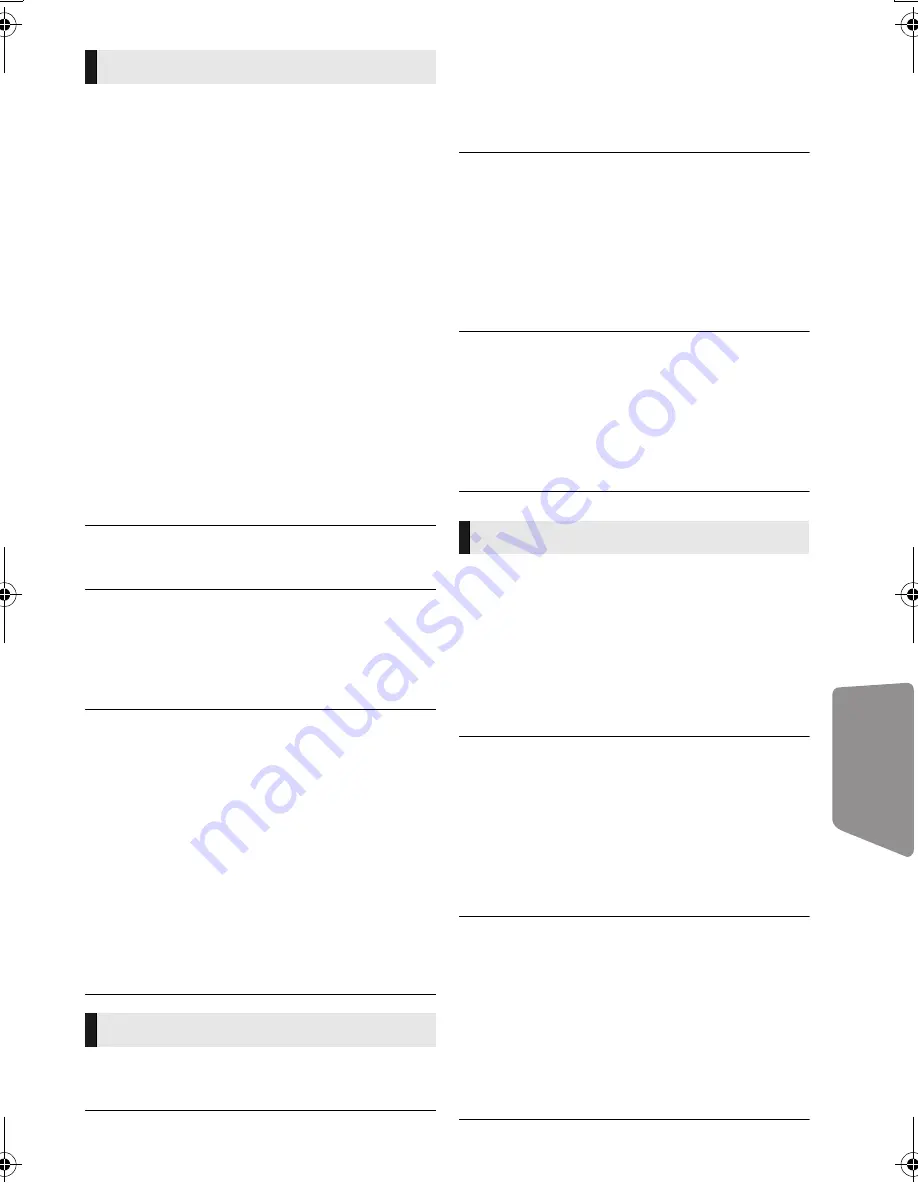
Reference
45
VQT3Z99
No sound.
Low volume.
Distorted sound.
Cannot hear the desired audio type.
¾
Check connections to speakers and other
equipment. (
>
12
s
18)
¾
Ensure the speaker settings for your
speakers are correct. (
>
41)
¾
To output audio from a device connected with
an HDMI cable, set “HDMI Audio Output” to
“On” in the Setup menu. (
>
37)
¾
When “BD-Video Secondary Audio” is set to
“On”, Dolby TrueHD, Dolby Digital Plus,
DTS-HD Master Audio and DTS-HD High
Resolution Audio are output as Dolby Digital
or DTS Digital Surround.
¾
Re-master will not work when the bitstream signal
is output from the HDMI AV OUT terminal. (
>
34)
¾
Depending on the connected equipment, the
sound may be distorted if this unit is
connected with an HDMI cable.
No surround sound.
¾
Press [SURROUND] to select a surround effect. (
>
41)
Cannot switch audio.
¾
When audio is output from the HDMI AV OUT
terminal, set “Dolby D/Dolby D +/Dolby
TrueHD”, “DTS/DTS-HD” or “MPEG Audio” to
“PCM”. (
>
37)
No sound from the TV.
¾
Press [EXT-IN] to select the corresponding
source. (
>
21)
¾
When connecting the unit to a TV using an
HDMI cable, check whether the HDMI
terminal on the TV is labelled “HDMI (ARC)”.
If not labelled in this way, connect using the
HDMI cable in combination with an optical
digital audio cable. (
>
15)
¾
If there is no sound from the equipment
connected to this unit’s DIGITAL AUDIO IN
terminal, please make sure that the optical
audio output of the equipment is set to PCM.
Disc cannot be played.
¾
The disc is dirty. (
>
7)
Still pictures (JPEG) do not play back
normally.
¾
The images that were edited on the PC, such
as Progressive JPEG, etc., may not be played
back.
I can’t play back BD-Live.
¾
The SD card is write-protected. (
>
9)
¾
Confirm that this unit is connected to the
broadband Internet. (
>
18)
¾
Confirm the “BD-Live Internet Access”
settings. (
>
39)
¾
Confirm an SD card is inserted into the SD
card slot. (
>
21)
Alternative soundtrack and subtitles cannot
be selected.
¾
The languages are not recorded on the disc.
¾
You may not be able to use the Option menu
to change the soundtrack and subtitles on
some discs. Use the disc’s menus to make
changes. (
>
24)
Cannot charge or operate.
¾
Check that the iPod/iPhone is connected
firmly. (
>
26, 27)
¾
The battery of the iPod/iPhone is depleted. Charge
the iPod/iPhone, and then operate again.
¾
When unexpected operation occurs while
using the iPod/iPhone, connect the iPod/
iPhone again or try to restart the iPod/iPhone.
[BTT282]
Cannot display iPod/iPhone videos/
photos on the TV.
¾
Make sure that TV is connected to the VIDEO
OUT terminal on this unit. (
>
16)
¾
Operate the iPod/iPhone menu to make the
appropriate video/photo output settings for
your TV. (Refer to operating instructions for
your iPod/iPhone.)
[BTT282]
The TV input channel unintentionally
changes to HDMI input.
¾
When the main unit is connected with an
“HDAVI Control” compatible TV and VIDEO
IN is selected for iPod/iPhone video or photo
playback, the TV input channel will
automatically change to the HDMI input
channel when [HOME] is pressed.
j
Re-select the TV’s VIDEO IN input channel.
Sound
Playback
iPod/iPhone operation
SC-BTT282&182EB-VQTVQT3Z99_mst.book 45 ページ 2012年2月8日 水曜日 午前11時8分