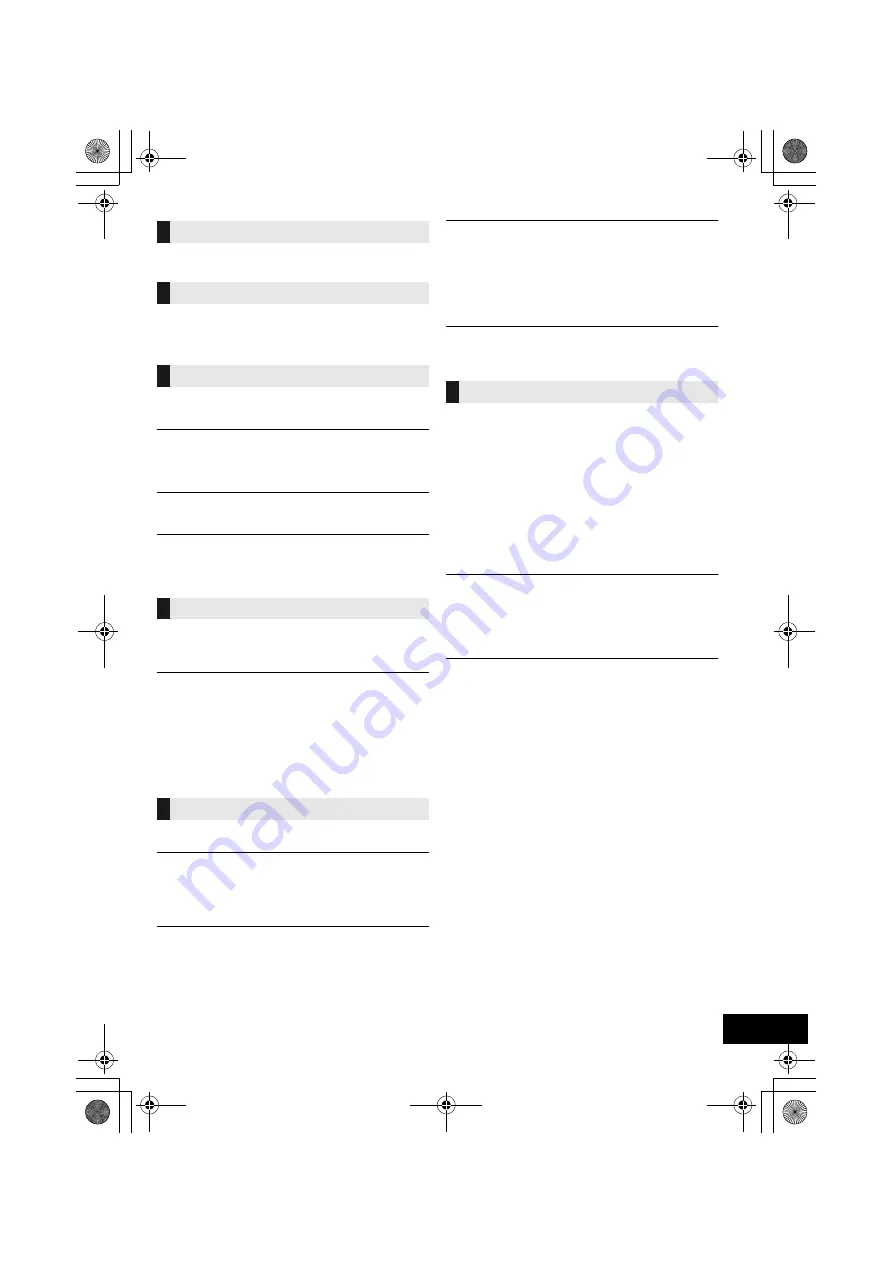
21
RQT0A22
The remote control does not work properly.
≥
The battery is depleted or inserted incorrectly. (
l
4)
Incorrect display or play does not start.
≥
Make sure that the disc is compatible with this unit. (
l
24)
≥
There is moisture on the lens. Wait for about an hour and then try
again.
No response when [
1
/
;
] is pressed.
≥
Disconnect the USB device and then reconnect it. Alternatively,
turn the unit off and on again.
The USB drive or its contents cannot be read.
≥
The USB drive format or its contents is/are not compatible with the
unit (
l
24).
≥
The USB host function of this product may not work with some
USB devices.
Slow operation of the USB flash drive.
≥
Large file size or high memory USB flash drive takes longer time
to read.
The elapsed time displayed is different from the
actual play time.
≥
Copy the data to another USB device or backup the data and
reformat the USB device.
DAB+ reception is poor.
≥
Keep the antenna away from computers, televisions, other cables
and cords.
≥
Use an outdoor antenna (
l
5).
Static or noisy reception is heard while listening to
a radio broadcast.
≥
Confirm the antenna is properly connected. (
l
5)
≥
Adjust the position of the antenna.
≥
Try to keep a certain amount of distance between the antenna and
AC mains lead.
≥
Try using an outdoor antenna if there are buildings or mountains
nearby. (
l
5)
≥
Turn the TV or other audio players off or separate it from this unit.
≥
Keep this unit away from mobile phones if there is interference.
Pairing cannot be completed.
≥
Check the Bluetooth
®
device condition.
The device cannot be connected.
≥
The pairing of the device was unsuccessful or the registration has
been replaced. Try re-pairing the device. (
l
11)
≥
This unit might be connected to a different device. Disconnect the
other device and try re-pairing the device. (
l
11)
≥
If the problem persists, turn the unit off and on, then try again.
The device is connected, but audio cannot be
heard through this unit.
≥
For some built-in Bluetooth
®
devices, you have to set the audio
output to “SC-ALL5CD” manually. Read the operating instructions
for the device for details.
The sound is interrupted.
≥
The device is out of the 10 m communication range. Place the
Bluetooth
®
device closer to this unit.
≥
Remove any interference between this unit and the device.
≥
Other devices that use the 2.4 GHz frequency band, such as
wireless routers, microwaves, cordless phones, etc. are
interfering. Place the Bluetooth
®
device closer to this unit and
distance it from the other devices.
≥
Select “MODE 1” for stable communication. (
l
12)
The One-Touch Connection (NFC feature) is not
working.
≥
Make sure the unit and the NFC feature of the device are turned
on. (
l
11)
Cannot connect to the network.
≥
Confirm the network connection and settings. (
l
7)
≥
If the network is set to be invisible, make the network visible while
you set up the network for this unit or make a wired LAN
connection. (
l
8)
≥
This system’s Wi-Fi security supports WPA2
TM
only. Your wireless
router must therefore be WPA2
TM
compatible. For details on the
security supported by your router and how to change the settings,
please refer to the operating instructions or contact your Internet
service provider.
≥
Make sure that the multicast function on the wireless router is
enabled.
≥
Depending on the routers, WPS button may not work. Try other
methods. (
l
7)
≥
Check the “WIRELESS LAN” setting. (
l
19)
Cannot select this system as the output speakers.
≥
Make sure that the devices are connected to the same network as
this system.
≥
Reconnect the devices to the network.
≥
Turn the wireless router off and then on.
≥
Turn this system off and on, and then select this system as the
output speakers again.
Playback does not start.
The sound is interrupted.
≥
If using the 2.4 GHz band on the wireless router, simultaneous
use with other 2.4 GHz devices, such as microwaves, cordless
telephones, etc., may result in connection interruptions. Increase
the distance between this unit and these devices.
– If your wireless router supports 5 GHz band, try using the
5 GHz band.
To change to the 5 GHz band, redo the network settings using
an Internet browser (
l
7). On the step 8, make sure to select
your network name (SSID) for the 5 GHz band.
≥
Do not place this system inside a metal cabinet, for it might block
the Wi-Fi signal.
≥
Place this system closer to the wireless router.
≥
If several wireless devices are simultaneously using the same
wireless network as this system, try turning off the other devices
or reducing their wireless network usage.
≥
If the playback stops, check the playback status on the device.
≥
Reconnect the devices to the network.
≥
Turn the wireless router off and then on.
≥
Try a wired LAN connection. (
l
8)
Remote control
Disc
USB
Radio
Bluetooth
®
Network
SC-ALL5CD-EGEBGN~RQT0A22.book 21 ページ 2015年7月17日 金曜日 午前11時30分


























