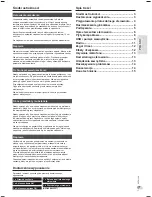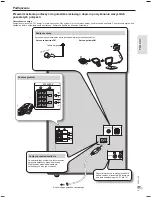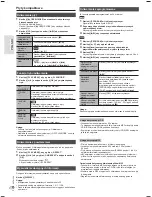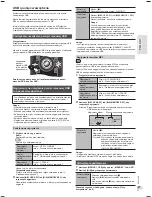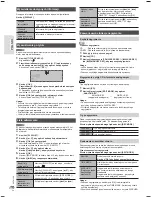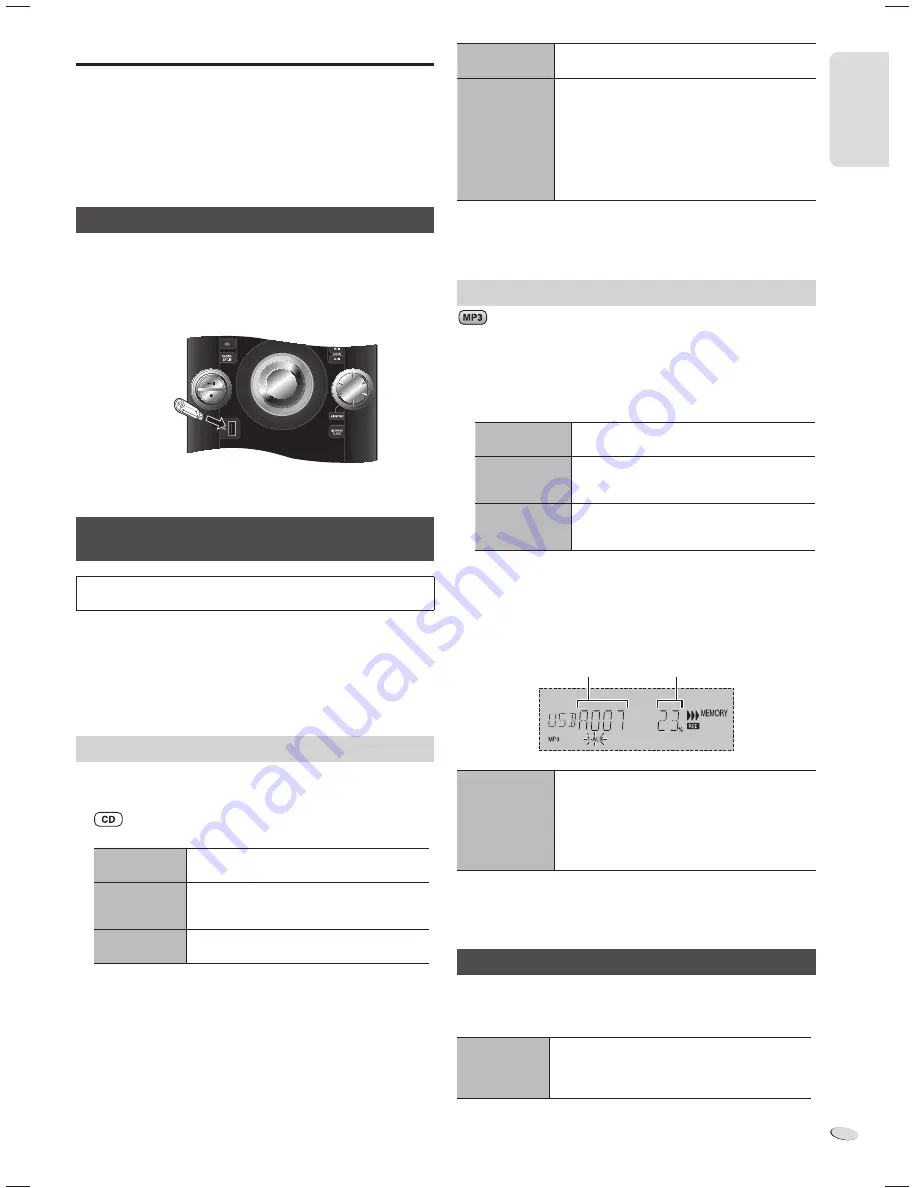
RQTX1298
9
9
E
N
G
L
IS
H
ENGL
ISH
USB and internal memory
You can connect and play music tracks from your USB mass storage
device.
You can also record sound or music tracks into the 2 GB internal
memory in MP3 format.
This system can play or record up to 800 folders (maximum 999 tracks
in an album) or a total of 8000 tracks, depending on the available
storage capacity.
Connecting a USB mass storage device
Preparation
Before you connect a USB mass storage device to the system, make
sure you do a backup of the data.
Do not use a USB extension cable. The system cannot recognise USB
mass storage device connected through a cable.
Decrease the volume and connect the USB mass storage device
to the USB port.
Recording to a USB mass storage device or the
internal memory
Panasonic cannot be held responsible on the action of consumer to
record copyrighted contents which can cause copyright infringement.
Note:
• All recordings are in .mp3 format.
• You cannot do recording when you are using random playback mode.
• Repeat playback mode is off during recording.
• A new album is added each time you do a recording.
• The sequence of album can change after the recording.
• The recordings are kept in a folder named “REC_DATA” in the USB
mass storage device.
Basic recording
1
Select the source you want to record.
Radio:
Tune in to the radio station.
:
Prepare the disc playback mode.
Record all
tracks
Select “OFF PLAYMODE”
(
Z
8, “Playmode function”).
Record
programmed
tracks
Program the tracks you want
(
Z
8, “Program playback”).
Record a single
track
Select “1-TRACK”
(
Z
8, “Playmode function”).
Make sure the disc is stopped.
External equipment:
Connect and play the equipment (
Z
13, “External equipment”).
2
Press [
7
/
9
, USB REC] or [
7
/
9
, MEMORY REC] to start
recording.
The name of the folder that keeps the recording is shown.
USB mass
storage device
(not included)
Stop recording
Press [
8
].
“WRITING” is shown.
Pause recording
Press [
7
/
9
, USB REC] or [
7
/
9
, MEMORY REC]
during recording.
Press again to continue recording.
Note:
You can pause during recording from the radio,
music port or AUX (except in SYNCHRO mode).
A track mark (
Z
10, “Adding track marks”) is
added every time you pause.
Note:
• “RENAME” and “ALBUM” is shown when the system rearranges and
renames the folders in ascending order.
• USB recording indicator blinks during USB recording.
Recording MP3 tracks
You can record MP3 tracks in a disc to a USB mass storage device or
the internal memory.
You can also record MP3 tracks from a USB mass storage device to
the internal memory, or vice versa.
1
Prepare the source you want to record.
Record all
tracks
Select “OFF PLAYMODE”
(
Z
8, “Playmode function”).
Record
programmed
tracks
Program the tracks you want
(
Z
8, “Program playback”).
Record
specified album
or track
Select “1-ALBUM” or “1-TRACK”
(
Z
8, “Playmode function”).
2
Press [
7
/
9
, USB REC] or [
7
/
9
, MEMORY REC] to start
recording.
Example: Recording an album from the USB mass storage device
to the internal memory.
Stop recording
Press [
8
].
Recording stops at the last fully recorded track in
the album.
Example: If you stop recording during the fourth
track, only the first three tracks are
recorded. “NO FILE RECORDED” is
shown if no track is recorded.
Note:
• Some tracks can use a longer time to record.
• Some MP3 tracks cannot be recorded because of the condition of the
source.
Basic playback
1
Press [MEMORY, USB] to select “MEMORY” or “USB”.
2
Press [
4
/
9
] to start playback.
Stop playback
Press [
8
] during playback.
Press [
4
/
9
] to continue playback.
OR
Press [
8
] two times to stop the playback fully.
For other operations, refer to “Discs” (
Z
8).
Album being
recorded
Percentage of the
recording process
SC-AKX52_EG_en.indd 9
SC-AKX52_EG_en.indd 9
3/4/2011 2:12:53 PM
3/4/2011 2:12:53 PM