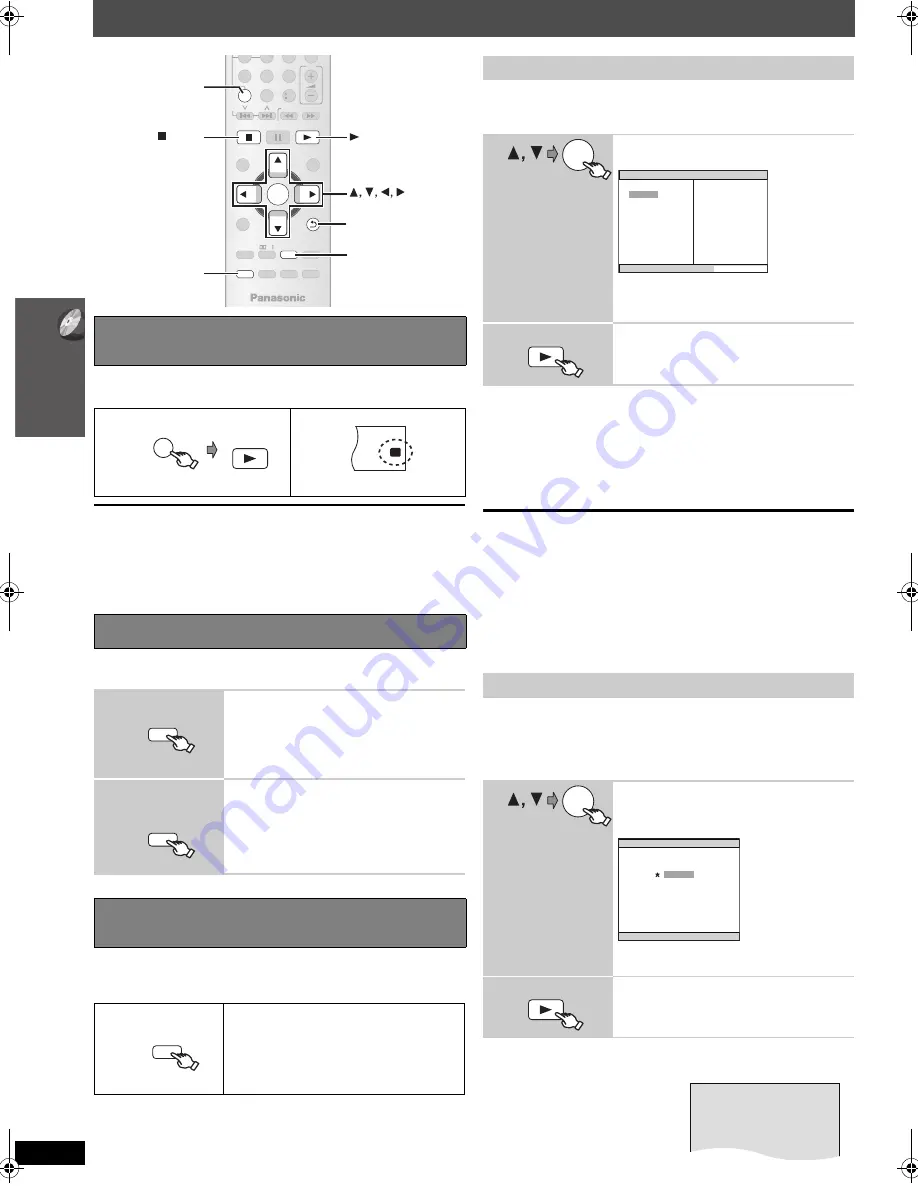
16
O
the
r pl
a
yb
ac
k
fu
nc
tio
n
s
RQ
TX02
75
Other playback functions
This feature allows you to play all loaded CDs sequentially. Select an
applicable disc before playing (
➜
15, Selecting a disc).
≥
If all loaded discs are DVDs, CD Mode does not work.
≥
Video CD playback control is disabled.
≥
You cannot turn CD Mode on or off during program or random mode.
≥
If you want to play a DVD, press and hold [–CD MODE] again while
stopped to cancel CD Mode. (CD Mode is also canceled when you
switch the unit to standby, select another source, or when the disc tray is
opened.)
This works only when the elapsed play time can be displayed. It also
works with all JPEG content.
Items shown differ depending on the type of disc and playback mode.
To enjoy program or random play with:
– 1 disc : ensure CD Mode (
➜
above) is off
– all discs: ensure CD Mode is on
≥
[DVD-VR]
Select “DATA” in “DVD-VR/DATA” (
➜
22, “OTHERS” menu) to
play WMA, MP3 or JPEG contents.
≥
[DVD-V]
Some items cannot be played even if you have programmed
them.
∫
All-Disc program (when CD Mode is on)
[VCD]
[CD]
You can program all the items on all the discs.
1
Press [
3
,
4
], and then press [OK] to select the disc.
2
Press [
3
,
4
], and then press [OK] to select the track.
3
Repeat step
1
and
2
to program other items.
≥
To return to the previous menu, press [-RETURN].
4
Press [
1
PLAY].
To select all the items
Press [
3
,
4
] to select “ALL” and press [OK].
To clear the selected program
1
Press [
1
] and then press [
3
,
4
] to select the program.
2
Press [CANCEL].
To clear the whole program
Press [
1
] several times to select “CLEAR ALL”, and then press [OK].
The whole program is also cleared when the disc tray is opened, the unit
is turned off or another source is selected.
∫
All-Disc random (when CD Mode is on)
[VCD]
[CD]
You can playback all the items on all the discs in random order.
Press [
1
PLAY].
e.g.
[CD]
Playing CDs sequentially (CD Mode)
[VCD] [CD] [WMA] [MP3]
While stopped
Repeat play
1
During play
Show the repeat mode.
2
While the repeat
mode is displayed
Select an item to be repeated.
e.g.
[DVD-V]
`
TITLE
---.
`
CHAP.
---.
`
OFF
^-------------------------------------------------}
≥
To cancel, select “OFF”.
Program and Random play
[DVD-V] [VCD] [CD] [WMA] [MP3] [JPEG]
While stopped
Select the play mode.
Program and random playback screens
appear sequentially.
Program
------------------------------------------)
Random
^---
Exit program and random screens
(}
—
S
LEEP
—
REPEAT
-FL DI
S
PLAY
-PLAY MODE
VOL
OK
MUTE
S
UBWOOFER
—
CH
S
ELECT
FUNCTION
S
CANCEL
S
OUND
LEVEL
TOP MENU
MENU
DIRECT
NAVIGATOR
S
TART
PLAY
LI
S
T
S
LOW/
S
EARCH
PLAY
PAU
S
E
S
TOP
S
KIP
-
CD
MODE
4
5
6
7
8
9
0
10
—
W.
S
RD
PLAY
OK
CANCEL
S
TOP
DI
S
C
−CD MODE
-
RETURN
—
S
ETUP
-
RETURN
-
PLAY MODE
—
REPEAT
PL
-
CD
MODE
DI
S
C
PLAY
(press and hold)
W1 W2
CD
P.MODE
—
REPEAT
-
PLAY MODE
(press and hold)
—
REPEAT
-
PLAY MODE
—
REPEAT
-
PLAY MODE
Program play (up to 30 items)
∫
1-Disc program
[DVD-V]
[VCD]
[CD]
[WMA]
[MP3]
[JPEG]
You can program all the items on a
disc in the selected tray.
1
Select an item.
e.g.
[DVD-V]
≥
Repeat this step to program other items.
≥
To return to the previous menu, press
[-RETURN].
2
Start play.
Random play
∫
1-Disc random
[VCD]
[CD]
You can playback all the items on a disc in the selected tray in
random order.
[DVD-V]
[WMA]
[MP3]
[JPEG]
You can playback selected item(s) on a disc in
the selected tray in random order.
1
(Only when the disc has groups or multiple titles.)
Select a group or title.
e.g.
[DVD-V]
≥
“
¢
” represents selected. To deselect, press
[OK] again.
2
Start play.
OK
DVD-V PROGRAM
SELECT TITLE
TITLE CHAP.
TITLE 1
TITLE 2
TITLE 3
TITLE 4
1
2
3
4
5
6
7
8
9
10
S TA R T: P L AY
CLEAR ALL
PLAY
OK
DVD-V RANDOM
S E L E C T T I T L E
TITLE 1
TITLE 2
TITLE 3
P R E S S P L AY T O S T A R T
PLAY
ALL DI
S
C RANDOM
PRE
SS
PLAY TO
S
TART
RQTX0275-P_eng.book Page 16 Tuesday, March 17, 2009 9:34 AM
Содержание SAPT665 - DVD HOME THEATER SOUND SYSTEM
Страница 72: ...36 RQTX0275 ...
















































