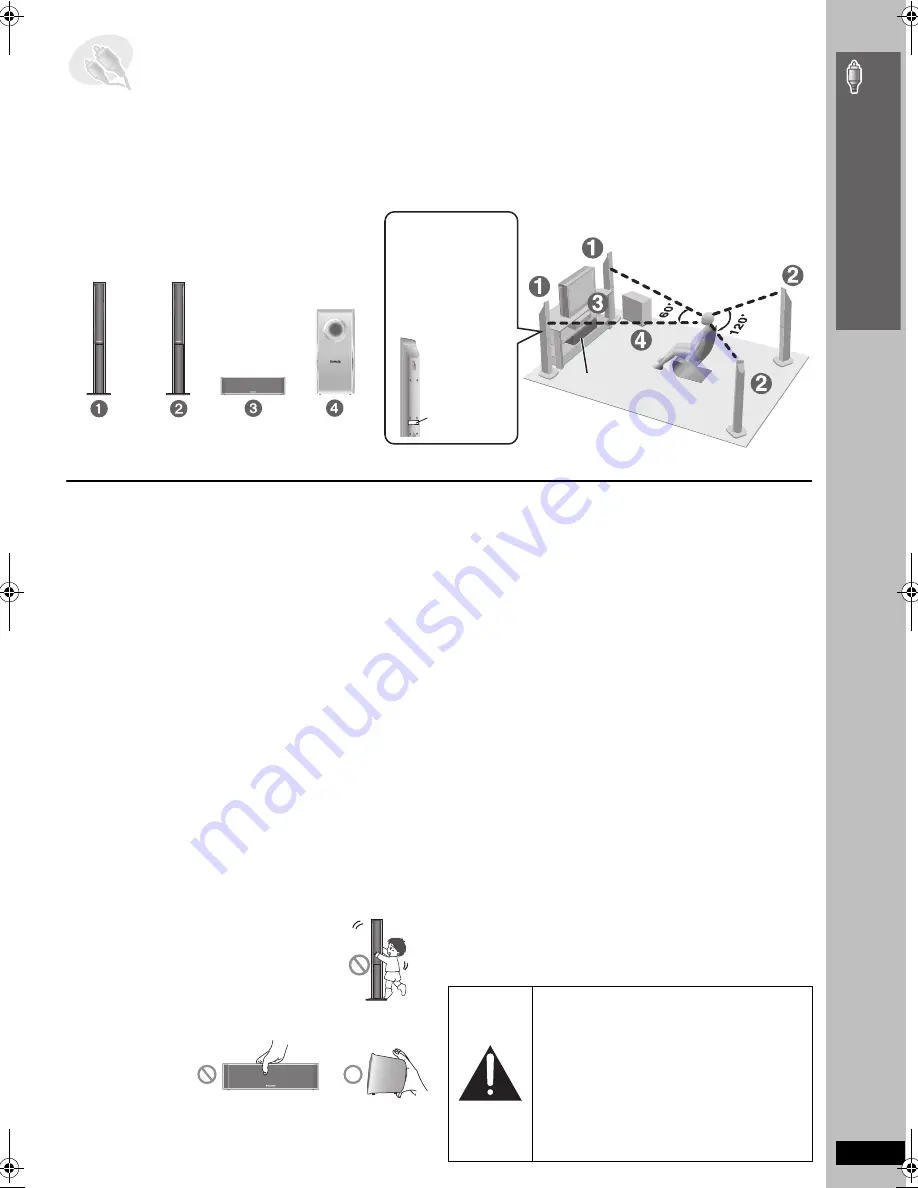
RQ
T
8
7
2
0
9
Simple
Se
tu
p
How you set up your speakers can affect the bass and the sound field. Note the following points:
≥
Place speakers on flat secure bases.
≥
Placing speakers too close to floors, walls, and corners can result in excessive bass. Cover walls and windows with thick curtains.
≥
Left and right speakers are interchangeable, but front and surround speakers are not.
≥
Place the front, center, and surround speakers at approximately the same distance from the seating position.
The angles in the diagram are approximate.
≥
Use only supplied speakers
Using other speakers can damage the unit, and sound quality will be
negatively affected.
≥
Set the speakers up on an even surface to prevent them from falling.
Take proper precautions to prevent the speakers from falling if you
cannot set them up on an even surface.
Main unit
[Note]
≥
Keep your speakers at least 10 mm (
13
/
32
q
) away from the system for
proper ventilation.
≥
To allow for proper ventilation and to maintain good airflow around the
main unit, position it with at least 5 cm (2
q
) of space on all sides.
≥
Do not block the ventilation holes of the main unit.
Center speaker
≥
Vibration caused by the center speaker can disrupt the picture if it is
placed directly on the television. Put the center speaker on a rack or
shelf.
≥
To prevent the speakers from falling, do not place directly on top of the
television.
Subwoofer
Place to the right or left of the television, on the floor or a sturdy shelf so
that it will not cause vibration. Leave about 30 cm (11
13
/
16
q
) from the
television.
Caution
≥
Do not stand on the base.
Be cautious when children are near.
≥
Do not touch the
netted area of the
speakers.
Notes on speaker use
≥
You can damage your speakers and shorten their useful life if you play
sound at high levels over extended periods.
≥
Reduce the volume in the following cases to avoid damage:
– When playing distorted sound.
– When the speakers are reverberating due to a record player, noise
from FM broadcasts, or continuous signals from an oscillator, test
disc, or electronic instrument.
– When adjusting the sound quality.
– When turning the unit on or off.
If irregular coloring occurs on your television
The front and center speakers are designed to be used close to a
television, but the picture may be affected with some televisions and
setup combinations.
If this occurs, turn the television off for about 30 minutes.
The demagnetizing function of the television should correct the problem.
If it persists, move the speakers further away from the television.
STEP
2
Positioning the speakers
Setup example
Main unit
FRONT
(L, R)
SURROUND
(L, R)
CENTER
SUBWOOFER
Speaker label
Do not use a front
speaker as a
surround speaker or
vice versa. Verify the
type of speaker with
the label on the rear
of the front speaker.
e.g. Front speaker
e.g. Center speaker
Caution
≥
The main unit and supplied speakers are to be
used only as indicated in this setup. Failure to
do so may lead to damage to the amplifier and/
or the speakers, and may result in the risk of
fire. Consult a qualified service person if
damage has occurred or if you experience a
sudden change in performance.
≥
Do not attempt to attach these speakers to
walls using methods other than those
described in this manual.
P
o
siti
oning
the
spe
ake
rs
HT744En.book Page 9 Thursday, March 23, 2006 1:30 PM










































