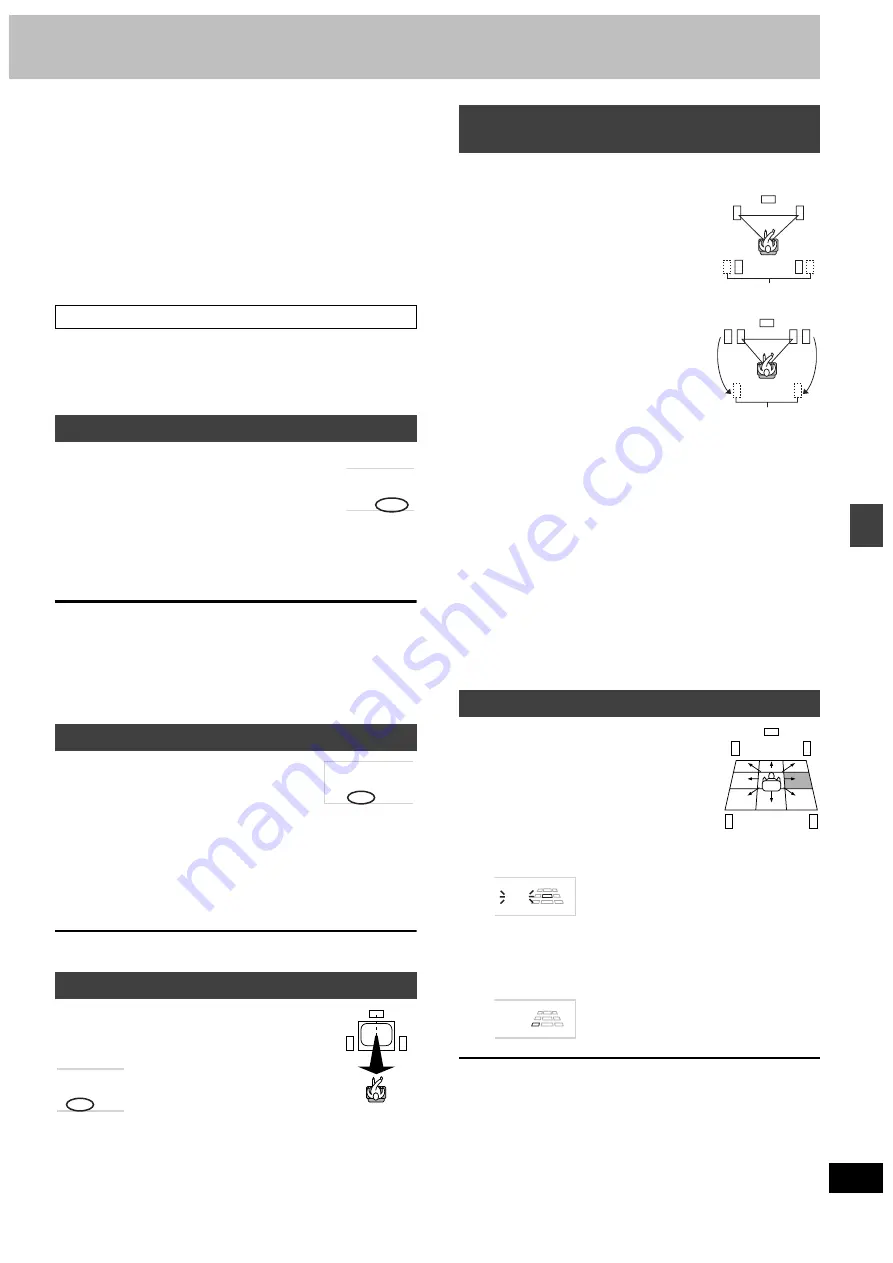
29
RQT6750
So
und fie
ld/s
ound qu
a
lity
ope
ra
tions
∫
To adjust speaker level during play
1 Press [CH SELECT] to select the speaker.
Lch
>
Cch
>
Rch
>
RSch
>
LSch
>
SWch
^-------------------------------------------------------------}
SWch: Subwoofer
≥
You can only adjust SWch if the disc includes a subwoofer
channel.
≥
SWch does not appear on the display and is not adjustable
when Dolby Pro Logic or Dolby Pro Logic
II
is turned on.
2 Press [
3
] (to increase) or [
4
] (to decrease).
L, R: (
➡
below)
C, RS, LS:
j
6 dB to
i
6 dB
SW:
j
6 dB to
i
6 dB
You can adjust the balance of the front speakers.
1 Press [CH SELECT] to select “L” or “R”.
2 Press [
2
,
1
].
≥
When testing signal, you can also adjust the “L” or “R” balance of
the front right and left speakers by pressing [
2
,
1
].
Add surround effects to stereo sound.
Press [S.SRND].
Each time you press the button:
MUSIC
>
MOVIE
>
PARTY
>
(off)
^-----------------------------------------------}
MUSIC:
Adds surround effects to stereo sources.
MOVIE:
Use this mode when playing movie software.
PARTY:
Sound is in stereo regardless of the direction you are
facing.
≥
You can adjust the volume of the surround speakers to get the best
surround effect (
➡
page 28, Speaker level adjustments).
[Note]
≥
Turn Super Surround off when playing a DVD recorded with Dolby
Digital or DTS. The surround effects will not be reproduced
correctly if this is left on.
≥
Dolby Pro Logic or Dolby Pro Logic
II
(
➡
page 28) switches off.
Press [SFC] to select a
setting.
Each time you press the button:
HEAVY:
Adds punch to rock.
CLEAR:
Clarifies higher sounds.
SOFT:
For background music.
DISCO:
Reverberates sound to make you feel like you were in a disco.
LIVE:
Makes vocals more alive.
HALL:
Expands sound to make you feel like you were in a hall.
FLAT:
Canceled (no effect is added) (factory preset).
To check the current setting
Press [SFC].
You can make the sound of the center speaker
seem like it is coming from within the television.
Press [SHIFT]
i
[C. FOCUS].
Each time you press the button:
CENTER FOCUS ON
()
CENTER FOCUS OFF
≥
This does not work when Super Surround is turned on.
≥
This will have less effect when Dolby Pro Logic or Dolby Pro
Logic
II
is turned on.
[HT900]
∫
Multi Rear Surround (M.R.S)
This mode makes it seem like sound is coming
from multiple rear surround speakers virtually
when connected with surround speakers.
∫
Virtual Rear Surround (V.R.S)
This mode is useful if you have to place your
surround speakers near the front speakers due
to the layout of your room.
This mode makes it seem like the sound from
the surround speakers is coming from behind
you.
1
Press and hold [SHIFT]
i
[AV EFFECT]
to select M.R.S mode or V.R.S mode.
Each time you press and hold the button:
M.R.S mode
!)
V.R.S mode
≥
“M.R.S” indicator lights when M.R.S mode turns on.
≥
“V.R.S” indicator lights when V.R.S mode turns on.
2
Press [SHIFT]
i
[AV EFFECT].
Each time you press the button:
M.R.S mode
M.R.S 1 (Normal)
>
M.R.S 2 (Enhanced)
>
M.R.S OFF
^----------------------------------------------------------------------------------}
V.R.S mode
V.R.S 1 (Normal)
>
V.R.S 2 (Enhanced)
>
V.R.S OFF
^------------------------------------------------------------------------------}
Using this function makes you feel like you are
sitting in the ideal seating position (in the center
of the circle formed by the speakers), even if
you cannot due to the layout of your room.
1
Press [SHIFT]
i
[S.POSITION].
2
While “S.POS” is flashing
Press [
3
,
4
,
2
,
1
] to select a
position.
To cancel
Press [SHIFT]
i
[S.POSITION] to clear “S.POS”.
[Note]
While virtual rear surround is on, the seat position is changed in
three horizontal steps.
Balance
Super Surround
Sound Field Control
Center Focus
S.SRND
SFC
C.F
Multi Rear Surround (M.R.S)/
Virtual Rear Surround (V.R.S)
Seat Position
Virtual speakers
Virtual speakers
S.POS
S.POS
















































