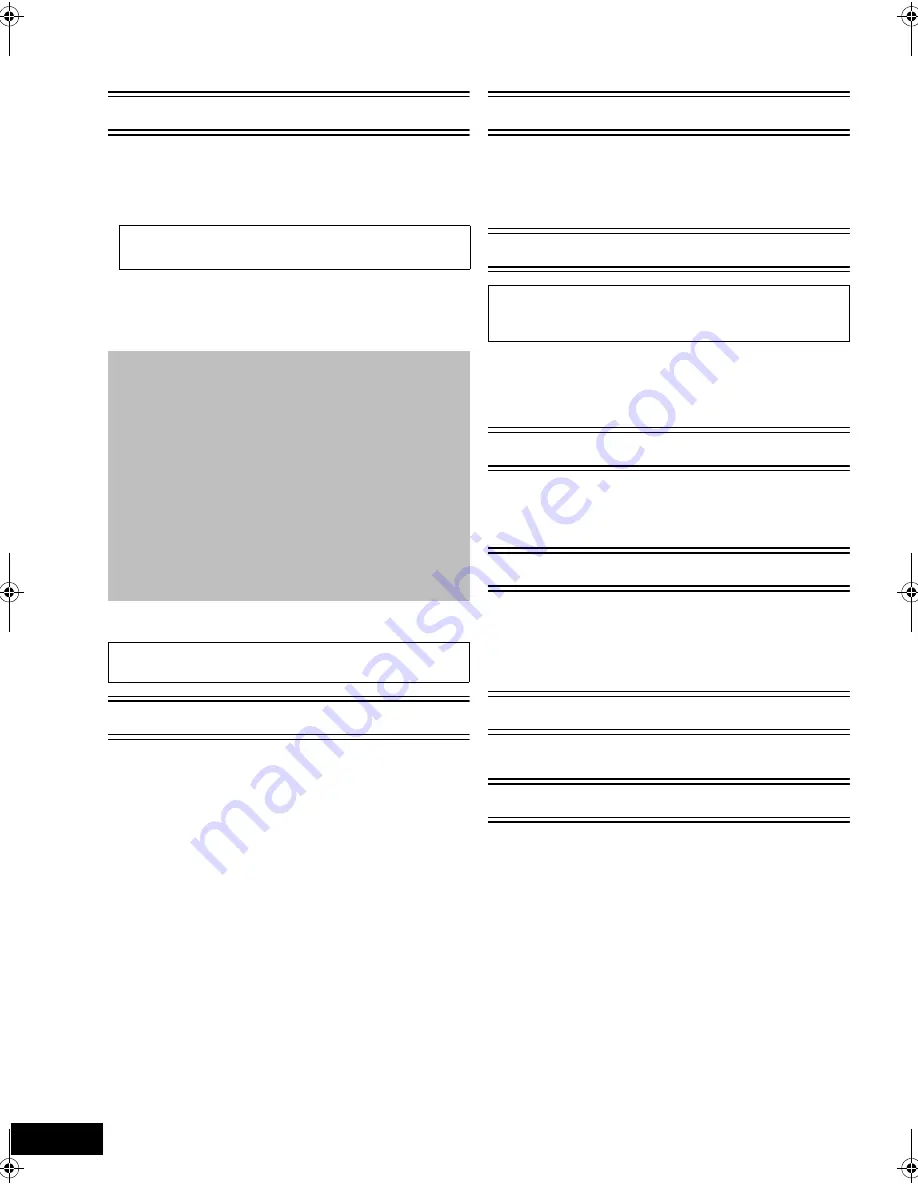
4
VQT3M40
Table of contents
IMPORTANT SAFETY INSTRUCTIONS ......... 3
Getting started
Accessory......................................................... 5
Control reference guide.................................... 6
•Remote control................................................................. 6
•Main unit (Front)............................................................... 7
•Main unit (Rear)................................................................ 7
Playable discs/Cards........................................ 8
Unit and media care ......................................... 9
Using the remote control .................................. 9
STEP 1 : Preparing the speakers................... 10
•Preparing cables and making connection ...................... 10
STEP 2 : Positioning ...................................... 10
STEP 3: Connections..................................... 11
•Speaker cable connection.............................................. 11
•Radio antenna connection ............................................. 11
•Connection to a TV ........................................................ 12
•Connection with Set Top Box, etc. ................................. 14
•Connection to a broadband network .............................. 15
STEP 4: AC power supply cord connection ... 15
STEP 5: Easy setup ....................................... 16
•Network Easy Setting..................................................... 17
•Reprogramming the remote control................................ 17
•Firmware updates........................................................... 17
Inserting or removing media........................... 18
HOME menu .................................................. 18
Enjoying sound effects from all speakers....... 19
•Enjoying surround sound effects.................................... 19
Playback
Playing video contents ................................... 20
•Other operations during play.......................................... 20
•Useful functions.............................................................. 21
•Enjoying BD-Live or picture-in-picture in BD-Video........ 21
Enjoying 3D video .......................................... 22
•3D settings ..................................................................... 22
•Useful functions.............................................................. 22
Playing still pictures........................................ 23
•Useful functions.............................................................. 23
Playing music ................................................. 24
•Playing a track in another folder..................................... 24
Radio
Listening to the Radio..................................... 24
•Presetting stations automatically ................................... 24
•Presetting stations manually.......................................... 24
•Listening/confirming the preset channels ...................... 25
TV
Enjoying TV with unit’s speakers.................... 25
•Surround sound effects.................................................. 25
•Sound modes................................................................. 25
Linked operations with the TV
(VIERA Link
TM
“HDAVI Control
TM
”).................. 26
•Setting the audio link ..................................................... 26
•Easy control only with VIERA remote control ................ 27
Other devices
Using the iPod
®
/iPhone
®
................................. 27
•iPod/iPhone Connection ................................................ 27
•iPod/iPhone Playback.................................................... 28
Advanced operations
Enjoying VIERA CAST
TM
................................ 29
Playback menu ............................................... 30
Setup menu .................................................... 31
•Speaker settings ............................................................ 35
Optional speaker settings
Speaker installation option ............................. 36
Reference
Troubleshooting guide .................................... 36
Messages ....................................................... 39
Supplemental information............................... 40
Specifications ................................................. 42
Limited Warranty ............................................ 43
Index................................................. Back cover
•POWER-SAVING FEATURES.................................. 7
SC-BTT268_P_eng.book 4 ページ 2010年12月17日 金曜日 午前8時5分





































