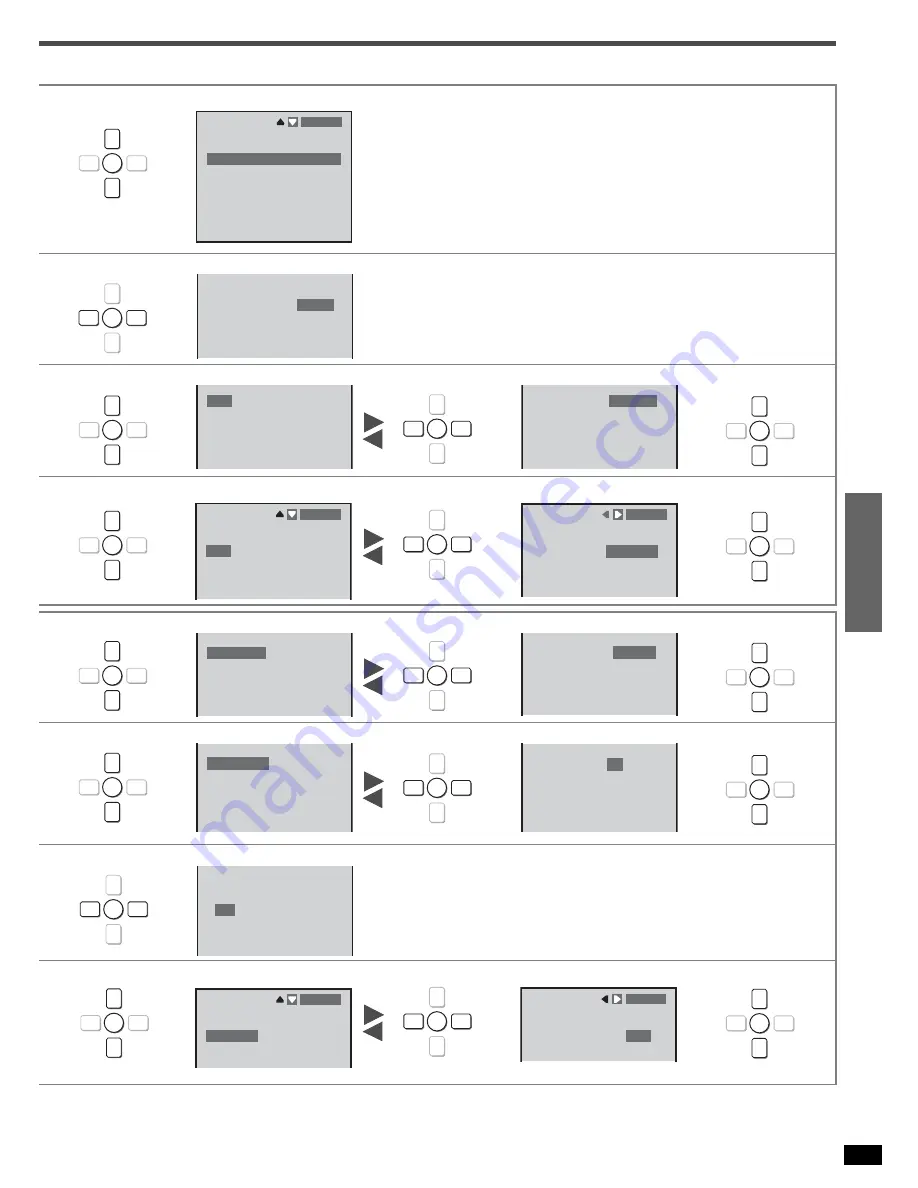
13
St
ep
3
R
Q
T
7523
1. Select the speakers.
6 [L-C-R-LS-RS-SB]: All speakers connected
5 [L---R-LS-RS-SB ]: No center speaker
5 [L-C-R-LS-RS
]: No surround back speaker
4 [L---R-LS-RS
]: No center and surround back speaker
3 [L-C-R
]: No surround speaker
2 [L---R
]: Only front speaker
1. Change the setting.
1. Select the input position.
2. Change the setting.
3. Select “Return”.
1. Select the input position.
2. Change the setting.
3. Select “Return”.
1. Select the speaker.
2. Change the setting.
3. Select “Return”.
1. Select the speaker.
2. Change the setting.
3. Select “Return”.
1. Change the setting.
1. Select “DISPLAY” or “VIDEO”.
2. Change the setting.
3. Select “Return”.
q
r
w
ENTER
e
SPEAKERS
ENTER
5
4
3
2
L- - - R- LS- RS- SB
L- - - R- LS- RS
L- C- R
L- - - R
6
L-C-R-LS-RS-SB
[
]
[
]
[
]
[
]
[
]
5
L- C- R- LS- RS
[
]
q
r
w
ENTER
e
6
[
]
YES
[
]
Speakers
Subwoofer
Digital Input
Input Mode
OPT 1
[
]
OPT 2
[
]
[
]
DVR
DVD
CD
[
]
TV
COAX1
COAX2
HDMI
[
]
DVD
q
r
w
ENTER
e
q
r
w
ENTER
e
[
]
OPT 2
[
]
[
]
DVR
DVD
CD
[
]
TV
COAX1
COAX2
HDMI
[
]
DVD
OPT 1
q
r
w
ENTER
e
q
r
w
ENTER
e
INPUT
ENTER
AUTO
[
]
AUTO
[
]
[
]
MODE
DVR
DVD
CD
[
]
TV
AUTO
AUTO
q
r
w
ENTER
e
INPUT
ENTER
[
]
AUTO
[
]
[
]
MODE
DVR
DVD
CD
[
]
TV
AUTO
AUTO
AUTO
q
r
w
ENTER
e
q
r
w
ENTER
e
SMALL
[
]
SMALL
[
]
SMALL
[
]
Center
Surround
Surr Back
Subwoofer
YES
[
]
YES
[
]
Front
q
r
w
ENTER
e
[
]
SMALL
[
]
SMALL
[
]
Center
Surround
Surr Back
Subwoofer
YES
[
]
YES
[
]
Front
SMALL
q
r
w
ENTER
e
q
r
w
ENTER
e
10
[
]
10
[
]
5
[
]
Center
Surround
Surr Back
5
[
]
Front
feet
feet
feet
feet
q
r
w
ENTER
e
[
]
10
[
]
5
[
]
DISTANCE
Center
Surround
Surr Back
5
[
]
Front
feet
feet
feet
feet
10
q
r
w
ENTER
e
q
r
w
ENTER
e
[
]
150
[
]
200
[
]
100
q
r
w
ENTER
e
HQ SOUND
ENTER
[
]
OFF
[
]
MODE
VIDEO
OFF
DISPLAY
q
r
w
ENTER
e
HQ SOUND
ENTER
[
]
OFF
[
]
MODE
VIDEO
DISPLAY
OFF
q
r
w
ENTER
e
Содержание SA-XR70S
Страница 27: ...27 Reference RQT7523 Warranty U S A ...














































