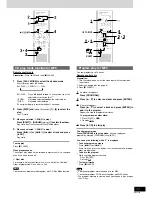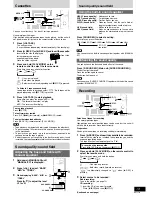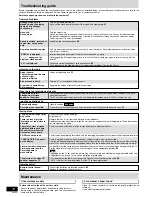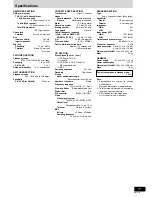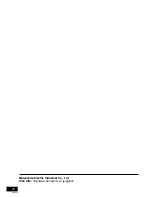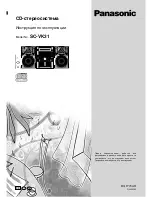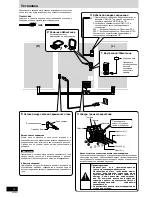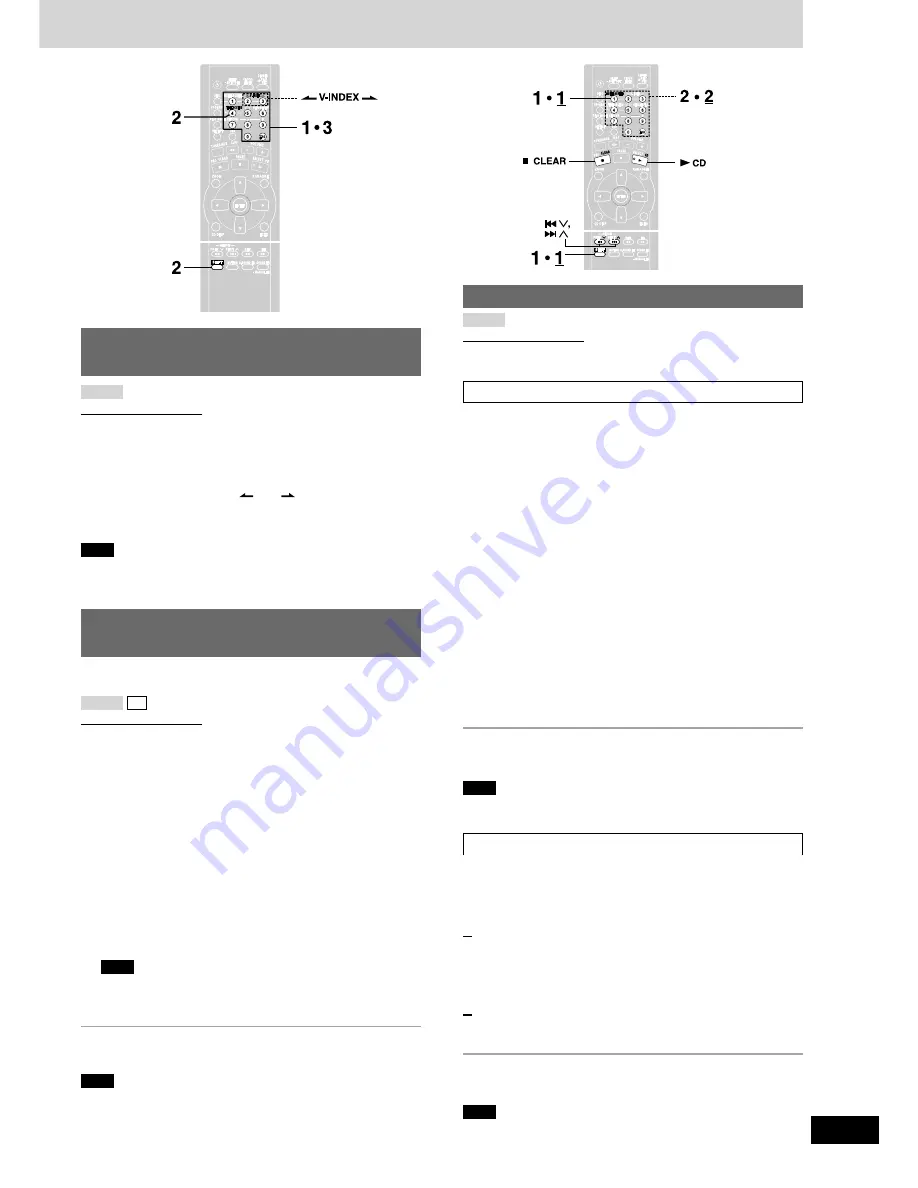
RQT7704
9
To find a particular scene using a video
index number
Remote control only
A particular scene in a track you want to watch can be located by
selecting a video index number.
Check the user’s manual or other material for information on whether
video CD software contains video index numbers.
Press [SHIFT] + [V-INDEX (
) or (
)] in the play mode to
select the video index number.
Play starts at the video index selected.
Note
With some discs, it may not be possible to make a video index search
with the motion picture.
To find a particular scene using the
time (TIME ACCESS)
This function allows you to specify a time in the current track and
begin play from that point.
Remote control only
Preparation:
Make sure OSD is on (
A
page 7).
1
Press the numbered buttons to select the desired track
number.
That track will start playing.
2
Press [SHIFT] + [TIME ACCESS].
The track duration appears on the TV screen.
3
Press the numbered buttons to enter the time of the
desired part.
Example:
22:40 : [2]
➞
[2]
➞
[4]
➞
[0]
00:25 : [0]
➞
[0]
➞
[2]
➞
[5]
Play starts from the selected time.
Note
The time to be entered should be a portion of the current track
time. If, for example, you are playing track 2, and you enter
“0:25”, play begins from 25 seconds into track 2.
To cancel this function
Press [SHIFT] + [TIME ACCESS] again.
Note
You cannot use time access in program, 1-Disc Random and All-Disc
Random modes.
VCD 1.1
Multi screen functions
Remote control only
There are two multi-screen modes:
DISC MULTI-SCREEN and TRACK MULTI-SCREEN.
Disc multi screen
This function divides the screen up into several parts and displays the
picture from each of the tracks. You can select the track you want
from the various pictures on the screen.
Preparation:
Make sure OSD is on (
A
page 7).
1
(While playback is stopped)
Press [SHIFT] + [MULTI-SCREEN].
Track 1 will first be played back for a few seconds, then will be
displayed as a still picture. The same will then happen for the
following tracks. Up to 9 tracks will be displayed on the screen at
a time.
To display subsequent tracks:
Press [
f
4
].
To display previous tracks:
Press [
g
3
].
To cancel the multi-screen mode:
Press [
L
CLEAR].
2
Press the numbered buttons to select the desired track
number.
That track will start playing. The number of the selected track is
displayed on the unit’s display.
For your reference:
If you press [
:
CD] or press [SHIFT] + [MULTI-SCREEN] as a track
is being displayed as in step 1, that track will start playing.
Note
You cannot use disc multi screen in program, 1-Disc Random and
All-Disc Random modes.
Track multi screen
A track is divided into 9 sections and those sections are shown on the
multi screen. Playback can then be started from the section of your
choice.
(During playback)
1
Press [SHIFT] + [MULTI-SCREEN].
The beginning five second segment of the track is played back,
then the last frame of the segment is displayed on the multi screen.
To cancel the multi-screen mode:
Press [
L
CLEAR].
2
Press the numbered buttons to select the desired
section of the track.
Playback begins from that section.
For your reference:
If you press [
:
CD] or press [SHIFT] + [MULTI-SCREEN] as a track
is being displayed, playback begins from that section.
Note
You cannot use track multi screen in program, 1-Disc Random and
All-Disc Random modes.
VCD 1.1 CD
VCD 1.1