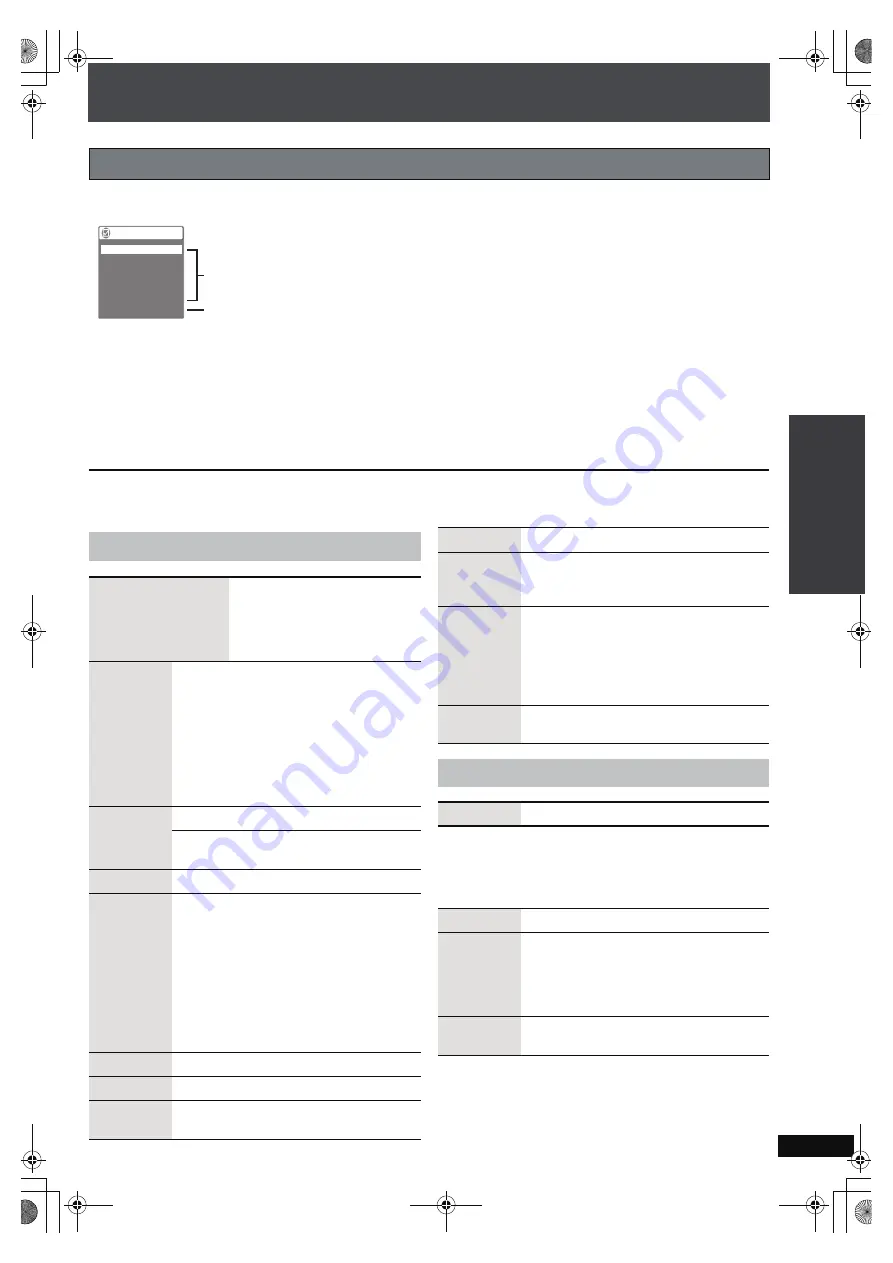
RQ
T
8
9
2
6
59
The on-screen menu, which appears when [FUNCTIONS] is pressed while the disc is playing or stopped, allows you to turn
subtitles on or off, switch audio tracks, and change a variety of other settings.
1
Press [FUNCTIONS] to show on-screen menu.
2
Press [
3 4
] to select the menu and press [
1
].
3
Press [
3 4
] to select the item and press [
1
].
4
Press [
3 4
] to select the setting and press [ENTER].
≥
Depending on the condition of the unit (playing, stopped, etc.) and disc contents, there may be some items that you cannot
select or change.
To return to the previous screen
Press [RETURN].
∫
Play Menu
(Only when the elapsed play time can be displayed,
[JPEG]
The Repeat function can be used.)
Using on-screen menu
Functions
Chapter
Time
Audio
Subtitle
An
g
le
2 / 12
1 En
g
lish
0:0
8
:1
8
2 French
1 / 1
Other Settin
g
s
2 / 5
Title
Main menus
Other Settings
Main menus
Program, Group, Title
Chapter, Track
Playlist, Content
To start from a specific item
≥
Press [
3 4
] to select and press
[ENTER].
≥
Press and hold [
3 4
]
to alter
faster.
Time
To skip incrementally or decrementally
§
(Time Slip for play only)
1. Press [ENTER] twice to show Time Slip
indicator.
2. Press [
3 4
] to select the time and press
[ENTER].
≥
Press and hold [
3 4
] to alter faster.
To change remaining/elapsed time display
§
Except
i
R/
i
RW
Audio
(
➜
page 57, Changing soundtracks)
To display the current bitrate or sampling
frequency
Still Picture
To switch still picture
Number
Select
[VCD]
with playback control
≥
Use this function if you want to select a
number with the television’s remote control
when EZ Sync “HDAVI Control” is active.
The numbered buttons on the television’s
remote control do not work when selecting
numbers on a VCD.
To select a number
While the disc menu is displayed
Press [
1
]
➜
Press [
3 4
]
➜
Press [ENTER]
Thumbnail
To show thumbnail images
Subtitle
(
➜
page 57, Changing subtitles)
Marker (VR)
To recall a marker recorded on DVD
recorders
Angle
(
➜
page 58, Angle select)
Rotate
Picture
To rotate a picture right or left
Press [
3 4
] to select “Right” or “Left” and
[ENTER].
Slideshow
To turn on/off slideshow
To change the slideshow timing
(1 Fast
,---.
5 Slow)
≥
When using Slideshow, Skip/Rotate picture
may not work correctly depending on the
play position.
Other
Settings
(
➜
below)
Other Settings
Play Speed
(
➜
page 58, Changing play speed)
Repeat
(
➜
page 58, Repeat play)
A-B Repeat
To repeat a specified section
Press [ENTER] at the starting and ending
points.
Press [ENTER] again to cancel.
≥
[DVD-VR]
(still picture part): Does not work.
Advanced
Disc Review
(
➜
page 58, Reviewing titles/programs to
play)
Pl
a
y
ing bac
k
B
a
s
ic Op
er
atio
ns
PTX79P.book Page 59 Monday, April 9, 2007 9:24 AM






























