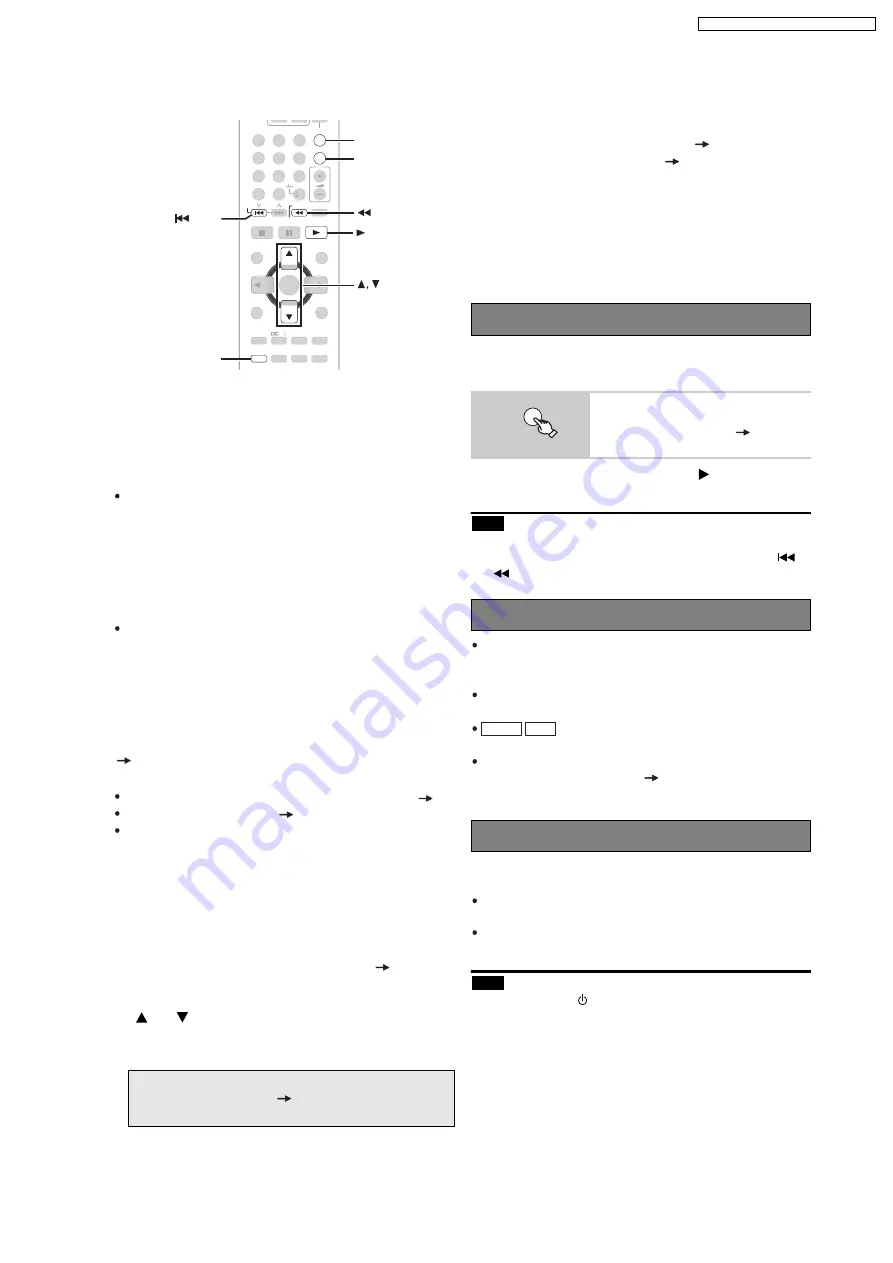
7.3. Using the VIERA Link “HDAVI Control™”
VIERA Li nk HD AVI Control
VIERA Link HDAVI Control is a convenient function that
offers linked operations of this unit, and a Panasonic TV
(VIERA) under HDAVI Control . You can use this
function by connecting the equipment with the HDMI
cable. See the operating instructions for connected
equipment for operational details.
VIERA Link HDAVI Control , based on the control
functions provided by HDMI which is an industry
standard known as HDMI CEC (Consumer Electronics
Control), is a unique function that we have developed
and added. As such, its operation with other
manufacturers equipment that supports HDMI CEC
cannot be guaranteed (Refer to the operating
instructions for your equipment).
This unit supports HDAVI Control 3 function.
HDAVI Control 3 is the newest standard (current as of
December, 2007) for Panasonic s HDAVI Control
compatible equipment. This standard is compatible with
Panasonic s conventional HDAVI equipment.
The TV with HDAVI Control 2 (or later) function enables
the following operation: VIERA Link Control only with
TV s remote control [for HDAVI Control 2 (or later) ]
( 29).
Preparation
Confirm that the HDMI connection has been made ( 10).
Set VIERA Link to ON (
26, HDMI menu).
To complete and activate the connection correctly, turn
on all VIERA Link HDAVI Control compatible
equipment and set the TV to the corresponding HDMI
input mode for this unit.
Select between AUX and D-IN to work with the linked
operations.
Confirm the audio connection to the AUX terminal (for
AUX ) or OPTICAL IN terminal (for D-IN ) ( 11).
1 Press [FM/EXT-IN] to select AUX or D-IN .
2 Press [SETUP] to select TV AUDIO , then press
[
] or [
] to switch to AUX or D-IN .
Whenever the connection or settings are changed,
reconfirm the points above.
Automatic setup
The settings for TV ASPECT
* 1
( 24, VIDEO
menu) and LANGUAGE
* 2
( 25, DISPLAY menu)
will automatically follow to the settings of the TV.
(This may not work if the corresponding setting you
have made for your TV is not available on this unit.)
* 1
When using VIERA Link HDAVI Control with
HDAVI Control 3 compatible TV
* 2
When using VIERA Link HDAVI Control with
HDAVI Control 2 (or later) compatible TV
You can turn on this unit and the TV, and start playing the
disc with a single press of a button.
This function also works if you press [
PLAY] on this
unit s remote control when this unit is in standby mode.
Playback may not be immediately displayed on the TV. If
you miss the beginning portion of playback, press [
]
or [
] to go back to where playback started.
When you switch the TV input to TV tuner mode, this
unit will automatically switch to AUX
*
or D-IN
*
. (This
does not work when this unit is in IPOD mode.)
When you select DVD/CD as the source, the TV will
automatically switch its input mode for this unit.
DVD-V VCD When playback stops, the TV will
automatically return to TV tuner mode.
When you select AUX
*
or DIGITAL IN
*
from Input
Selection in START menu ( 15), the TV will
automatically switch to TV tuner mode.
When the TV is turned off, this unit goes into standby
mode automatically.
Setting the TV audio for VIERA Link HD AVI Control
This function works only when DVD/CD , USB ,
AUX
*
or D-IN
*
is selected as the source on this unit.
When the TV is turned on, this unit does not turn on
automatically. (Power on link is not available.)
When you press [
], only this unit turns off. Other
connected equipment compatible with VIERA Link
HDAVI Control stays on.
*
AUX or D-IN ( DIGIT AL IN ) works depending on
the TV AUDIO setting (
above, Setting the TV
audio for VIERA Link HDAVI Control ).
-SLEEP
-REPEAT
MUTING
-FL DISPLAY
-PLAY MODE
SUBWOOFER
-CH SELECT
FUNCTIONS
SETUP
SOUND
LEVEL
TOP MENU
MENU
DIRECT
NAVIGATOR
START
PLAY
LIST
RETURN
SLOW/SEARCH
PLAY
PAUSE
STOP
SKIP
1
2
3
4
5
6
7
8
9
0
10
CANCEL
VOL
FM/EXT-IN
-W.S.
PL
OK
ONE TOUCH PLAY
SETUP
PLAY
SKIP
SLOW/SEARCH
ONE T OUCH PLAY
FM/EXT-IN
One touch play
Start disc playback.
This unit s speakers will be
automatically activated (
29).
Auto i nput switching
Power of f link
ONE TOUCH PLAY
Note
Note
17
SA-PT860E / SA-PT860EB / SA-PT860EG
Содержание SA-PT860E
Страница 3: ...Refer to their respective original service manuals for 1 3 SA PT860E SA PT860EB SA PT860EG ...
Страница 13: ...13 SA PT860E SA PT860EB SA PT860EG ...
Страница 42: ...42 SA PT860E SA PT860EB SA PT860EG ...
Страница 44: ...9 2 Main Components and P C B Locations 44 SA PT860E SA PT860EB SA PT860EG ...
Страница 90: ...SA PT860E SA PT860EB SA PT860EG 90 ...
Страница 100: ...100 SA PT860E SA PT860EB SA PT860EG ...
Страница 131: ...CN5501 Fig 3 Fan Connector 131 SA PT860E SA PT860EB SA PT860EG ...
Страница 141: ...24 Exploded Views 24 1 Cabinet Parts Location SA PT860E SA PT860EB SA PT860EG 141 ...
Страница 142: ...24 2 Packaging SA PT860E SA PT860EB SA PT860EG 142 ...
















































