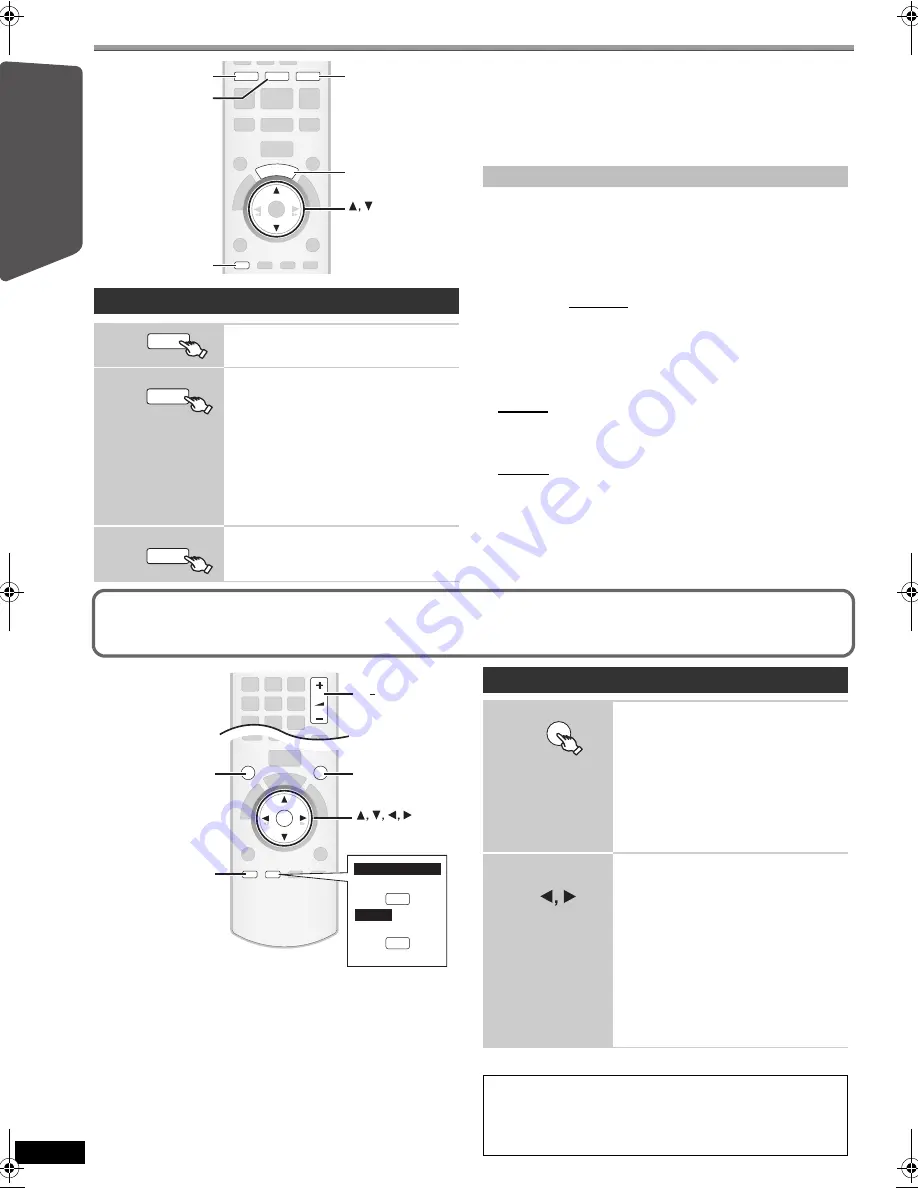
12
RQ
TX02
19
Getting S
tarted
Playing
Discs
Ot
her Op
era
tions
Reference
Selecting the playback source (continued)
Press [SELECTOR] on the main unit to select source from the main unit.
(
B
35)
[Note]
Confirm the audio connection to the AUX or OPTICAL IN terminal on the
main unit when you select the corresponding sources (
B
7). Reduce the
volume on the TV to its minimum, and then adjust the volume of the main
unit.
S
elect to suit the type of audio from the
OPTICAL IN
terminal on the main
unit.
(When receiving true 5.1-channel surround sound, select “PCM OFF”.)
[Note]
≥
Audio that is input through the OPTICAL IN terminal is not output from
the HDMI terminal.
≥
Underlined items in the above paragraphs are factory settings.
Enjoying sound from all speakers and various
sound effects
≥
The following sound effects may not be available or may have no effect
with some sources, or when headphones are used (
B
35).
≥
You may experience a reduction in sound quality when these sound effects
are used with some sources. If this occurs, turn the sound effects off.
§
“
Î
PL
II
” lights in the main unit’s display when there is effect.
Selecting the source by the remote control
DVD/CD (
B
9)
Each time you press the button:
FM (
B
10)
[Australia]and]N.Z.]
AM (
B
10)
AUX
§
:
D-IN
§
:
For audio input through the AUX
terminal.
For audio input through the
OPTICAL IN terminal. (
B
right)
§
“(TV)” will appear beside “AUX” or
“D-IN”, indicating the TV audio setting for
VIERA Link “HDAVI Control” (
B
20).
USB (
B
23)
iPod (
B
22)
DVD
iPod
USB
EXT-IN
RADIO
START
SETUP
DVD
USB, iPod
SETUP
START
RADIO, EXT-IN
DVD
EXT-IN
RADIO
iPod
USB
Making settings for digital audio input
1 While in “D-IN” mode
Press [SETUP] to select “MAIN/SAP”, “DRC” or “PCM FIX”.
2 While the selected mode is displayed
Press [
3
,
4
] to make the setting.
MAIN/SAP mode
(Only works with Dolby Dual Mono):
MAIN, SAP
§
,
MAIN+SAP
§
(stereo audio)
§
“SAP” = Secondary Audio Program
Dynamic Range Compression
DRC ON:
Adjust for clarity even when the volume is low by
compressing the range of the lowest sound level and the
highest sound level. Convenient for late night viewing.
(Only works with Dolby Digital)
DRC OFF:
The full dynamic range of the signal is reproduced.
PCM FIX mode
PCM ON:
Select when receiving only PCM signals.
PCM OFF:
Select when receiving Dolby Digital and PCM signals.
OK
SETUP,
−CH SELECT
SURROUND
SOUND
OK
SOUND
SURROUND
-CH SELECT
SETUP
W.SRD
VOL
+, VOL
Au
s
tralia and N.Z.
W.SRD
Other
s
MIC VOL
─
W.SRD
Enjoying surround sound effects
SURROUND OUTPUT indicator on the main unit
will light up when there is surround sound effect.
Each time you press the button:
STANDARD:
Sound is output as it was recorded/encoded.
Speaker output varies depending on the source.
MULTI-CH:
You can enjoy sound from the front speakers, as
well as the surround speakers even when playing
a 2-channel sound or non-surround sound.
MANUAL:
(
B
below)
While “MANUAL” is
displayed
Select other surround modes.
Each time you press [
2
,
1
]:
PL
II
MOVIE
§
Suitable for movie software, or softwares
recorded in Dolby Surround.
(except
[DivX]
)
PL
II
MUSIC
§
Adds 5.1-channel effects to stereo sources.
(except
[DivX]
)
S.SRND
You can enjoy sound from all speakers with stereo
sources. (Surround output will be in mono.)
STEREO
Sound will only be output to the front
speakers and the subwoofer from any source.
Recommended modes to enjoy TV audio or stereo
sources from all speakers:
≥
PL
II
MOVIE
≥
PL
II
MUSIC
≥
S.SRND
SURROUND
SC-PT470GN-RQTX0219-L_eng.book Page 12 Friday, February 13, 2009 1:43 PM



























