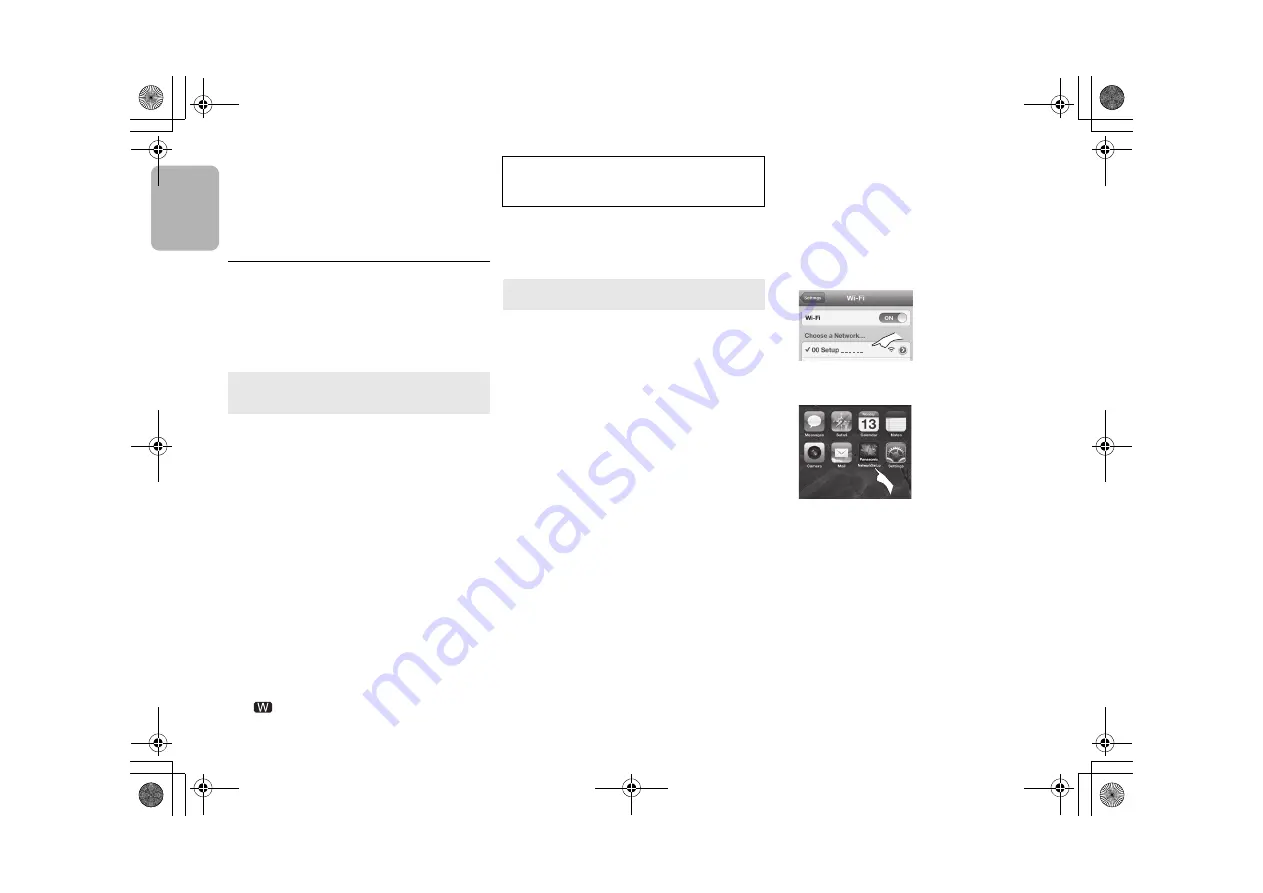
V
Q
T
5
J68
8
EN
GL
ISH
• This system can also be set using the WPS PIN code.
(Before starting, refer to the wireless network router’s operating
instructions for details on how to enter the PIN code.)
1 Press [SETUP] on the remote control repeatedly to
select “Net Setup” and then press [OK]. *
2
2 Press [SETUP] on the remote control repeatedly to
select “WPS PIN” and then press [OK]. *
2
3 Enter the PIN code into the wireless network router.
*1
Replace with the following step.
Press and hold [D.BASS] on the main unit for 2 seconds
while pressing and holding [
∫
] on the main unit.
*2
Replace with the following steps.
1 Press and hold [D.BASS] on the main unit for 2 seconds
while pressing and holding [
∫
] on the main unit.
2 When “WPS” is indicated, press and hold [D.BASS] on
the main unit for 2 seconds while pressing and holding
[
∫
] on the main unit again.
With this method you will share the wireless network settings
of your iPod touch/iPhone/iPad with this system.
• The following explanations are based on an iPhone.
1
Disconnect iPod/iPhone/iPad connected to the main
unit.
2
Connect the iPhone to your home wireless network.
3
Connect the iPhone to the main unit.
4
Press [SETUP] on the remote control repeatedly to
select “Net Setup” and then press [OK].
“With iPod” is indicated on the display.
5
Unlock your iPhone and then press [OK] on the
remote control.
“Connecting Wi-Fi” is indicated on the display.
• If “Not Supported” or “Set Wi-Fi” is displayed, check
that the iPhone is connected to the wireless network
and try again from step 1.
6
A message will pop-up on your iPhone.
Allow the iPhone to share the wireless network
settings.*
1
7
The settings are completed when “Success” is
displayed.
“
” is indicated on the display.
8
Press [OK] on the remote control to exit the settings.
*1: Depending on the network environment or the wireless
network router settings, it may take more than 10 mins.
to complete the settings.
You can make the wireless network settings with the app,
“Panasonic Stereo System Network Setup” (for free).
If you’re using an Android device, download the app at
Google Play™. If you’re using an iPod touch/iPhone/iPad,
download it at the App Store.
Preparation
• Connect your smartphone to your home wireless network.
• Check the password for your home wireless network.
1
Press [SETUP] on the remote control repeatedly to
select “Net Setup” and then press [OK].
“With iPod” is indicated on the display.
2
Press [SETUP] on the remote control repeatedly to
select “Manual” and then press [OK].
“Setting” blinks on the display.
3
Start “Panasonic Stereo System Network Setup” on
your smartphone and follow the indications.
∫
Note for the iOS version
After step 3
1
Enter the password for the home wireless network
to which the iOS device is connected.
2
When a message instructing you to connect the iOS
device to this system is displayed, press the home
button.
3
On the Wi-Fi network selection screen in “Settings”,
select “00 Setup _ _ _ _ _ _”.
• “ _ ” stands for a digit that is unique to each set.
4
When a message indicating the completion of the
connection to this system is displayed, restart the
app.
5
When a message indicating the completion of the
Wi-Fi setup of this system is displayed, close the
app, and then check the operation of AirPlay, etc.
• “Panasonic Stereo System Network Setup” for Mac OS is
also available at the Mac App Store.
Method 2
If you're using an iPod touch/iPhone/iPad.
(iOS version 5.0 or later.)
If “Fail” is displayed press [OK] and try the setting again. If
“Fail” is still displayed, try other methods on page 7 to 9.
• If the iPhone was disconnected midway through, try
again without disconnecting it.
Method 3
Setting the network connection with the smartphone app.
SC-PMX9PP-VQT5J68_mst.book 8 ページ 2014年2月25日 火曜日 午後12時4分





















