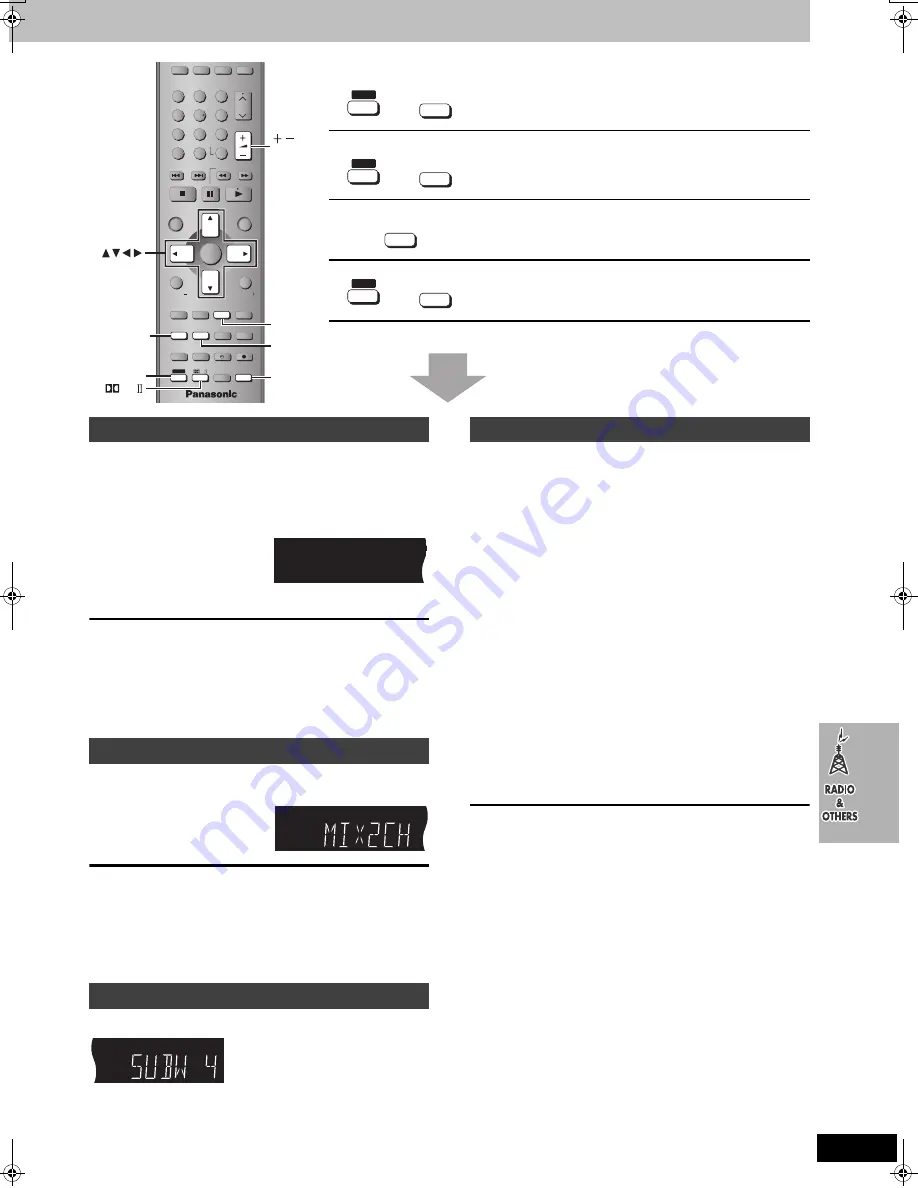
47
RQT7708
See below for details.
[DVD-A]
[DVD-V]
[VCD]
[CD]
Available sound settings:
Subwoofer level, Center Focus, Sound Field Control, Super
Surround
After making the sound field or sound quality settings
Press and hold
[SHIFT]
i
[C.S.M].
∫
Recall the settings
The unit recalls the settings when you play the disc again.
≥
The settings are replaced if you change them.
≥
When you store settings for the 31st disc, the settings for the earliest
disc are cleared.
≥
Press [SHIFT]
i
[C.S.M] while “CSM” is displayed and the settings
return to those that were current before the settings were recalled.
≥
Press [SHIFT]
i
[C.S.M] while “CSM” is out and you are playing a
disc for which you stored settings and those settings are recalled.
You can output the down-mixed 2 channel signal when necessary (e.g.
when you intend to record 5.1ch sound on other recording equipment).
Press
[SHIFT]
i
[MIX 2CH].
To cancel
Press [SHIFT]
i
[MIX 2CH] again.
[Note]
≥
When “D.MIX” flashes on the display, the disc contains multiple-
channel signals that cannot be down-mixed.
[DVD-A]
≥
This does not work when Super Surround or Dolby Pro Logic
II
is
turned on.
Press [SUBWOOFER LEVEL].
SUBW 1
>
SUBW 2
>
SUBW 3
>
SUBW 4 (factory preset)
^-----------------------------------------------------------}
This is one of the ways to get the appropriate surround effect. Adjust
the speaker level to the same level as the front speakers.
≥
Dolby Digital and DTS: Turn off the other sound field systems.
≥
Dolby Pro Logic
II
and Dolby Pro Logic: Press [
Î
PL
II
].
1
While stopped
Press [SHIFT]
i
[TEST] to output a test
signal.
Lch: Front left
Cch: Center
Rch: Front right
RSch: Right surround
LSch: Left surround
≥
There is no output from SW (subwoofer) channel.
2
Press [VOLUME,
r
] or [
s
] to set the
volume level normally used for listening.
3
Press [
3
] (increase) or [
4
] (decrease)
to adjust the speaker level for each
speaker.
C, RS, LS:
j
6 dB to
i
6 dB
(L, R: Only the balance is adjustable.)
≥
To adjust the balance of the front speakers
While outputting the test signal, press [
2 1
].
To stop the test signal
Press [SHIFT]
i
[TEST] again.
∫
To adjust speaker level during play
(Effective when playing multi-channel audio or Dolby Pro Logic
II
or Dolby Pro Logic is on.)
1
Press [CH SELECT] to select the speaker.
L
>
C
>
R
>
RS
>
LS
>
SW
^-----------------------------------------}
SW: Subwoofer
≥
You can only adjust SW if the disc includes a subwoofer
channel.
≥
SW does not appear on the display and is not adjustable
when Dolby Pro Logic
II
or Dolby Pro Logic is turned on.
2
Press [
3
] (increase) or [
4
] (decrease) to adjust the
speaker level for each speaker.
C, RS, LS, SW:
j
6 dB to
i
6 dB
(L, R: Only the balance is adjustable.)
≥
To adjust the balance of the front speakers
During play, press [
2 1
].
≥
Super Surround
Press [SUPER SRND] then adjust the surround speaker level.
S:
j
6 dB to
i
6 dB
“DVD/CD” as the source only
Custom Sound Memory
Stores up to 30 sound setting (one setting per disc).
“DVD/CD” as the source only
Down-mixing
Down-mixes multi-channel signals to 2 channels.
Subwoofer level
Adjusts the amount of bass.
Speaker level adjustments
VOLUME
1
2
3
4
5
6
7
8
0
100
9
CH
NAVI
CANCEL
SPEED
PROG
SKIP
SLOW/SEARCH
MENU
ENTER
DIRECT
NAVIGATOR
TOP MENU
RETURN
OSD/
DISPLAY
DVD
TV
VHS
TUNER
DISC 1
DISC 2
DISC 3
DISC 4
PICTURE MODE
SETUP
OPEN/CLOSE/EJECT
JET REW
CD MODE
DISC 5
S
10
ENTER
PLAY
LIST
TV VOL
TV VOL
RESET
TV/VIDEO
PAGE
GROUP
MIX 2CH
SUBTITLE
REPEAT
PLAY MODE
MULTI RE-MASTER
SUBWOOFER LEVEL
C.S.M
SFC
C.FOCUS
SUPER SRND
PROGRESSIVE
MUTING
POSITION
MEMORY
ZOOM
QUICK REPLAY
REC
SLEEP
PL
AUDIO
TEST
CH SELECT
SHIFT
SHIFT
SUBWOOFER
LEVEL
C.S.M
MIX 2CH
TEST
CH SELECT
VOLUME
PL
SHIFT
C.S.M
SFC
r
MIX 2CH
SUBTITLE
r
SHIFT
MULTI RE-MASTER
SUBWOOFER LEVEL
TEST
CH SELECT
r
SHIFT
Custom Sound Memory
Down-mixing
Subwoofer level
CSM
Speaker level adjustments
7708en.book 47 ページ 2004年2月14日 土曜日 午後3時24分










































