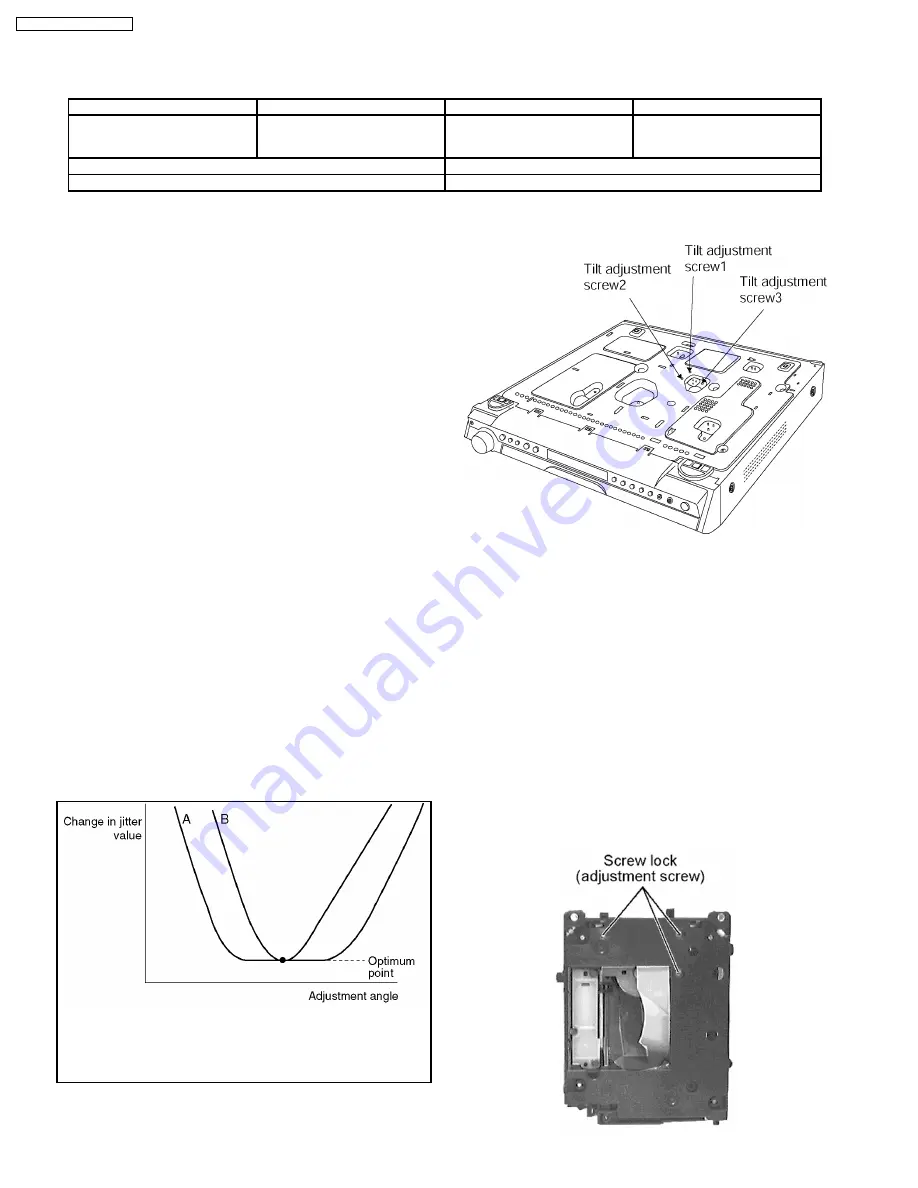
13.4.1.1. Adjustment procedure
1. While pressing STOP button on the main unit, press "5" on
the remote control unit.
2. Confirm that "J_xxx/yyy_zz" (display1/display2) is shown on
the front display.
For your information:
"yyy" and "zz" shown to the right have nothing to do with
the jitter value. "yyy" is the error counter, while "zz" is
the focus drive value.
Note:
Jitter value appears on the front display.
3. Play test disc T30 (center periphery).
4. Adjust tangential adjustment screw so that the jitter value is
minimized.
5. Play test disc T30 (center periphery).
6. Adjust tilt adjustment screw 1 so that the jitter value is
minimized.
7. Play test disc T30 (center periphery).
8. Adjust tilt adjustment screw 2 so that the jitter value is
minimized.
9. Repeat adjusting tilt adjustment screws 1 and 2 alternately
until the jitter value is minimized.
13.4.1.2. Important points
1. Make tangential adjustment first, and then make tilt
adjustment.
2. Repeat adjusting two or three times to find the optimum
point.
3. Finish the procedure with tilt adjustment.
Jitter value depends on the model:
1.
If the jitter value changes like B, the optimum point is easy to
find.
2.
If the jitter value changes like A, set the optimum point near the
middle.
13.4.1.3. Check after adjustment
Play test disc or any other disc to make sure there is no picture
degradation in the inner, middle and outer peripheries, and no
audio skipping. After adjustment is finished, lock each
adjustment screw in position using screw lock.
13.4.1.4. Procedure for screw lock
1. After adjustment, remove top cover, tray, clamper base and
traverse unit in this sequence.
2. Lay the traverse unit upside down, and fix adjustment screw
with screw lock.
3. After fixing, reassemble traverse unit, clamper base, tray
and top cover.
13.4. Optical adjustment
13.4.1. Optical pickup tilt adjustment
Measurement point
Adjustment point
Mode
Disc
Tangential adjustment screw
Tilt adjustment screw
T01 (inner periphery) play
T30 (center periphery)
T43 (outer periphery) play
DVDT-S20 [SPG]
Measuring equipment
Adjustment value
None (Main unit display for servicing is used.)
Adjust to the minimum jitter value.
44
SA-HT740P / SA-HT740PC
Содержание SA-HT740P
Страница 9: ...4 Exploded Views 4 1 Cabinet Parts Location 9 SA HT743P SA HT743PC ...
Страница 10: ...10 SA HT743P SA HT743PC ...
Страница 11: ...11 SA HT743P SA HT743PC ...
Страница 12: ...4 2 Packaging 12 SA HT743P SA HT743PC ...
Страница 33: ...7 SA HT740P SA HT740PC ...
Страница 36: ...10 SA HT740P SA HT740PC ...
Страница 41: ...15 SA HT740P SA HT740PC ...
Страница 43: ...8 1 2 Tips on using digital transmitter SH FX60T 17 SA HT740P SA HT740PC ...
Страница 44: ...8 1 3 Below is tips on using digital receiver SB FX80 18 SA HT740P SA HT740PC ...
Страница 45: ...8 1 4 Tips on using digital transmitter SH FX80T 19 SA HT740P SA HT740PC ...
Страница 46: ...8 2 About HDMI 8 2 1 What is HDMI 8 2 2 Advanced Digital Pictures 20 SA HT740P SA HT740PC ...
Страница 47: ...8 2 3 Advanced Digital Sound 8 2 4 Easy to Use 8 2 5 HDMI Compatible Products 21 SA HT740P SA HT740PC ...
Страница 52: ...26 SA HT740P SA HT740PC ...
Страница 58: ...10 1 Disassembly Flow Chart 10 2 Main Components and P C B Locations 32 SA HT740P SA HT740PC ...
Страница 67: ...Step 3 Push tray assembly to the direction of arrow shown 41 SA HT740P SA HT740PC ...
Страница 80: ...SA HT740P SA HT740PC 54 ...
Страница 82: ...SA HT740P SA HT740PC 56 ...
Страница 106: ...SA HT740P SA HT740PC 80 ...
Страница 112: ...20 2 Basic Troubleshooting Guide for HDMI AV output 86 SA HT740P SA HT740PC ...
Страница 118: ...23 Explode Views 23 1 Cabinet Parts Location 92 SA HT740P SA HT740PC ...
Страница 119: ...93 SA HT740P SA HT740PC ...
Страница 120: ...94 SA HT740P SA HT740PC ...
Страница 121: ...23 2 Packaging 95 SA HT740P SA HT740PC ...
















































