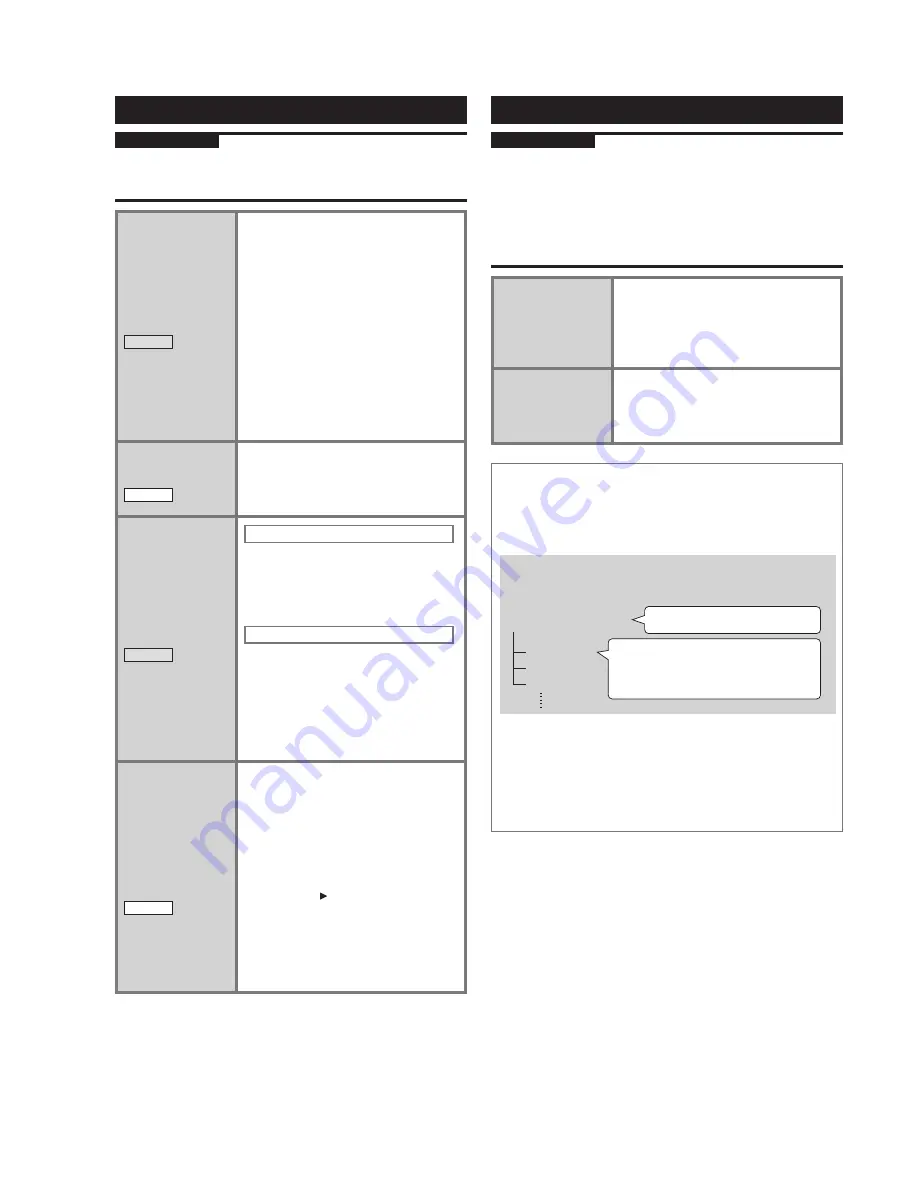
RQT9383
14
Various recording methods
Recording CDs
Preparation
1. Press [
q
/
h
CD]
➾
[
g
] (stop) to switch the selector.
2. Insert the CD. (
➡
page 8)
3. Set the recording mode. (
➡
page 25)
Recording a
WMA/MP3 disc
WMA/MP3
1. Press
[
*
HDD REC] while
the 1 track display screen is
stopped.
2. Press
[
e
,
r
] to select the
recording area and press [OK].
(When you select “Select
Tracks”, press [
e
,
r
] to select
the track, add a check mark
using [
u
,
i
] and press
[OK].)
3-1. Press [
e
,
r
] to select “Use
This Setting” and press [OK].
3-2. Press [
u
,
i
] to select “Yes”
and press [OK].
Search track to
record by title
CD-DA
1-1. Press [SELECT TRACKS] while
playing/stopped.
1-2. Press [
e
,
r
] to select the track.
2. Press
[
*
HDD REC].
Search track to
record by title
WMA/MP3
When recording by folder
1-1. Press [SELECT TRACKS] while
playing/stopped.
1-2. Press [
e
,
r
] to select the
folder.
2. Press
[
*
HDD REC].
When recording only 1 track
1-1. Press [SELECT TRACKS] while
playing/stopped.
1-2. Press [
e
,
r
] to select the
folder and press [OK].
2. Press
[
e
,
r
,
u
,
i
] to select
the track.
3. Press
[
*
HDD REC].
Listening to
another track
during High-
Speed Recording
CD-DA
■
Playback during High-Speed
Recording
Press [
q
/
h
HDD]/[EXT-IN] to switch
the selector.
■
Recording at High-Speed
while HDD or AUX is being
played
Press [
*
CD REC] on this unit.
• To stop playback, press [
g
] (stop).
• To confirm the recording status,
press [
q
/
h
CD].
• To stop recording, press [
q
/
h
CD]
➾
press [
g
] (stop) twice.
Recording from a radio/external device
Preparation
Recording from the radio:
1. Connect FM indoor antenna and AM loop antenna.
(
➡
page 3)
2. Set the recording mode. (
➡
page 25)
Recording from the external device:
1. Connect the external device.
2. Set the recording mode. (
➡
page 26)
Recording the
radio broadcast
1-1. Press [FM] or [AM] to select
“FM” or “AM”.
1-2. Press [
u
,
i
] to tune in the
station for recording.
2. Press
[
*
HDD REC].
Recording from
the external
device
1. Press [EXT-IN] to select “AUX”.
2. Press [
*
HDD REC].
3. Start playback on the external
device.
How titles are added after recording from the
radio, external device or Bluetooth
®
mounted
device
A sequence of recording from the start point to stop point is
considered as a playlist (recording data).
For example, if “FM87.50” is recorded on Thursday,
21:30
How titles are added
FM87.50(Thu)21:30
Track 1
Track 2
Track 3
Playlist name
Artist name: * FM Recording
Album name: * FM_00001
Track name: * FM_00001_0001
●
If the recording source is AM, external device or
Bluetooth
®
mounted device, then “AM”, “AUX” or “BT” is
added to the beginning of title respectively.
●
You can change the titles after recording. (
➡
page 24)
●
When recording from the radio/external device using
Timer (
➡
page 18), the time 1 minute before the set time
is added to the playlist name.















































