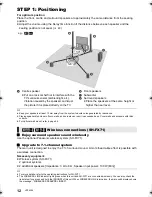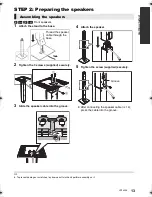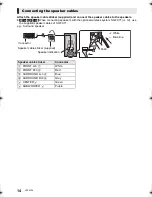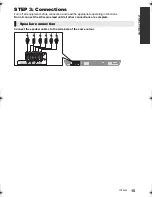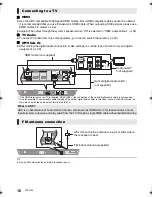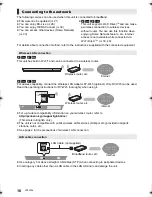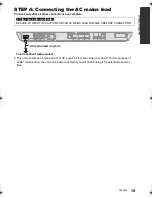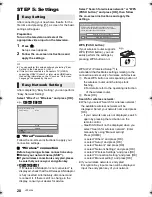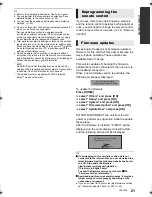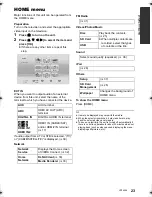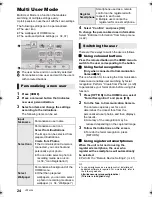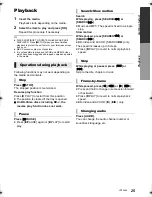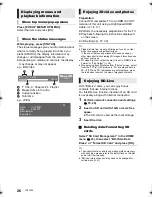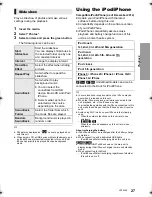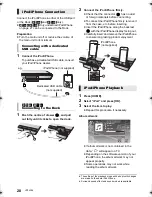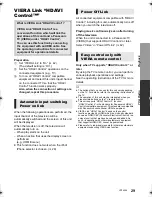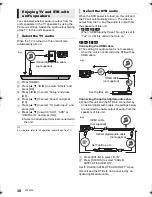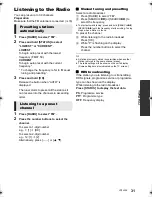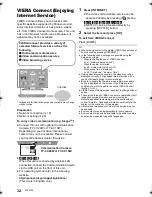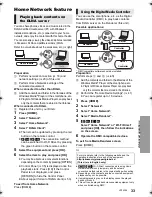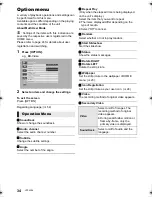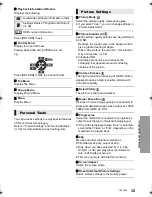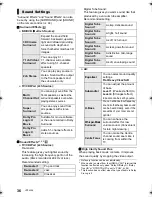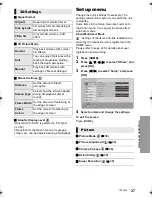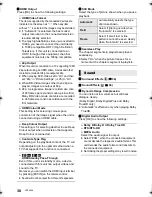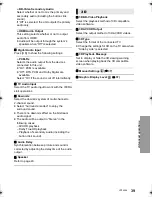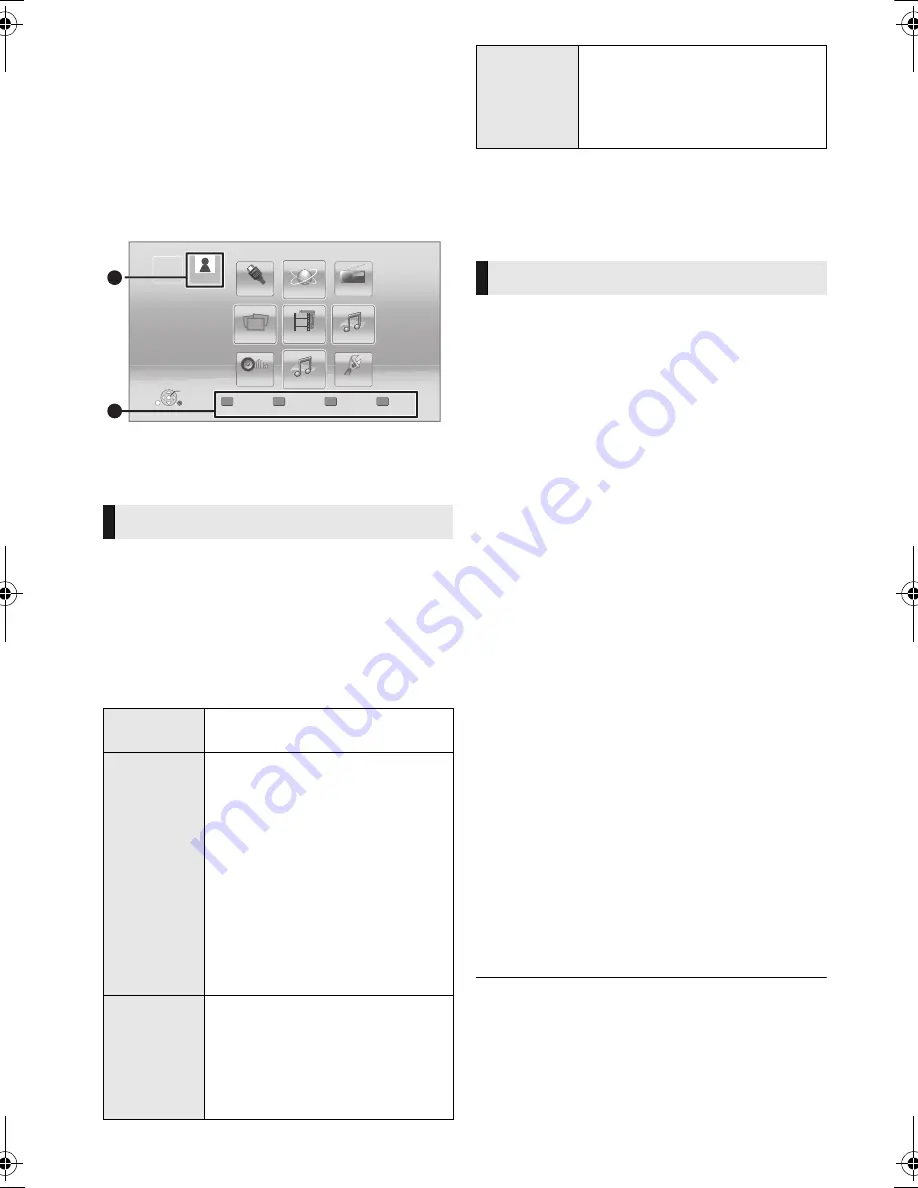
24
VQT4Q16
Multi User Mode
Multi User Mode is a function that enables
switching of multiple settings easily.
Up to 4 people can use the unit with their own settings.
The following settings can be personalized.
≥
The user icon
≥
The wallpaper of HOME menu
≥
The audio and picture settings (
>
34, 37)
A
The user name and icon currently selected
B
Personalize a new user and switch the users
with coloured buttons.
1
Press [HOME].
2
Press a coloured button that indicates
new user personalization.
3
Select an item and change the settings
according to the indications.
The following items can be set.
4
Select “Confirm” and press [OK].
To change the personalized user information
Select “Edit User Information” from Setup menu.
(
>
42)
There are three ways to switch the user as follows.
∫
Using coloured buttons
Press the coloured buttons in the HOME menu to
switch to the user corresponding to the button.
∫
Using facial recognition
(Only when connected to Communication
Camera
>
32)
This is a function for fun using the Communication
Camera and enables user switching by facial
recognition. Perform “Create from Photos” (
>
left)
to personalize your facial photo before using this
function.
1
Press [OPTION] in the HOME menu, select
“Facial Recognition” and press [OK].
2
Turn the face to Communication Camera.
The camera captures your face and
determines the closest face from the
personalized user photos, and then displays
the results.
≥
Accuracy of the recognition may be
reduced depending on the captured image.
3
Follow the indications on the screen.
≥
To redo the facial recognition, press
[RETURN].
∫
Using registered smartphones
When the unit is turned on using the
registered smartphone, the user who
registered the smartphone will automatically
be selected.
≥
Perform the “Remote Device Settings”. (
>
41)
≥
To use smartphones as a remote control, installation of
dedicated software is required. For more details, refer to
the following website.
http://panasonic.jp/support/global/cs/
(This site is in English only.)
Personalizing a new user
Input
Nickname
Personalize a user name.
Select Icon
Personalize a user icon.
Select from Illustrations
The image can be selected from
prepared illustrations.
Create from Photos
If the Communication Camera is
connected, you can shoot and
personalize your photo.
≥
You can also select a photo in
recording media as an icon.
(
>
34, “Icon Registration”)
Select
Wallpaper
Personalize a background of the
HOME menu.
≥
Other than prepared
wallpapers, you can also select
a photo in recording media as a
wallpaper. (
>
34, “Wallpaper”)
HOME
Home Cinema
Videos
Music
Photos
Network
EXT IN
FM Radio
Sound
Others
iPod
User 1
A
User 1
Register
2nd user
B
OK
Register
Smartphone
Smartphone used as a remote
control can be registered with
respect to each user.
≥
Multiple users cannot be
registered for one smartphone.
Switching the user
SC-BTT560&500&460&400EBEP-VQT4Q16_mst.book 24 ページ 2012年12月3日 月曜日 午前10時25分