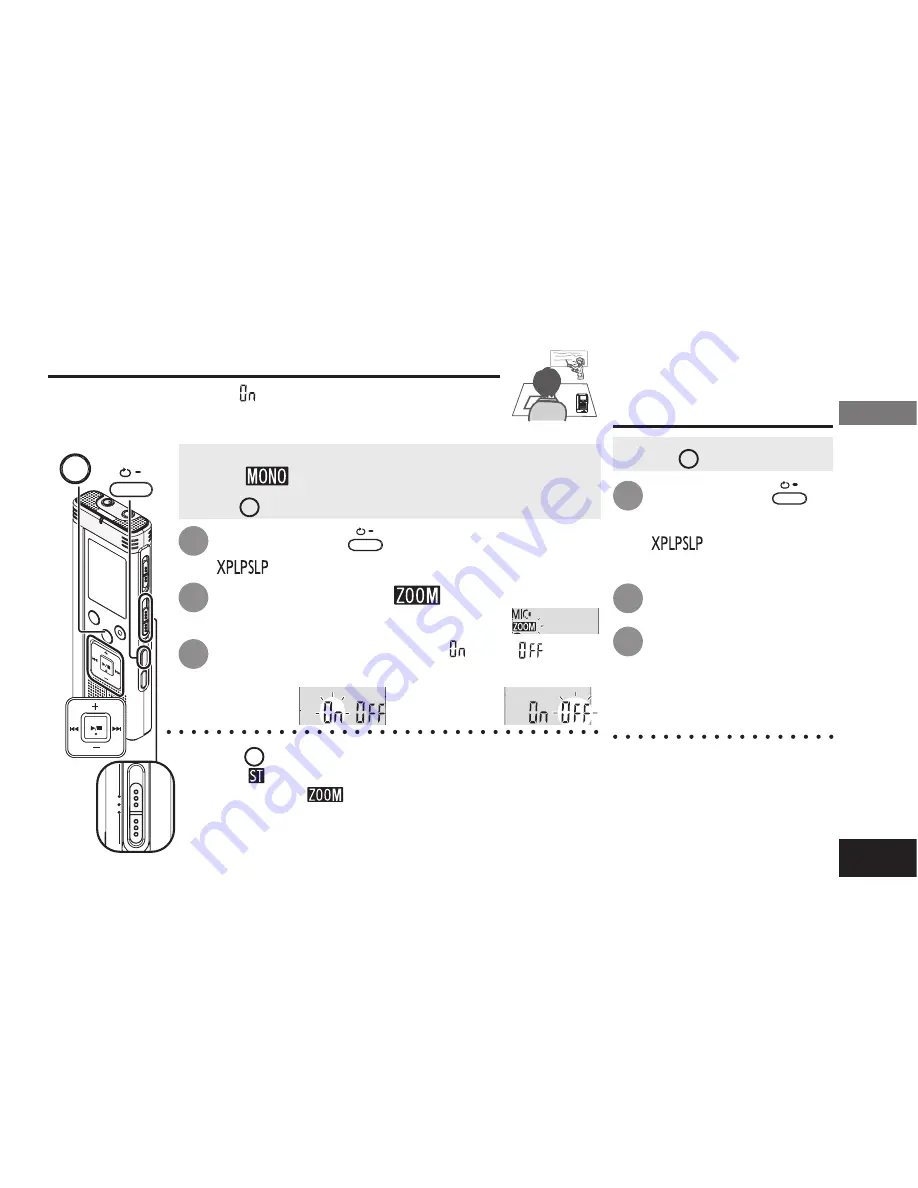
VQT2M17
15
*
Press
STOP
to stop the setting process midway.
*
When “
” is set (
➜
page 14), you cannot set the zoom
microphone and “
” is not displayed on the menu screen.
*
The zoom function does not work as long as a device is connected to the
external microphone jack even if the zoom is set to ON on this unit.
*
When you perform zoom recording with the unit placed on a
desk, etc., we recommend putting up the stand (
➜
page 4).
Press
u
,
i
to select “ ” or “
” and
press
q
/
g
to enter.
Press +, – to select “
” and press
q
/
g
to enter.
Zoom ON
Zoom OFF
Changing Zoom microphone setting
Press and hold
•
A-B /
MENU
for 1 second or longer.
“
” (blinking) is displayed.
1
2
3
• Set the Recording position switch to [MANUAL] (
➜
page 8).
• Set to “
” (Monaural) (
➜
page 14).
• Press
STOP
to stop the unit.
Changing recording settings (Zoom microphone/Recording mode (XP/LP/SLP))
When the zoom is set to “ ”, the surrounding sound volume
is lowered, and the sound in front is clearly recorded.
When recording with zoom microphone, the audio becomes monaural.
Press and hold
•
A-B /
MENU
for 1 second or longer.
“
” (blinking) is
displayed.
Press
q
/
g
to enter.
Press
u
,
i
to
select among “XP”, “LP”
and “SLP” and press
q
/
g
to enter.
How to set the
recording mode
(XP/LP/SLP)
• Press
STOP
to stop the unit.
*
If noise bothers you when
recording/playing in SLP
mode, use XP or LP mode.
1
2
3
STOP
MANUAL WIDE ZOOM
•
A-B /
MENU
Recording
position switch
Ad
vanced Operations
















































