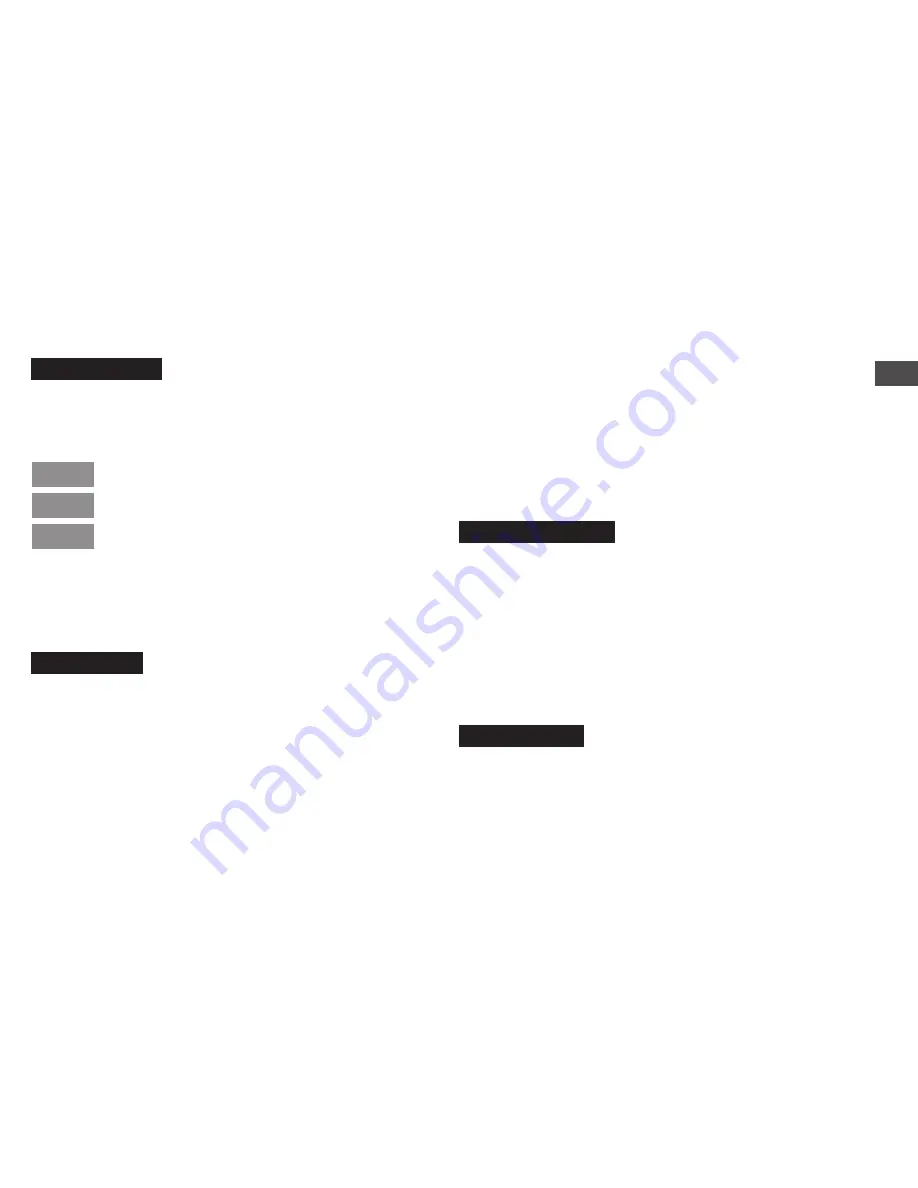
3
RQT8824
Table of contents
Preparation
Preparation
Instruction flow chart ....................................... 2
Supplied accessories ....................................... 4
Inserting batteries ............................................ 4
Before use ......................................................... 5
Before operating, switch Hold off,
when finished, switch Hold on ....................... 5
Recordings become audio files
and the files are stored in folders.. ................. 6
Choose a recording method
that best suits the situation ............................ 7
Part names ........................................................ 8
How to use the quick search dial .................... 9
List of menus .................................................... 10
Setting the time ................................................. 11
Canceling the operation beep ......................... 11
Basic use
Recording .......................................................... 12
Meeting recording ....................................................... 12
Display during recording ............................................. 12
Dictation recording ...................................................... 13
Stop and pause ......................................................... 13
Confirming the remaining time .................................... 13
Other recording methods ................................ 14
Zoom recording (recording target voice clearly) ......... 14
Recording through an external microphone ............... 14
Listening to the recording in progress ........................ 14
Preventing unnecessary recording (VAS) ................... 15
Timer recording .......................................................... 15
Playing ............................................................... 16
While a file is being played
*
Adjusting the volume .............................................. 16
*
Moving forward/moving backward .......................... 16
*
Making recorded sounds easier to catch (reducing noise) ... 16
Other playing methods .................................... 17
Searching points for listening (fast forward and fast backward) ..... 17
Changing the playback speed .................................... 17
Playing files successively ........................................... 18
Listening with earphones ............................................ 18
Advanced use
Organizing files ................................................. 19
Deleting ...................................................................... 19
Moving ........................................................................ 19
Lock (file protection) ................................................... 19
Security functions ............................................ 20
Security functions of this unit ...................................... 20
Folder S and password ............................................... 20
Setting the password .................................................. 20
Playback using the password ..................................... 21
When you forget the password ................................... 21
Recording to / from a cassette tape ................ 22
Reference
Using the unit with a computer ....................... 23
Troubleshooting guide ..................................... 30
Specifications ................................................... 33
Maintenance ...................................................... 34
Care and use ..................................................... 35
Product service ................................................. 38
Limited Warranty (ONLY FOR U.S.A.) .............. 40
Limited Warranty (ONLY FOR CANADA) ............ 42
Point 1
Point 2
Point 3




































