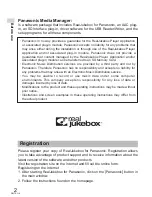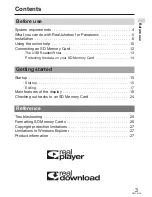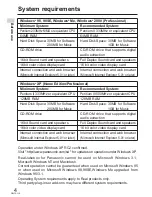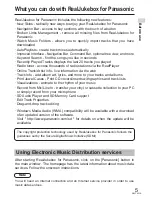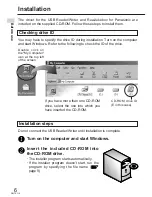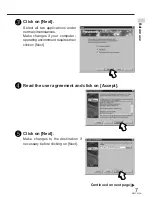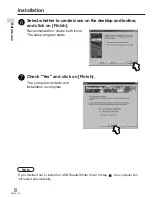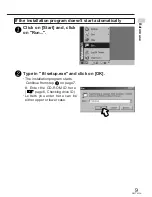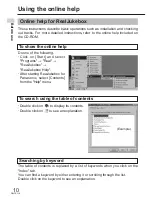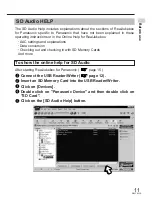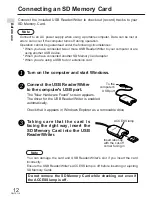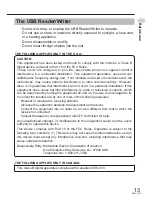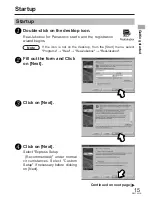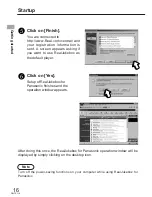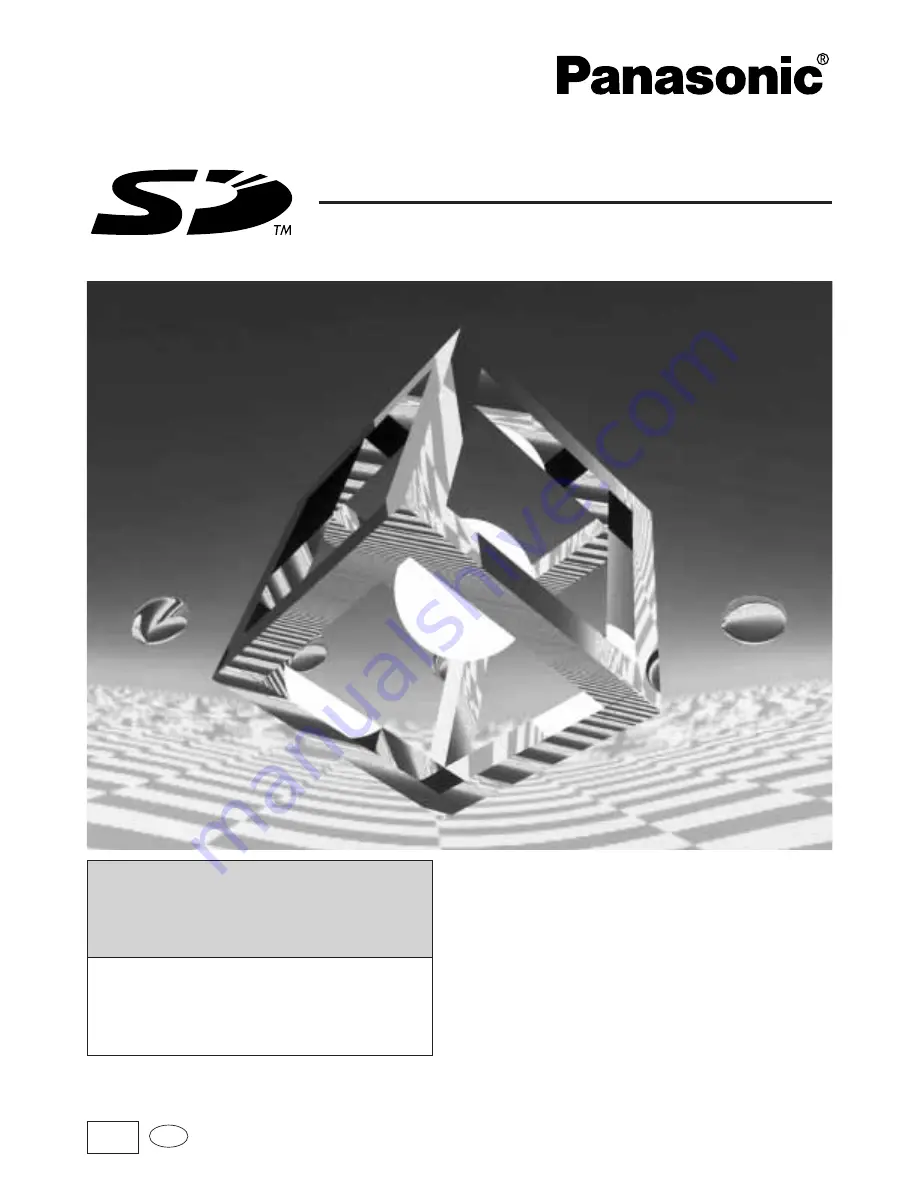
RQT6118-Y
Before connecting, operating or adjusting this product, please read these instructions completely.
Please keep this manual for future reference.
Basic Operating Instructions
Panasonic Media Manager V2.1
Before enjoying music with
your SD Audio Player
· These instructions describe basic
operations such as installation and
checking out tracks. For more
detailed instructions, refer to the
online help included on the CD-ROM.
· For details on using Windows, the
computer, and peripheral equipment, refer
to the appropriate operating instructions.
Follow the instructions in this
manual and online help to record
music onto your SD Memory Card.
PP
En