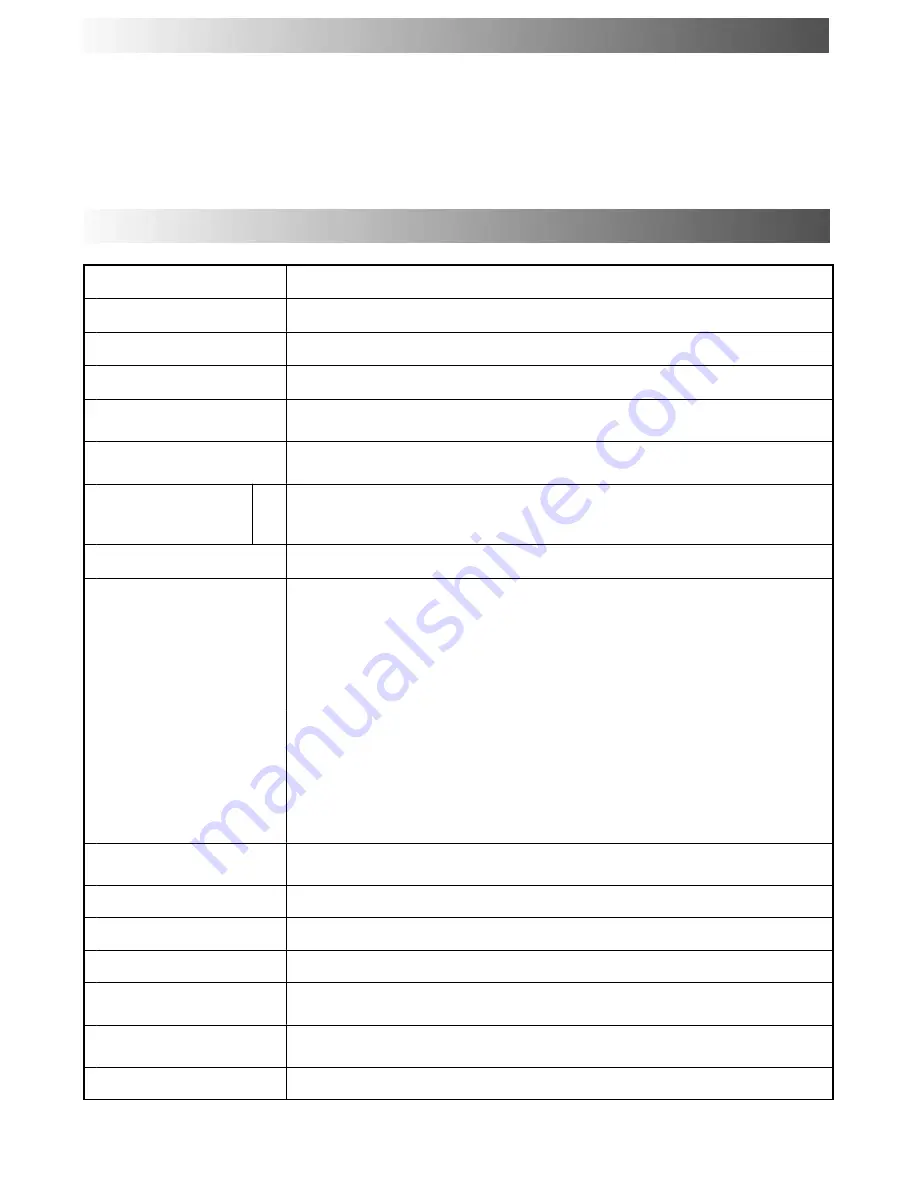
35
Service :
Before requesting service, please refer to the troubleshooting guide on previous page to determine
the symptoms. To obtain service please contact your local Panasonic dealer quoting the model
number and serial number (both are located at the rear of the TV).
TX
--
29E40D
Power Source
220
--
240 V AC 50 Hz
Power Consumption
101 W
Standby Consumption
0,9 W
Picture Tube
Visible Diagonal
68 cm
Audio Output
Music Power
2 x 10 W RMS (2 x 20 W MPO), 8
Ω
Dimensions
H
W
D
585 mm
776 mm
533 mm
Weight
49,5 kg
Receiving Systems /
PAL B/G, PAL I, SECAM B/G, SECAM L/L’
VHF E2
--
E12
VHF H1
--
H2 (ITALY)
VHF A
--
H (ITALY)
UHF E21
--
E69
CATV (S01
--
S05)
CATV S1
--
S10 (M1
--
M10)
CATV S11
--
S20 (U1
--
U10) CATV S21
--
S41 (Hyperband)
PAL D/K, SECAM D/K
VHF R1
--
R2
VHF R3
--
R5
Receiving Systems /
Band name
VHF R1 R2
VHF R3 R5
VHF R6
--
R12
UHF E21
--
E69
PAL 525/60
Playback of NTSC tape from some PAL video recorders
(VCR)
M.NTSC (AV input only)
Playback from NTSC 4,43 MHz
Videorecorders (VCR)
NTSC (AV input only)
Playback from NTSC Videorecorders
(VCR)
Number of
programme positions
99 + VCR
Teletext Pages
250
Aerial
--
Rear
UHF / VHF
Headphones
--
Front
3,5 mm, 8
Ω
impedance
Rear Audio monitor
out
2 x RCA Audio Monitor Out , 500 mV RMS
AV
--
Rear
AV1
--
21 pin terminal
--
Audio / Video in / out, RGB in, Q---Link.
AV2
--
21 pin terminal
--
Audio / Video in/out, S
--
Video in, Q
--
Link
AV
--
Front
AV3
--
S---Video in, 2 x RCA Audio in, 1 x RCA Video in.
Specifications are subject to change without notice. Weight and dimensions shown are approximate.
FOR YOUR GUIDANCE
SPECIFICATIONS
Содержание QuintrixF TX-29E40D
Страница 36: ...36 2003CS ...


































