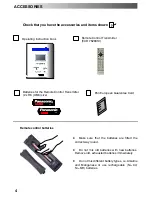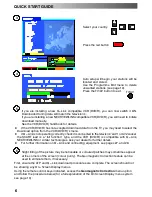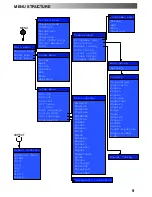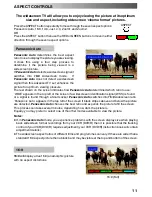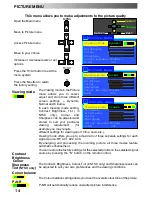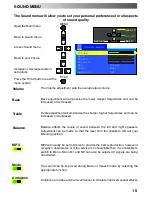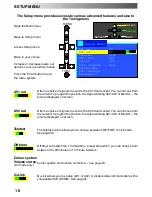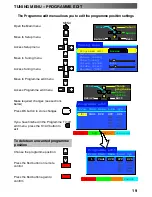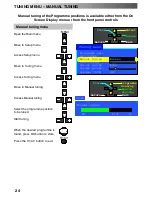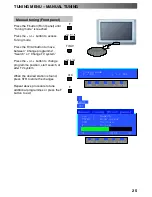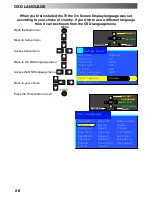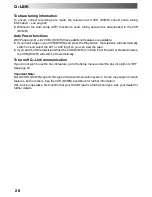15
The Sound menu will allow you to set your personal preferences for all aspects
of sound quality
Open the Main menu
Move to Sound menu
Access Sound menu
Move to your choice
Increase or decrease levels or
set options
Press the TV/AV button to exit the
menu system
The Volume adjustment sets the overall output volume.
Bass adjustment will emphasise the lower, deeper frequencies and can be
increased or decreased.
Treble adjustment will emphasise the sharper, higher frequencies and can be
increased or decreased.
Balance affects the levels of sound between the left and right speakers.
Adjustment can be made so that the level from the speakers will suit your
listening position.
MPX will usually be set to Stereo to provide the best reproduction, however if
reception deteriorates or if the service is not available then it is advisable to
switch to Mono. Mono M1 and M2 can also be selected if signals are being
transmitted.
The sound can be improved during Music or Speech mode by selecting the
appropriate function.
Ambience provides a dynamic enhancer to simulate improved spatial effects.
SOUND MENU
MENU
TV/AV
Sound menu
−
+
Volume
Bass
Treble
Balance
MPX
Stereo
Mode
Music
Ambience
Off
−
∧
∨
+
OK
Select
Adjust
Exit
Return
Bass
Treble
Ambience
Balance
Mode
Volume
MPX