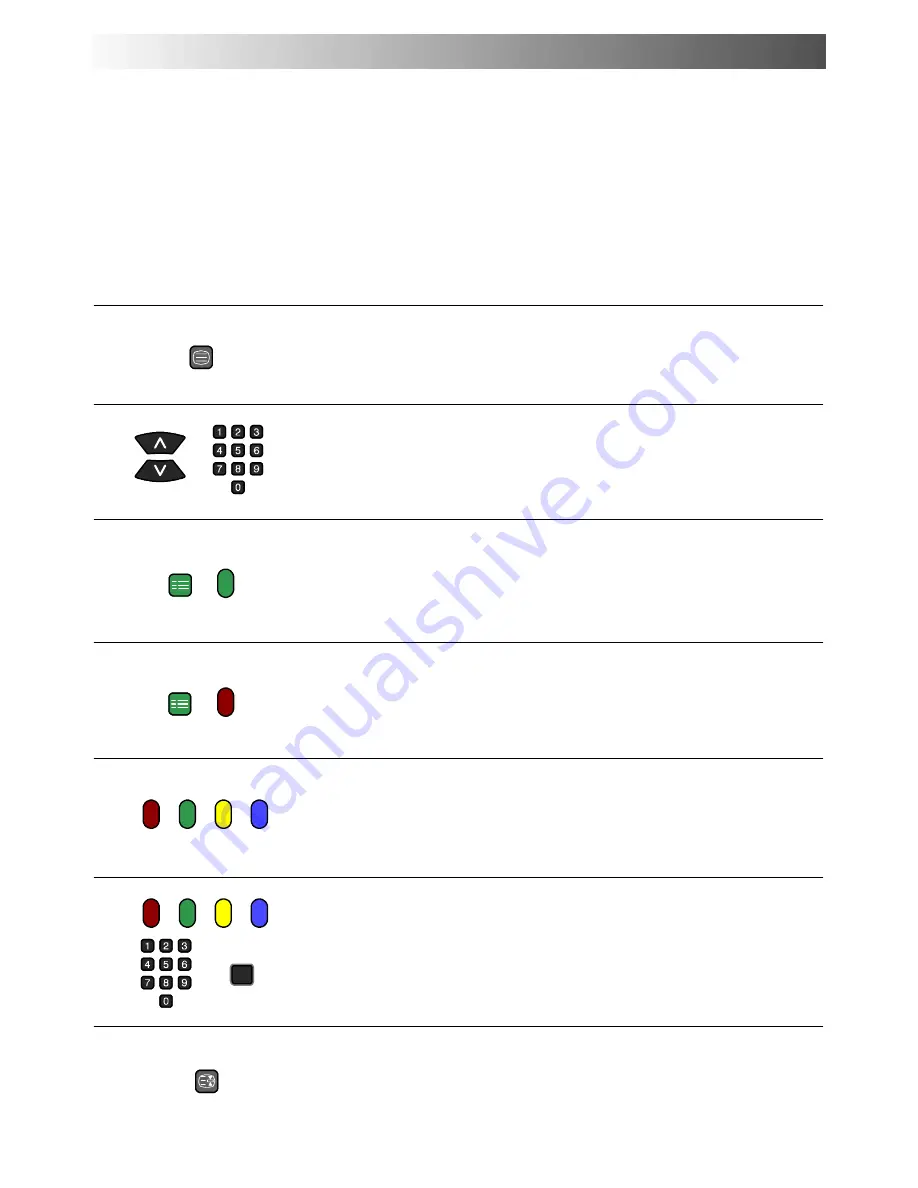
38
D
Teletext features may vary depending on the Broadcasting Companies and is only available if the channel selected is transmitting
Teletext.
D
Pressing the Picture button whilst in Teletext operation will display the contrast function with a cyan bar, press
A
"
to alter the
setting as required.
Pressing the Setup button whilst in Teletext operation will display special function options at the bottom of the screen.
D
When in Teletext mode, the volume may still be altered to the desired listening level.
What is LIST mode ?
In LIST mode, four differently coloured page numbers are situated at the bottom of the screen. Each of these numbers can be altered and
stored in the TV’s memory.
What is FASTEXT?
In FASTEXT mode, four differently coloured subjects are situated at the bottom of the display. To access more information about one of
these subjects, press the appropriately coloured button. This facility enables fast access to information on the subjects shown.
Press the
TV/TEXT
button.
The screen will display the Teletext page.
Press again when you wish to return to TV mode.
TV / Teletext mode
Pages can be selected in two ways :
a. Press the Up / Down buttons to increase or decrease the page number by one.
b. By entering the page number, using 0
--
9 on the remote control.
Page Selection
Press the
SET UP
button to display special functions, followed by the
Green
button.
Press the
Green
button again to expand the BOTTOM half.
Press again to return to normal (FULL) size.
Full / Top / Bottom
Press the
SET UP
button to display special functions, followed by the
Red
button to
reveal hidden words e.g. quiz page answers. Press again to hide.
Reveal
In FASTEXT mode these correspond to the differently coloured subjects.
In LIST mode they correspond to the differently coloured page numbers.
Red / Green / Yellow / Blue buttons
In LIST mode the four page numbers can be altered (programme positions 1
--
25 only).
To do this, press one of the four coloured buttons and enter the new page number.
Press and hold
STR
, the page numbers will change to white indicating that the page is
stored.
List Store
TV/TEXT
STR
SET UP
SET UP
Hold
To hold the Teletext page when viewing multi
--
page information.
Press again to return to automatic page update.
HOLD
TELETEXT OPERATION











































