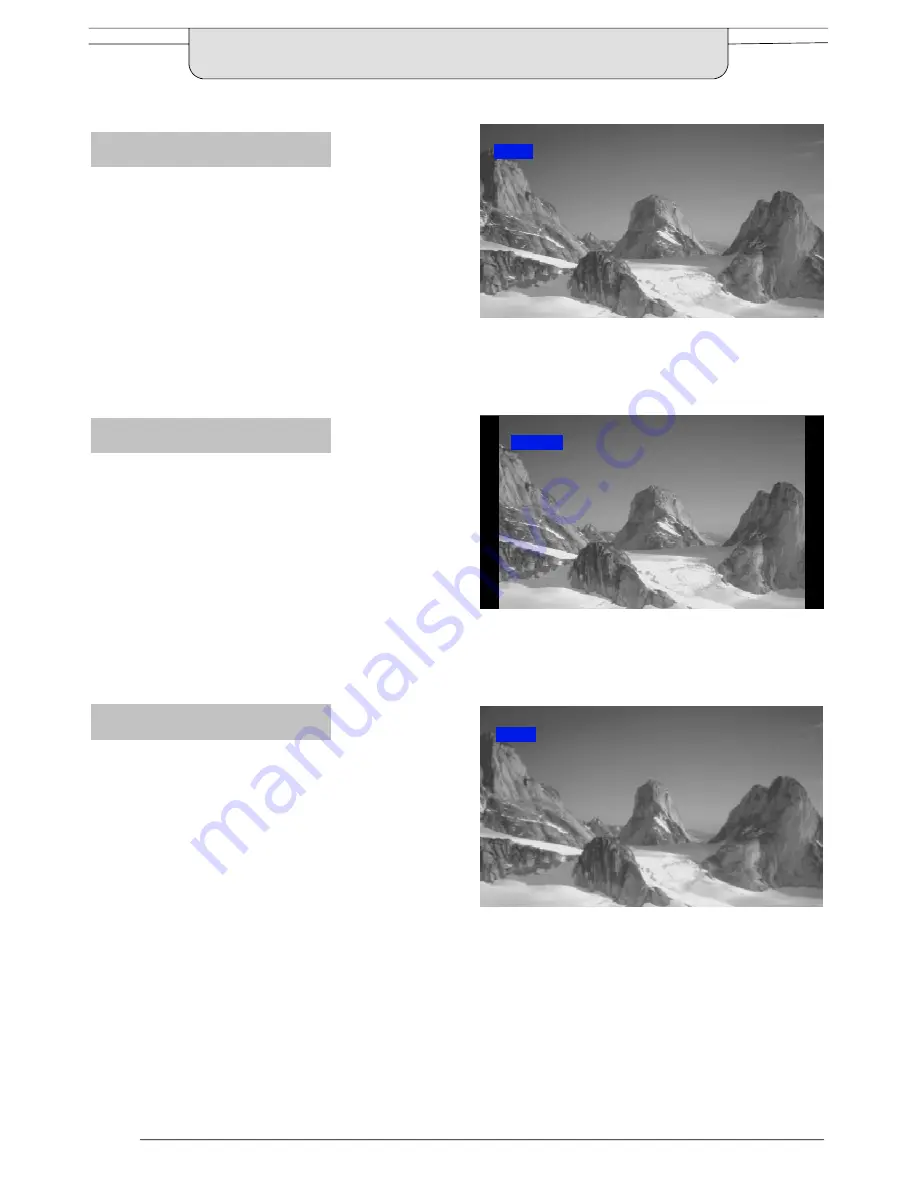
14
16:9 (Full)
16:9 (Full)
will display the picture at
its maximum size but with slight
elongation.
14:9
14:9
will display the picture at its
maximum
size
without
any
elongation.
Just
Just
mode will display a 4:3 picture
at maximum size but with aspect
correction applied to the centre of
the screen so that elongation is only
apparent at the left and right edges
of the screen. The size of the picture
will depend on the original signal
.
ASPECT CONTROLS
Just
Just
14:9
16:9 (Full)
16:9
14:9
Содержание Quintrix TX-24DX1
Страница 38: ...38 NOTES ...
Страница 39: ...39 NOTES ...





























