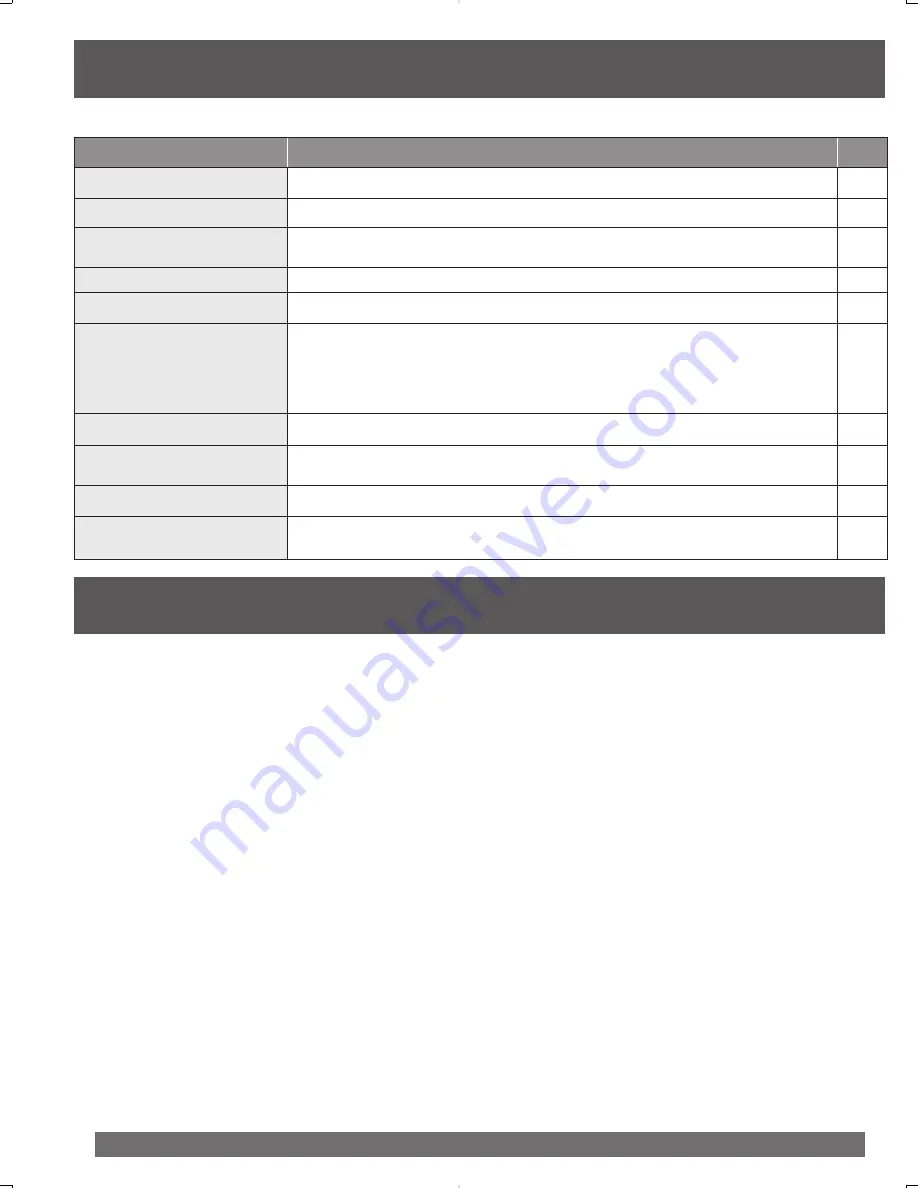
52
For assistance, please call : 1-800-211-PANA(7262) or, contact us via the web at:http://www.panasonic.com/contactinfo
These displays will alert you to a missed operation or provide further instructions.
OSD
CAUTION
Page
PLEASE SET CLOCK BY
PRESSING ACTION KEY
If you attempt to set or review a Timer Recording or set the On-Timer and the Clock is not
set...
14
CHECK CASSETTE
RECORD TAB
If you press REC, and a cassette is inserted with no record tab...
6, 24
TO CANCEL TIMER REC
HOLD DOWN STOP KEY
FOR APPROX 3 SEC
If you press STOP during a Timer Recording...
26
NO CASSETTE
If you press PLAY, FF, REW, or REC without a cassette inserted...
24
PLEASE PREPARE
FOR TIMER REC
If the unit is not in Stop mode, or cassette is not inserted, or cassette has no record tab, or
tape is at its end two minutes before a Timer Recording is about to begin...
26
VIDEO HEADS MAY
NEED CLEANING
PLEASE INSERT HEAD
CLEANING CASSETTE
OR REFER TO MANUAL
END: PLAY
If head cleaning becomes necessary while playing back a tape...
6
VCR LOCK ACTIVATED
If you press a function button other than STOP/EJECT or POWER while the unit is in VCR
Lock mode...
29
PLEASE CHECK THE DISC,
AND FOR STAINS OR SCRATCHES
ON DISC
If you press PLAY, or the unit reads data from a stained or scratched disc in DVD mode.
Also, if the type of disc is other than DVD, CD or Video CD...
7
THIS DISC MAY NOT BE PLAYED
IN YOUR REGION
Playback of a disc with different region number was attempted. Only discs marked region “1,”
“ALL,” or those that include “1” are playable on this unit.
7
THIS TYPE OF DISC CANNOT BE
PLAYED. PLEASE INSERT A
DIFFERENT DISC
An unusable disc is inserted in the unit, or the disc is not inserted with label side up.
7
Angle
Some DVD discs feature scenes simultaneously shot from different angles. The ANGLE button
can be used to view the scene from different angles. (ANGLE Indicator lights up on the unit
when a scene recorded from different angles is detected.)
Bitstream
This is the digital form of multi-channel audio data (e.g., 5.1 channel) before it is decoded into
its various channels.
Chapter Number
Titles are subdivided into numbered sections. You can quickly search for a favorite scene using
these numbers.
Decoder
A decoder restores the coded audio signals on DVDs to normal. This is called decoding.
Dolby Digital
This is a method of coding digital signals developed by Dolby Laboratories. Apart from stereo
(2-channel) audio, these signals can also be multichannel audio. A large amount of audio
information can be recorded on one disc using this method.
Dolby Pro Logic
A surround system where a 4-channel audio track is recorded as 2 channels and then is
restored to 4 channels for play. The surround channel is monaural and can reproduce up to 7
kHz.
DTS (Digital Theater Systems)
This surround system is used in many movie theaters around the world. There is good
separation between the channels, so realistic sound effects are possible.
Dynamic range
Dynamic range is the difference between the lowest level of sound that can be heard above the
noise of the equipment and the highest level of sound before distortion occurs.
DVD
A high-density optical disc on which high-quality pictures and sound have been digitally
recorded. DVD incorporates new video compression technology (MPEG II) and high-density
recording technology which allow entire movies to be recorded with incredible playback quality.
Film and video
DVD-Videos are recorded using either film or video. Usually, film is recorded at 24 frames per
second, the rate movies are filmed at, while video is recorded at 30 frames per second.
Frame still and field still
Frames are the still pictures that go together to make a moving picture. There are about 30
frames shown each second. One frame is made up of two fields. A regular television shows
these fields one after the other to create frames.
A still is shown when you pause a moving picture. A frame still is made up of two alternating
fields, so the picture may appear blurred, but overall quality is high. A field still is not blurred,
but it has only half the information of a frame still so picture quality is lower.
Linear PCM (pulse code modulation)
These are uncompressed digital signals, similar to those found on CDs.
Playback Control
With Video CD (version 2.0), scenes or information may be selected for viewing or listening
from an interactive menu that appears on the TV screen.
Regional Code
This is a copyright protection measure unique to DVD-Video. There are 6 regional codes
worldwide. In order to play a disc encoded with a regional code, the DVD player must be
equipped with the same code.
Sampling bit number
This is the resolution shown in number of bits to determine how faithfully the sampled analog
frequency was expressed at the time the signal was converted from analog to digital.
Sampling Frequency
This is the number of times sampling is performed in (1) second shown in Hz units at the time
the signal is converted from analog to digital using the PCM method. The greater the number,
the higher the sound quality.
Subtitles
Written dialogue which appears at the bottom of the screen.
Time Number
The elapsed play time from the start of a disc or title. Use to quickly find scenes. (May not work
with some discs.)
Title Number
For DVD discs with two or more titles, the titles are numbered as title 1, title 2, etc.
Track Number
Numbers assigned to tracks on Video CDs and CDs to allow specific tracks to be quickly
located.
Video CD
CD containing picture and sound with same quality level as video tape. This unit also supports
Video CDs with playback control (version 2.0).
V.S.S. Feature
Virtual surround sound playback is possible even with only 2 speakers. For example, using this
unit’s built-in speakers, the 2 speakers of a connected stereo, etc., you can enjoy a surround
sound effect. If the disc was recorded in Dolby Digital 5.1 ch, with just the two front L/R
speakers, you will feel as if you are hearing sound from nonexistent speakers on both sides of
you. This effect also works with Dolby Digital 2-channel discs.
Warning and Instruction Displays
Glossary













































