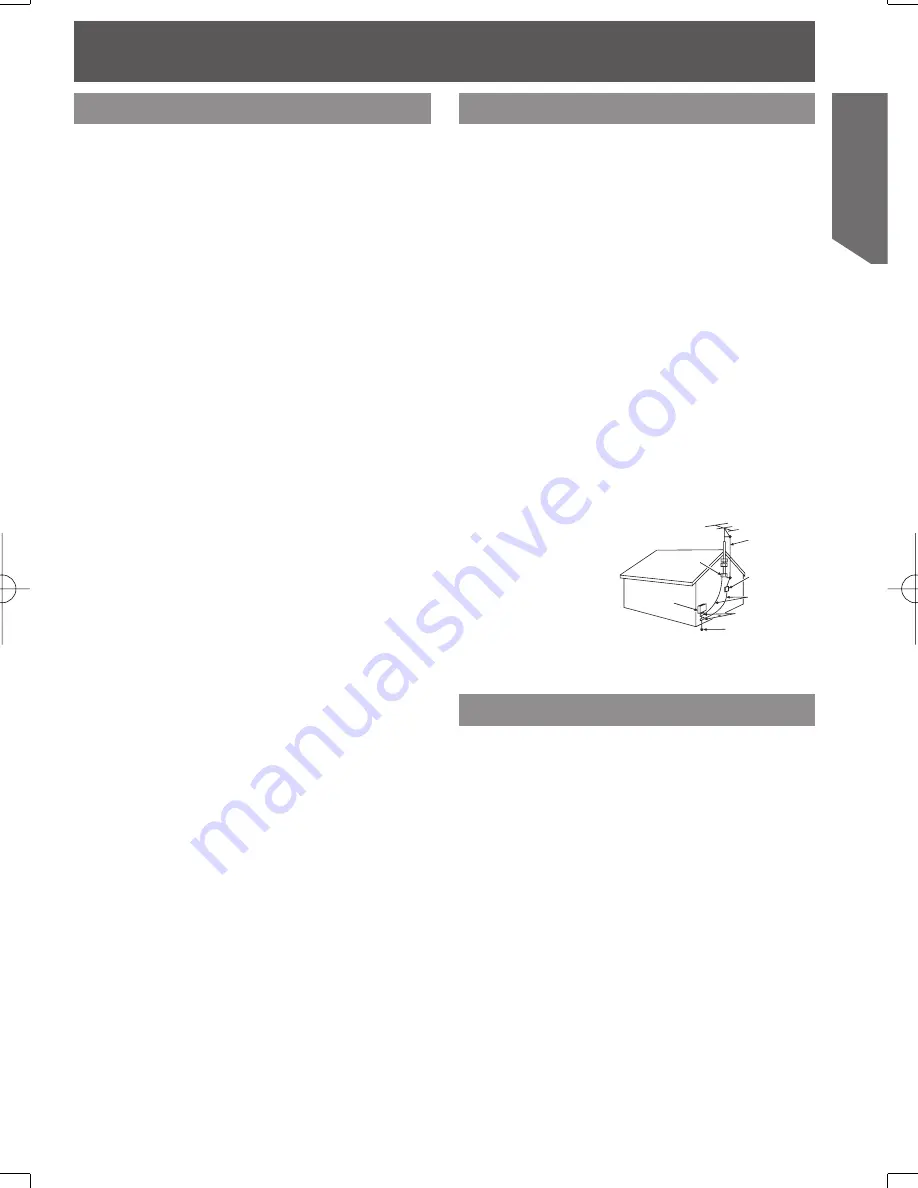
7
Getting Started
1 SAFE ANTENNA AND CABLE
CONNECTION
An outside antenna or cable system must be
properly grounded to provide some protection
against built up static charges and voltage.
Section 810 of the National Electrical Code,
ANSI/NFPA 70 (in Canada, part 1 of the
Canadian Electrical Code) provides information
regarding proper grounding of the mast and
supporting structure, grounding of the lead-in
wire to an antenna discharge unit, size of
grounding conductors, location of antenna
discharge unit, con nec tion to grounding
electrodes, and requirements for the grounding
electrode.
2 KEEP ANTENNA CLEAR OF HIGH
VOLTAGE POWER LINES OR
CIRCUITS
Locate an outside antenna system well away
from power lines and electric light or power
circuits so it will never touch these power
sources should it ever fall. When installing
antenna,
absolutely never
touch power lines,
circuits or other
power sources as
this could be fatal.
GROUND
CLAMP
ELECTRIC
SERVICE
EQUIPMENT
ANTENNA
LEAD IN
WIRE
ANTENNA
DISCHARGE UNIT
(NEC SECTION 810-20)
GROUNDING CONDUCTORS
(NEC SECTION 810-21)
GROUND CLAMPS
POWER SERVICE GROUNDING
ELECTRODE SYSTEM
(NEC ART 250, PART H)
NEC
- NATIONAL ELECTRICAL CODE
OUTDOOR ANTENNA INSTALLATION
USING THE UNIT
SERVICE
Before unit is brought out of storage or
moved to a new location, refer again to the
INSTALLATION section of these safe guards.
1 KEEP UNIT WELL AWAY FROM
WATER OR MOISTURE,
such as vases, sinks, tubs, etc.
2 IF EXPOSED TO RAIN, MOISTURE,
OR STRONG IMPACT,
unplug unit and have it inspected by a qualified
service technician before use.
3 ELECTRICAL STORMS
During a lightning storm, or before leaving unit
unused for extended periods of time,
disconnect all equipment from the power
source as well as the antenna and cable
system.
4 WHEN UNIT IS PLUGGED IN
• DO NOT OPERATE IF:
- liquid has spilled into unit.
- unit was dropped or otherwise damaged.
- unit emits smoke, odours, or noises.
Immediately unplug unit, and have it
inspected by a service technician to avoid
potential fire and shock hazards.
• Never drop or push any object through
openings in unit. Touching internal parts may
cause electric shock or fire hazard. Do not
put any foreign object on the tray.
• Keep magnetic objects, such as speakers,
away from unit to avoid electrical interference.
5 USING ACCESSORIES
Use only accessories recommended by the
manufacturer to avoid risk of fire, shock, or
other hazards.
6 CLEANING UNIT
Unplug unit. Use a clean, dry, chemically
untreated cloth to gently remove dust or debris.
DO NOT USE cleaning fluids, aerosols, or
forced air that could over-spray, or seep into
unit and cause electrical shock. Any substance,
such as wax, adhesive tape, etc. may mar the
cabinet surface. Exposure to greasy, humid, or
dusty areas may adversely affect internal parts.
1 DO NOT SERVICE PRODUCT
YOURSELF
If, after carefully following detailed operating
in struc tions, the unit does not operate properly,
do not attempt to open or remove covers, or
make any adjustments not described in the
manual. Unplug unit and contact a qualified
service tech ni cian.
2 REPLACEMENT OF PARTS
Make sure the service technician uses only
parts specified by the manufacturer, or have
equal safety char ac ter is tics as original parts.
The use of unauthorized substitutes may result
in fire, electric shock, or other hazards.
3 SAFETY CHECK AFTER SERVICING
After unit is serviced or repaired, request that a
thorough safety check be done as described in
the manufacturer’s service literature to ensure
video unit is in safe operating condition.








































