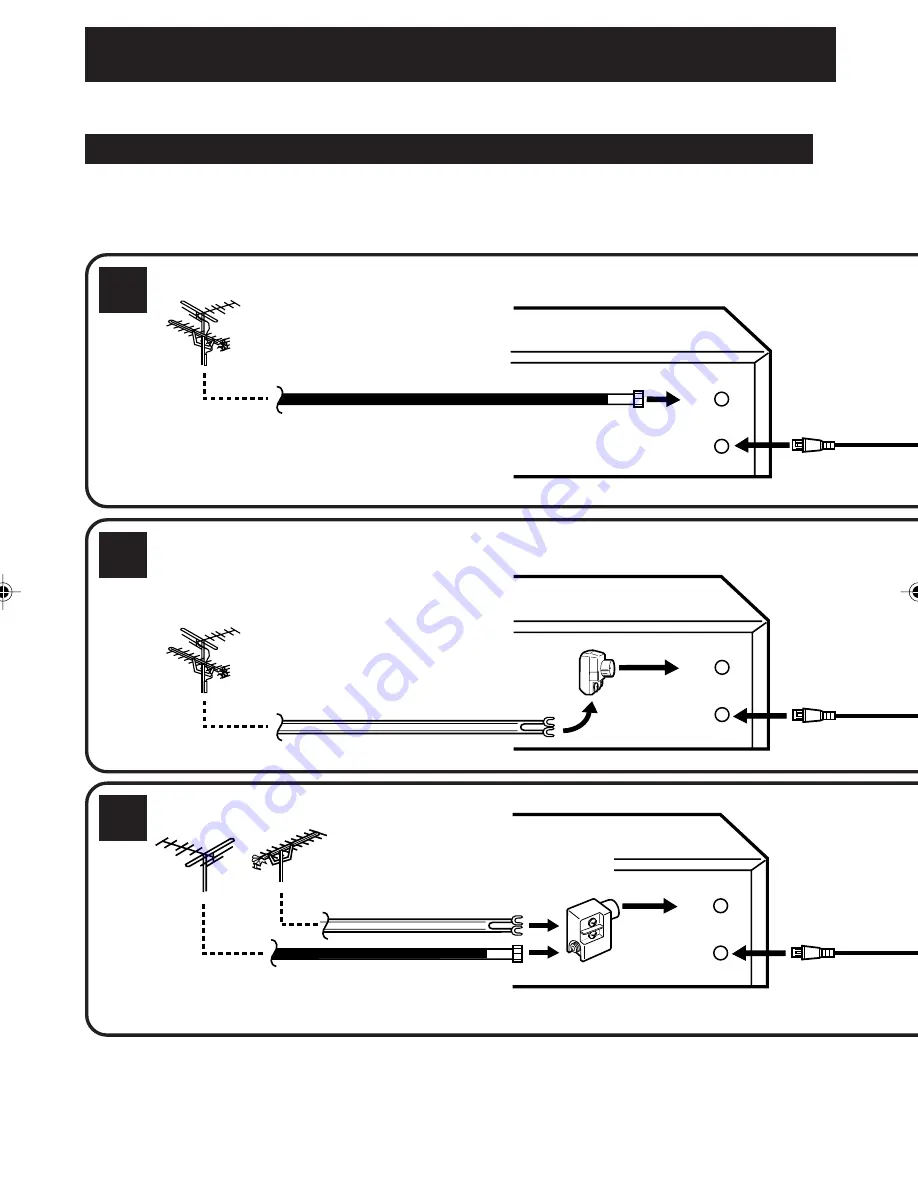
12
OUT
(TV)
IN
(ANT)
OUT
(TV)
IN
(ANT)
OUT
(TV)
IN
(ANT)
NOTES: • A clear picture will not be obtained by the DVD/VCR unless the antenna signal is good. Connect the
antenna to the DVD/VCR properly.
• For better quality recording, an indoor antenna or a telescopic antenna is not recommended. The use of
an outdoor type antenna is required.
• If you are not sure about the connection, please refer to qualified service personnel.
If you are using an antenna system, follow these instructions. If you are a cable (CATV) subscriber, skip
ahead to page 14 for the proper connections.
ANTENNA TO DVD/VCR CONNECTION
The DVD/VCR must be connected “between” the antenna and the TV. First, disconnect the antenna from the TV
and connect it to the DVD/VCR. Then connect the DVD/VCR to the TV. Below are 3 common methods of connecting
an antenna system to a DVD/VCR. Find the type of antenna system you are using and follow the connection
diagram.
If both VHF and UHF antennas have 300 ohm twin lead (flat) wires, use a combiner having two 300
ohm inputs and one 75 ohm output.
NOTE:
Basic connections
Combination VHF/UHF Antenna with 75 ohm Coaxial Cable
Combination VHF/UHF Antenna with 300 ohm Twin Lead (Flat) Wire
Separate VHF and UHF Antennas
1
2
3
DVD/VCR
VHF
UHF
300 ohm Twin Lead (Flat) Wire
Matching Transformer
300 ohm Input
75 ohm output
(not supplied)
300 ohm Twin Lead (Flat) Wire
75 ohm Coaxial Cable
75 ohm Coaxial Cable
Combiner
75/300 ohm Inputs
75 ohm output
(not supplied)
DVD/VCR
DVD/VCR
2C51801A (12-15)
18/07/2003, 10:46
12
• The OUT (TV) connection can display a picture from both the DVD player and the VCR.













































