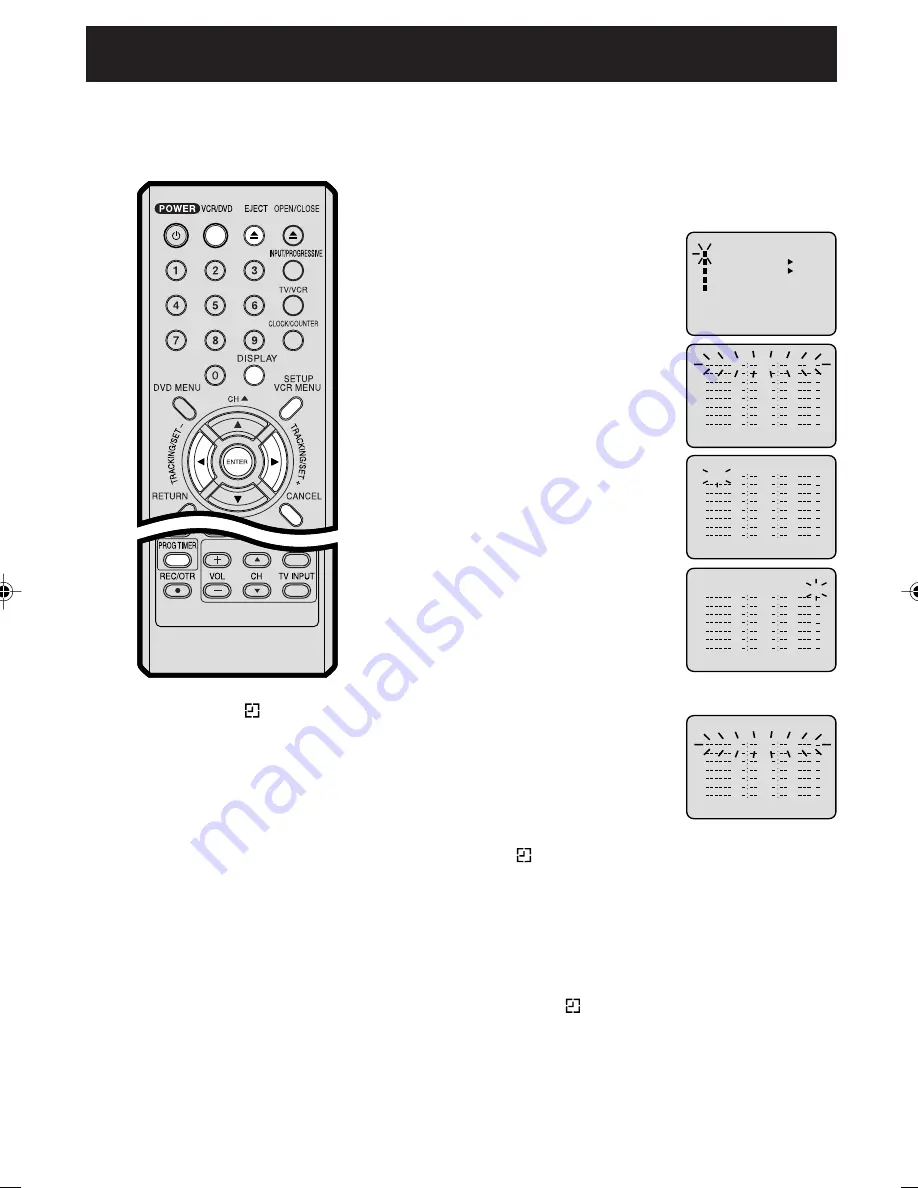
31
3
Timer recording
Press VCR MENU. Select the
“TIMER REC SET” option , then
press ENTER.
Press SET + or – to select the date,
then press ENTER.
1
2
Press SET + or – to select one of the
program line, then press ENTER.
4
Press VCR/DVD to select the VCR mode.
Load a cassette tape with the erase prevention tab intact.
Press the DISPLAY button to verify that the time and date are
correct (see pa
ge 29
).
Preparation:
•
•
Timer recording can be programmed
on-screen with the remote control. The
built-in timer allows automatic
unattended recording of up to 8 pro-
grams within 1 month.
Set the start time, end time, channel
and tape speed as in step 3.
Example: Program a timer recording for the 26th day, channel 125
(CATV), 11:00 - 11:30 PM on timer program number 1 (Tape speed:
SLP).
NOTES:
Press CANCEL to move cursor backward
for correction.
To record from external source set the
channel to “L1” or “L2”. “L1” or “L2” will
appear next to CH 125 (or 69).
•
•
5
To enter other programs, repeat step
2 through 4.
• To return to the normal screen,
press VCR MENU twice.
6
Press and hold PROG TIMER for more than 1 second. The
clock symbol(
) will appear on the display and the VCR stands
by for recording. At the same time, VCR mode will change to
DVD mode automatically (“VCR” display remains on the display
even if the VCR change to DVD mode). You can use DVD even
if the VCR is in the Timer recording mode. If you do not use the
DVD, turn the power off.
The timer recording will start at 5 seconds before the time you
predetermined.
NOTES:
If the clock symbol(
) does not appear on the display in spite
of the pressing of PROG TIMER, the cassette may not have been
loaded yet. (see page 24)
If the cassette is ejected in spite of the pressing of PROG TIMER,
the erase prevention tab of the cassette may have been re-
moved. (see page 24)
If there are other timer record programs remaining when the timer
recording ended, the VCR stands by for recording continuously.
(VCR mode will change to DVD mode automatically.)
•
•
•
NOTES:
• If the clock symbol(
) blinks when the
timer recording ended, the TV program
has not been completely recorded because
of an insufficient tape supply. Press and
hold PROG TIMER for more than 1 second
to cancel the timer program or press EJECT
to remove the cassette tape.
• During timer recording standby mode, the
VCR mode cannot be selected. To use the
VCR, press and hold PROG TIMER for
more than 1 second at first, then press
VCR/DVD to change to VCR mode. After
you use the VCR, press and hold PROG
TIMER for more than 1 second again to put
the VCR into timer recording standby mode.
• If you press and hold PROG TIMER for
more than 1 second during timer record-
ing, the recording operation will be inter-
rupted. If you press and hold PROG TIMER
for more than 1 second again within the
programmed time, the recording operation
will start again.
• After a power failure or disconnection of
the power plug, all programmed recording
settings and time display will be lost upon
resumption of power. In this case, reset the
clock (see pages
18-20) and reprogram
any timer recordings.
á+/-/ENTER/MENUñ
MENU
TIMER REC SET
AUTO REPEAT ON OFF
ON OFF
SAP
CH SETUP
SYSTEM SETUP
á
+/-/ENTER/CANCEL/MENU
ñ
DATE
START END
CH
–
á
+/-/ENTER/CANCEL/MENU
ñ
DATE
START END
CH
26(SU)
á
+/-/ENTER/CANCEL/MENU
ñ
DATE
START END
CH
26(SU)
11:00
PM
11:30
PM
125
SLP
á
+/-/ENTER/CANCEL/MENU
ñ
DATE
START END
CH
26(SU)
11:00
PM
11:30
PM
125
SLP
2C51801A (28-33)
19/08/2003, 10:37
31
















































