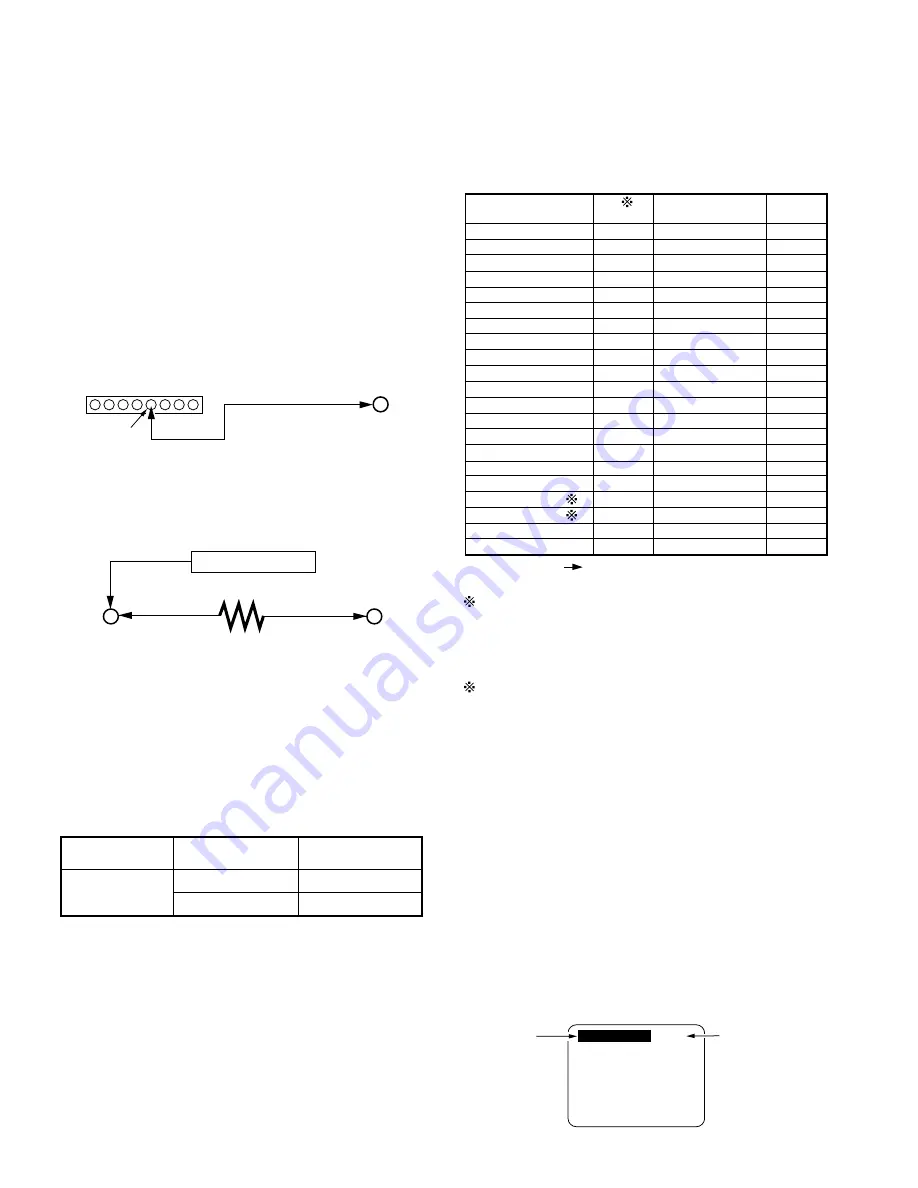
2-26
Voltage
Mode
Connector pin
to be checked
Hight (5V)
Open (approx.4V)
Pin 25 of P4204
FM radio mode
STEREO audio
mode
Pin 2 of P4201
GND
TP9201
Frequency Counter
3.3k
Ω
1
8
P4201
GND
4 pin
FM VCO ADJUSTMENT
(Model: K)
Purpose:
To set VCO free run frequency.
Symptom of Misadjustment:
Even when stereophony is received, only monaural sound
will be output.
Test Point
: Pin 4 of P4201,
TP9201
(TV Stereo C.B.A.)
Adjustment : R9206
(TV Stereo C.B.A.)
Specification: 38.0KHz +/- 50Hz
Input
: ----------
Mode
: STEREO audio (FM Radio)
Equipment
: Frequency Counter,
DVM (Digital Volt Meter)
1. Connect Pin 4 of P4201 to GND.
Fig. E3-1
2. Connect TP9201 on TV Stereo C.B.A. to GND through a
resistor (3.3k ohm). Then, connect Frequency Counter to
TP9201.
Fig. E3-2
3. Disconnect Connector PK2 on the TV Main C.B.A.
4. Turn the unit "ON."
5. Set to FM Radio mode, and then set to STEREO audio as
follows.
1) Press FM/TV key, and then press AUDIO key on the
remote control.
2) Check the voltage of following pins to confirm that the
unit is in FM Radio STEREO audio mode.
Fig. E3-3
3) If not, turn the unit OFF, and then turn the unit ON.
Then, perform Step 1) and 2) again.
Note:
With disconnecting PK2 on the TV Main C.B.A., OSD is not
be displayed because power is not supplied to TV circuit.
6. Adjust R9206 (FM VCO) so that the frequency is 38.0KHz
+/- 50Hz.
7. After adjustment, turn the unit OFF.
Connect Connector PK2 and remove the GND Wire and
resistor (3.3k ohm) which were connected in step 1 and 2.
EVR (Electronic Variable Register)
ADJUSTMENT WITH THE REMOTE CONTROL
This unit has electronic technology using I
2
C Bus concept.
The following control functions are adjusted by using "On
Screen Displays" and the remote control instead of adjusting
mechanical controls (VR).
Note:
1 After "SUB COLOR/SUB TINT ADJUSTMENT" is
complete, perform as follows.
• Write the same value of SUB COLOR (Address 00) to
VV COLOR (Address 12).
• Write the same value of SUB TINT (Address 01) to VV
TINT (Address 13) .
2 Address is not displayed on the TV screen.
Other Addresses except above are not used.
EVR ADJUSTMENT ITEM
The following Items need to be adjusted for EVR adjustment.
• PG SHIFTER ADJUSTMENT
• OSD CLOCK FREE RUN FREQUENCY ADJUSTMENT
• SUB CONTRAST ADJUSTMENT
• FOCUS, SCREEN, CUT OFF, DRIVE ADJUSTMENT
• SUB COLOR/SUB TINT ADJUSTMENT
• PURITY ADJUSTMENT
• V. HEIGHT/H. POSITION ADJUSTMENT
• WHITE BALANCE ADJUSTMENT
• SUB BRIGHTNESS ADJUSTMENT
HOW TO ENTER EVR ADJUSTMENT MODE
Press and hold STOP, FF, and VOL DOWN buttons on the unit
together over 5 seconds with no cassette inserted.
The adjustment overlay will appear.
Fig. E4-1
SUB COLOR
00
Control
Function
Value to be
adjusted
SUB COLOR
SUB TINT
SUB BRIGHT
CONTRAST
SUB SHARPNESS
R CUT -OFF
G CUT -OFF
B CUT -OFF
G DRIVE
B DRIVE
SUB CONTRAST
H CENTER
V POSITION
V SIZE
DOT CLOCK
ANR CTL
PICTURE CTL
VV COLOR
VV TINT
VV SHARPNESS
PG SHIFTER
C0 – FF, 00 – 3F
E0 – FF, 00 – 1F
C0 – FF, 00 – 3F
C1 – FF, 00
E0 – FF, 00 – 1F
00 – 7F
00 – FF
00 – FF
00 – 7F
00 – 7F
00 – 0F
00 – 0F
00 – 06
00 – 7F
00 – 7F
00 – EF
00 – EF
C0 – FF, 00 – 3F
E0 – FF, 00 – 1F
E0 – FF, 00 – 1F
01 – FD
Control functions
Range
Default
00
00
F0
00
F0
1E
3C
3C
40
40
06
08
00
40
34
87
84
00
00
E8
80
Bold-faced letters
Control functions which need to be adjusted.
Address
00
01
02
03
04
05
06
07
08
09
0A
0B
0C
0D
0E
10
11
12
13
14
15
1
1
2
Содержание PV-M1348
Страница 5: ...1 3 ...
Страница 6: ...1 4 ...
Страница 7: ...1 5 ...
Страница 8: ...1 6 ...
Страница 60: ......
Страница 61: ......
Страница 62: ......
Страница 63: ......
Страница 64: ......
Страница 65: ......
Страница 66: ......
Страница 67: ......
Страница 68: ......
Страница 69: ......
Страница 70: ......
Страница 71: ......
Страница 72: ......
Страница 73: ......
Страница 74: ......
Страница 75: ......
Страница 76: ......
Страница 77: ......
Страница 78: ......
Страница 79: ......
Страница 80: ......
Страница 81: ......
Страница 82: ......
Страница 83: ......
Страница 84: ......
Страница 85: ......
Страница 86: ......
Страница 87: ......
Страница 88: ......
Страница 89: ......
Страница 90: ......
Страница 91: ......
Страница 92: ......
Страница 93: ......
Страница 94: ......
Страница 95: ......
Страница 96: ......
Страница 97: ......
Страница 98: ......
Страница 99: ......
Страница 100: ......
Страница 101: ......
Страница 102: ......
Страница 130: ...Printed in Japan ...
















































